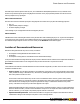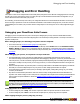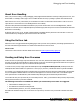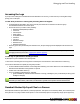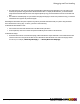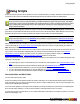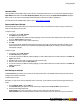7.3
Table Of Contents
- Copyright Information
- Table of Content
- Overview
- Getting Started
- Understanding PlanetPress Suite Workflow Tools
- The Nature of PlanetPress Suite Workflow Tools
- The Three Flavors of the PlanetPress Suite Workflow Tools
- Terms and Definitions
- About Configurations
- About Processes
- About Subprocesses
- About Tasks
- About Branches and Conditions
- About Data
- About Data Selections
- About Data Emulation
- About Related Programs and Services
- About Documents
- About Printing
- The PlanetPress Suite Workflow Tools Configuration Program
- Start the PlanetPress Suite Workflow Tools Configuration Program
- The PlanetPress Suite Button
- Create a New Configuration
- Open a PlanetPress Suite Configuration File
- Saving and Sending a Configuration
- Save your Configuration
- Send your Configuration
- Import Processes from Another Configuration File
- Import Documents
- Import PrintShop Mail Documents
- Change the Interface Language
- Exit the PlanetPress Suite Workflow Tools Configuration Program
- The Quick Access Toolbar
- The PlanetPress Suite Ribbon
- The Configuration Components Pane
- Access Process Properties
- Add a PlanetPress Suite Process
- Manipulate Local Variables
- Activate or Deactivate a Process
- Convert a Branch to a Subprocess
- Manipulate Global Variables
- View Document Properties
- Use Data and Metadata Files Attached to Documents
- Use Attached Document Preview
- Add Resident Documents in the Configuration Components Pane
- Associate Documents and PlanetPress Watch Printer Queues
- Using the Clipboard and Drag & Drop
- Rename Objects in the Configuration Components Pane
- Reorder Objects in the Configuration Components Pane
- Grouping Configuration Components
- Expand and Collapse Categories and Groups in the Configuration Components Pane
- Delete Objects and Groups from the Configuration Components Pane
- The Process Area
- Zoom In or Out within Process Area
- Adding Tasks
- Adding Branches
- Edit a Task
- Replacing Tasks, Conditions or Branches
- Remove Tasks or Branches
- Task Properties Dialog
- Cutting, Copying and Pasting Tasks and Branches
- Moving a Task or Branch Using Drag-and-Drop
- Ignoring Tasks and Branches
- Resize Rows and Columns of the Process Area
- Selecting Documents in Tasks
- Highlight a Task or Branch
- Undo a Command
- Redo a Command
- The Plug-in Bar
- The Object Inspector Pane
- The Debug Information Pane
- The Message Area Pane
- Customizing the Program Window
- Preferences
- General User Options
- Object Inspector User Options
- Configuration Components Pane User Options
- Default Configuration User Options
- Notification Messages Preferences
- Sample Data User Options
- Network User Options
- PlanetPress Capture User Options
- PDF Text Extraction Tolerance Factors
- Logging User Options
- Messenger User Options
- HTTP Server Input User Options
- HTTP Server Input 2 User Options
- LPD Input Preferences
- Serial Input Service User Options
- Telnet Input User Options
- PlanetPress Fax User Options
- FTP Output Service User Options
- PlanetPress Image User Options
- LPR Output User Options
- PrintShop Web Connect Service User Options
- Editor Options
- Other Dialogs
- Working With Variables
- Data in PlanetPress Suite Workflow Tools
- Task Properties Reference
- Input Tasks
- Action Tasks
- Add Document
- Add/Remove Text
- Advanced Search and Replace
- Barcode Scan
- Change Emulation
- Create PDF
- Decompress File(s)
- Digital Action
- Download to Printer
- External Program
- Load External File
- Open XSLT
- PlanetPress Database
- Rename
- Run Script
- Search and Replace
- Send Images to Printer
- Send to Folder
- Set Job Infos and Variables
- SOAP Client Plug-in
- Standard Filter
- Translator
- Windows Print Converter
- Data Splitters
- Process Logic Tasks
- Connector Tasks
- Create MRDX
- Input from SharePoint
- Laserfiche Repository Output
- Lookup in Microsoft® Excel® Documents
- Microsoft® Word® Documents To PDF Conversion
- Output to SharePoint
- About PlanetPress Fax
- PlanetPress Fax
- Captaris RightFax Configuration
- About PlanetPress Image
- PlanetPress Image
- Overview of the PDF/A and PDF/X Standards
- PrintShop Mail
- PlanetPress Capture
- Metadata Tasks
- Output Tasks
- Variable Properties
- Unknown Tasks
- Masks
- Printer Queues and Documents
- PlanetPress Suite Workflow Tools Printer Queues
- Printer Queue Advanced Properties
- Windows Output Printer Queue Properties
- LPR Output Printer Queue Properties
- FTP Output Printer Queue Properties
- Send to Folder Printer Queue Properties
- PlanetPress Suite Workflow Tools and PlanetPress Design Documents
- Variable Content Document File Formats: PTZ, PTK and PS
- PlanetPress Suite Workflow Tools and Printshop Mail Documents
- Triggers
- Load Balancing
- Location of Documents and Resources
- Debugging and Error Handling
- Using Scripts
- Index
Debugging and Error Handling
This chapter touches on two subjects that are intrinsically linked, though their use is different. Debugging is the act of running
through your process, either step by step or as a whole, directly from the PlanetPress Suite Workflow Configuration Tool, in
order to detect and resolve issues with your process.
Error Handling, on the other hand, occurs when your configuration has been sent to the PlanetPress Workflow Tools services,
and are running in "production"mode. On one hand the manual task is critical when creating a process, on the other the auto-
mated handling of errors within your processes will have a large impact on recovering from errors as they happen during pro-
duction.
Debugging your PlanetPress Suite Process
Debugging a process is separated in two parts. The first part is designing the process, which is to add the different tasks,
branches and conditions to the process and configuring them. The second step is testing whether or not the process and con-
figuration actually work.
Before debugging begins, the following prerequisites must be completed:
l There must not be any "Unknown Tasks" (page 211) in the process.
l Asample data file must be selected. To choose a sample data file, click the Select button in the PlanetPress Suite
Ribbon's Debug tab and browse to a valid sample data file. Alternatively, if a document present in the configuration
contains the necessary data file, it can be attached to the process easily. See Use Data and Metadata Files Attached to
Documents.
When debugging your process, it is important to keep in mind that:
l The Initial Input task is never executed. The sample data file is used instead of the initial run. This is to prevent
"live"data from being retrieved by the initial input task while debugging is being done. If, however, the initial task is crit-
ical to the process, it can be executed by copying the initial input task and pasting it as a secondary input task (the first
action task to actually run in the process). Do not forget, however, to remove this duplicate task before saving the con-
figuration!
l Since the initial input task is not performed, there is no actual job information to be added at the beginning of a data file.
Note that you can use the Object Inspector on your process to enter sample job information as required.
l If any task makes an operation on the system (for example, capturing files, sending data, printing, etc), it is actually
executed, not simulated.
l Any task is executed with the permissions of the user that is currently running the PlanetPress Suite Workflow Con-
figuration Tool. When running in service mode, the user configured in the Configure Services dialog is used instead and
this may lead to unexpected behaviors. Please see"PlanetPress Suite Workflow Tools Service Logon" (page 18) for
more details.
The sample job file should generally be the exact same format as the data that you will receive when PlanetPress
Workflow Tools is processing the job at runtime. For more information on how to capture your sample data file prop-
erly, please refer to the PlanetPress Trigger and Data Capture Guide.
Debugging can be run in different ways:
l From the Debug tab, click on Step. This executes only the first task in the process and waits for further action.
l From the Debug tab, click on Run. This executes the complete process, step by step, until it is completed.
While stepping through a process (using Step, not Run):
Debugging and Error Handling
©2010 Objectif Lune Inc - 223 -