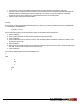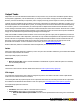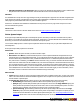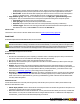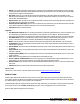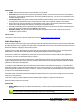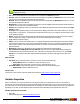7.3
Table Of Contents
- Copyright Information
- Table of Content
- Overview
- Getting Started
- Understanding PlanetPress Suite Workflow Tools
- The Nature of PlanetPress Suite Workflow Tools
- The Three Flavors of the PlanetPress Suite Workflow Tools
- Terms and Definitions
- About Configurations
- About Processes
- About Subprocesses
- About Tasks
- About Branches and Conditions
- About Data
- About Data Selections
- About Data Emulation
- About Related Programs and Services
- About Documents
- About Printing
- The PlanetPress Suite Workflow Tools Configuration Program
- Start the PlanetPress Suite Workflow Tools Configuration Program
- The PlanetPress Suite Button
- Create a New Configuration
- Open a PlanetPress Suite Configuration File
- Saving and Sending a Configuration
- Save your Configuration
- Send your Configuration
- Import Processes from Another Configuration File
- Import Documents
- Import PrintShop Mail Documents
- Change the Interface Language
- Exit the PlanetPress Suite Workflow Tools Configuration Program
- The Quick Access Toolbar
- The PlanetPress Suite Ribbon
- The Configuration Components Pane
- Access Process Properties
- Add a PlanetPress Suite Process
- Manipulate Local Variables
- Activate or Deactivate a Process
- Convert a Branch to a Subprocess
- Manipulate Global Variables
- View Document Properties
- Use Data and Metadata Files Attached to Documents
- Use Attached Document Preview
- Add Resident Documents in the Configuration Components Pane
- Associate Documents and PlanetPress Watch Printer Queues
- Using the Clipboard and Drag & Drop
- Rename Objects in the Configuration Components Pane
- Reorder Objects in the Configuration Components Pane
- Grouping Configuration Components
- Expand and Collapse Categories and Groups in the Configuration Components Pane
- Delete Objects and Groups from the Configuration Components Pane
- The Process Area
- Zoom In or Out within Process Area
- Adding Tasks
- Adding Branches
- Edit a Task
- Replacing Tasks, Conditions or Branches
- Remove Tasks or Branches
- Task Properties Dialog
- Cutting, Copying and Pasting Tasks and Branches
- Moving a Task or Branch Using Drag-and-Drop
- Ignoring Tasks and Branches
- Resize Rows and Columns of the Process Area
- Selecting Documents in Tasks
- Highlight a Task or Branch
- Undo a Command
- Redo a Command
- The Plug-in Bar
- The Object Inspector Pane
- The Debug Information Pane
- The Message Area Pane
- Customizing the Program Window
- Preferences
- General User Options
- Object Inspector User Options
- Configuration Components Pane User Options
- Default Configuration User Options
- Notification Messages Preferences
- Sample Data User Options
- Network User Options
- PlanetPress Capture User Options
- PDF Text Extraction Tolerance Factors
- Logging User Options
- Messenger User Options
- HTTP Server Input User Options
- HTTP Server Input 2 User Options
- LPD Input Preferences
- Serial Input Service User Options
- Telnet Input User Options
- PlanetPress Fax User Options
- FTP Output Service User Options
- PlanetPress Image User Options
- LPR Output User Options
- PrintShop Web Connect Service User Options
- Editor Options
- Other Dialogs
- Working With Variables
- Data in PlanetPress Suite Workflow Tools
- Task Properties Reference
- Input Tasks
- Action Tasks
- Add Document
- Add/Remove Text
- Advanced Search and Replace
- Barcode Scan
- Change Emulation
- Create PDF
- Decompress File(s)
- Digital Action
- Download to Printer
- External Program
- Load External File
- Open XSLT
- PlanetPress Database
- Rename
- Run Script
- Search and Replace
- Send Images to Printer
- Send to Folder
- Set Job Infos and Variables
- SOAP Client Plug-in
- Standard Filter
- Translator
- Windows Print Converter
- Data Splitters
- Process Logic Tasks
- Connector Tasks
- Create MRDX
- Input from SharePoint
- Laserfiche Repository Output
- Lookup in Microsoft® Excel® Documents
- Microsoft® Word® Documents To PDF Conversion
- Output to SharePoint
- About PlanetPress Fax
- PlanetPress Fax
- Captaris RightFax Configuration
- About PlanetPress Image
- PlanetPress Image
- Overview of the PDF/A and PDF/X Standards
- PrintShop Mail
- PlanetPress Capture
- Metadata Tasks
- Output Tasks
- Variable Properties
- Unknown Tasks
- Masks
- Printer Queues and Documents
- PlanetPress Suite Workflow Tools Printer Queues
- Printer Queue Advanced Properties
- Windows Output Printer Queue Properties
- LPR Output Printer Queue Properties
- FTP Output Printer Queue Properties
- Send to Folder Printer Queue Properties
- PlanetPress Suite Workflow Tools and PlanetPress Design Documents
- Variable Content Document File Formats: PTZ, PTK and PS
- PlanetPress Suite Workflow Tools and Printshop Mail Documents
- Triggers
- Load Balancing
- Location of Documents and Resources
- Debugging and Error Handling
- Using Scripts
- Index
l Local and Global Variables. See "Manipulate Local Variables" (page 42).
l Job Infos. See "Job Info Variables" (page 95).
l Data and Metadata Selections. See "Data Selections in PlanetPress Workflow Tools" (page 98).
l Printer Control Characters. See "Printer Queue Advanced Properties" (page 213). These are normally only used in
printer outputs.
Variable propertiescan also be used in these special locations:
l In the Set Job Infos and Variables Action Task. See "Set Job Infos and Variables" (page 138).
l In Scripts. See the chapter on "Using Scripts" (page 229).
l In the Create File Input Task. See "Create File" (page 107).
l Within a PlanetPress Design Document, using the ExpandString()PlanetPressTalk function.See the PlanetPress Design
User Guide and PlanetPress Talk Reference Guide.
Variable properties can also be mixed, meaning you can combine, within a single variable property box, any number and
order of variable types. You can, for example, do the following for an output file name: %O_@(1,1,1,30, KeepCase,Trim)_
%y-%m-%d.txt. This would translate in the original filename, followed by part of the first line of a text data file, then the cur-
rent date.
Contextual Menu
In any variable properties box, you may use the contextual (right-click) menu to add variables and control characters, as well
as to get data and make data selections. The lower part of the contextual menu is divided into 4 items that provide variable
properties:
l Variables
l System: Contains system variables, also called "Standard Variables" (page 96).
l Job Info: Contains Job Info variables from %1 to %9
l Local Variables: Contains a list of local variables in this process. If no local variables exist, this item is dis-
abled.
l Global Variables:Contains a list of global variables in this configuration. If no global variables exist, this item
is disabled.
l Control Characters:Contains a list of control characters that can be used in printers.
l Get Data Value: Brings up the Data Selector, retrieves the value you select and places it in the variable properties
box. This information becomes static and does not change between each datapage and job file.
l Get Data Location:Brings up the Data Selector and records your selection. The data selection is dynamic, meaning
it will get the data located in the area you choose, every time a new data file passes through it. This is indicated by a
data selection (see "Data Selections in PlanetPress Workflow Tools" (page 98)).
l Get Metadata Value:Brings up the Data Selector with only the Metadata tab visible and lets you select the value
(contents)of a Metadata attribute or field. The result is static and does not change between jobs.
l Get Metadata Location:Brings up the Data Selector with only the Metadata tab visible and lets you select the loca-
tion of the data. The result is variable and changes between jobs.
You can quickly identify variable information that is already present in your variable properties as such:
l A percentage sign identifies standard variables, as well as standard and custom job info variables — %f, for example.
l A backslash indicates a control character — \004, for example.
l An at sign (@) indicates a data selection for emulations other than database — @(1,1,1,1,17,KeepCase,Trim), for
example.
l Field indicates a data selection for a database emulation — field(1,0,0,'Billing_Email',KeepCase,NoTrim), for example.
©2010 Objectif Lune Inc - 210 -