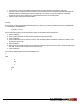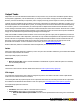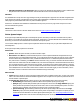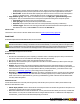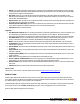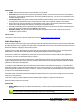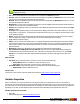7.3
Table Of Contents
- Copyright Information
- Table of Content
- Overview
- Getting Started
- Understanding PlanetPress Suite Workflow Tools
- The Nature of PlanetPress Suite Workflow Tools
- The Three Flavors of the PlanetPress Suite Workflow Tools
- Terms and Definitions
- About Configurations
- About Processes
- About Subprocesses
- About Tasks
- About Branches and Conditions
- About Data
- About Data Selections
- About Data Emulation
- About Related Programs and Services
- About Documents
- About Printing
- The PlanetPress Suite Workflow Tools Configuration Program
- Start the PlanetPress Suite Workflow Tools Configuration Program
- The PlanetPress Suite Button
- Create a New Configuration
- Open a PlanetPress Suite Configuration File
- Saving and Sending a Configuration
- Save your Configuration
- Send your Configuration
- Import Processes from Another Configuration File
- Import Documents
- Import PrintShop Mail Documents
- Change the Interface Language
- Exit the PlanetPress Suite Workflow Tools Configuration Program
- The Quick Access Toolbar
- The PlanetPress Suite Ribbon
- The Configuration Components Pane
- Access Process Properties
- Add a PlanetPress Suite Process
- Manipulate Local Variables
- Activate or Deactivate a Process
- Convert a Branch to a Subprocess
- Manipulate Global Variables
- View Document Properties
- Use Data and Metadata Files Attached to Documents
- Use Attached Document Preview
- Add Resident Documents in the Configuration Components Pane
- Associate Documents and PlanetPress Watch Printer Queues
- Using the Clipboard and Drag & Drop
- Rename Objects in the Configuration Components Pane
- Reorder Objects in the Configuration Components Pane
- Grouping Configuration Components
- Expand and Collapse Categories and Groups in the Configuration Components Pane
- Delete Objects and Groups from the Configuration Components Pane
- The Process Area
- Zoom In or Out within Process Area
- Adding Tasks
- Adding Branches
- Edit a Task
- Replacing Tasks, Conditions or Branches
- Remove Tasks or Branches
- Task Properties Dialog
- Cutting, Copying and Pasting Tasks and Branches
- Moving a Task or Branch Using Drag-and-Drop
- Ignoring Tasks and Branches
- Resize Rows and Columns of the Process Area
- Selecting Documents in Tasks
- Highlight a Task or Branch
- Undo a Command
- Redo a Command
- The Plug-in Bar
- The Object Inspector Pane
- The Debug Information Pane
- The Message Area Pane
- Customizing the Program Window
- Preferences
- General User Options
- Object Inspector User Options
- Configuration Components Pane User Options
- Default Configuration User Options
- Notification Messages Preferences
- Sample Data User Options
- Network User Options
- PlanetPress Capture User Options
- PDF Text Extraction Tolerance Factors
- Logging User Options
- Messenger User Options
- HTTP Server Input User Options
- HTTP Server Input 2 User Options
- LPD Input Preferences
- Serial Input Service User Options
- Telnet Input User Options
- PlanetPress Fax User Options
- FTP Output Service User Options
- PlanetPress Image User Options
- LPR Output User Options
- PrintShop Web Connect Service User Options
- Editor Options
- Other Dialogs
- Working With Variables
- Data in PlanetPress Suite Workflow Tools
- Task Properties Reference
- Input Tasks
- Action Tasks
- Add Document
- Add/Remove Text
- Advanced Search and Replace
- Barcode Scan
- Change Emulation
- Create PDF
- Decompress File(s)
- Digital Action
- Download to Printer
- External Program
- Load External File
- Open XSLT
- PlanetPress Database
- Rename
- Run Script
- Search and Replace
- Send Images to Printer
- Send to Folder
- Set Job Infos and Variables
- SOAP Client Plug-in
- Standard Filter
- Translator
- Windows Print Converter
- Data Splitters
- Process Logic Tasks
- Connector Tasks
- Create MRDX
- Input from SharePoint
- Laserfiche Repository Output
- Lookup in Microsoft® Excel® Documents
- Microsoft® Word® Documents To PDF Conversion
- Output to SharePoint
- About PlanetPress Fax
- PlanetPress Fax
- Captaris RightFax Configuration
- About PlanetPress Image
- PlanetPress Image
- Overview of the PDF/A and PDF/X Standards
- PrintShop Mail
- PlanetPress Capture
- Metadata Tasks
- Output Tasks
- Variable Properties
- Unknown Tasks
- Masks
- Printer Queues and Documents
- PlanetPress Suite Workflow Tools Printer Queues
- Printer Queue Advanced Properties
- Windows Output Printer Queue Properties
- LPR Output Printer Queue Properties
- FTP Output Printer Queue Properties
- Send to Folder Printer Queue Properties
- PlanetPress Suite Workflow Tools and PlanetPress Design Documents
- Variable Content Document File Formats: PTZ, PTK and PS
- PlanetPress Suite Workflow Tools and Printshop Mail Documents
- Triggers
- Load Balancing
- Location of Documents and Resources
- Debugging and Error Handling
- Using Scripts
- Index
http://127.0.0.1:8080/wsdl/isoapact (assuming you are on the same machine and did not change
the default HTTP port).
l Get: Click to get the WSDL file from the SOAP server and populate the Service box below.
l Service: Choose an available Web service from this drop-down list to populate the Method box below. You may also
enter the service name directly if the WSDL file cannot be found.
l Method: Choose an available method from this drop-down list. This populates the Namespace box below. You may
also enter the method name directly.
l Namespace: You may choose an available namespace to prevent ambiguity between identically named elements or
attributes. You may also enter a namespace directly.
l Resolve: Click to apply the options you chose above and to display the arguments of the chosen method in the Argu-
ments box below.
l As script: Click to apply the options you chose above and to display information on the chosen Web service in Java-
Script format in a script viewer. You should use this option if the Web service is too complex to be interpreted correctly
by the SOAP Client plugin.
l Name: Displays the name of the arguments associated with the selected method. Note that you may also manually
enter new arguments, change or delete existing ones, as well as change their order if needed.
l Type: Displays the argument type.
l Value: Lets you enter fixed or variable values. To exchange variable information between the Web service and Plan-
etPress Suite Workflow Tools, you must use job information variables %1 to %9 or variable %c (which contains the
entire job file). Note that return values (arguments which are used to return information to the SOAP Client) are dis-
played in bold font.
l Namespace: Displays the namespace of the arguments associated with the selected method.
l Use returned raw SOAP packet as new data file: Check to use the complete SOAP packet (including the
passed parameters) instead of the parameters only. This option overrides any return value set to %c in the Argu-
ments box. You should use this option when the SOAP Client plugin is not able to fully support the syntax of the
response.
Advanced tab
l Use proxy group: Select this option to use a proxy server and to activate this group.
l Proxy address: Enter the IP address or name of the proxy server.
l Proxy port: Enter the number of the port to use to contact the proxy server.
l Use SOAP action group: Select this option to use a SOAP action and to activate this group.
l SOAP action: Select the SOAP action to use.
On Error Tab
The On Error Tab is common to all tasks. Details can be found on "Task Properties Dialog" (page 54).
Variable Properties
When you edit tasks, you may notice that some of the properties that you can modify have a red(or more precisely, a
maroon) title. This means that the property can be dynamically determined whenever your process runs, that is to say it will
not remain static. This can be extremely useful when, for example, you want to determine how many copies you will print out
depending on your data, or what document will be used in the printout depending on the department it came from.
Variable properties may include:
l Static data.
l Standard Variables. See "Standard Variables" (page 96).
©2010 Objectif Lune Inc - 209 -