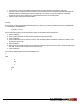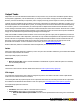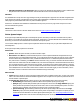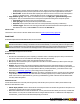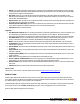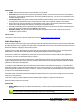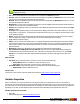7.3
Table Of Contents
- Copyright Information
- Table of Content
- Overview
- Getting Started
- Understanding PlanetPress Suite Workflow Tools
- The Nature of PlanetPress Suite Workflow Tools
- The Three Flavors of the PlanetPress Suite Workflow Tools
- Terms and Definitions
- About Configurations
- About Processes
- About Subprocesses
- About Tasks
- About Branches and Conditions
- About Data
- About Data Selections
- About Data Emulation
- About Related Programs and Services
- About Documents
- About Printing
- The PlanetPress Suite Workflow Tools Configuration Program
- Start the PlanetPress Suite Workflow Tools Configuration Program
- The PlanetPress Suite Button
- Create a New Configuration
- Open a PlanetPress Suite Configuration File
- Saving and Sending a Configuration
- Save your Configuration
- Send your Configuration
- Import Processes from Another Configuration File
- Import Documents
- Import PrintShop Mail Documents
- Change the Interface Language
- Exit the PlanetPress Suite Workflow Tools Configuration Program
- The Quick Access Toolbar
- The PlanetPress Suite Ribbon
- The Configuration Components Pane
- Access Process Properties
- Add a PlanetPress Suite Process
- Manipulate Local Variables
- Activate or Deactivate a Process
- Convert a Branch to a Subprocess
- Manipulate Global Variables
- View Document Properties
- Use Data and Metadata Files Attached to Documents
- Use Attached Document Preview
- Add Resident Documents in the Configuration Components Pane
- Associate Documents and PlanetPress Watch Printer Queues
- Using the Clipboard and Drag & Drop
- Rename Objects in the Configuration Components Pane
- Reorder Objects in the Configuration Components Pane
- Grouping Configuration Components
- Expand and Collapse Categories and Groups in the Configuration Components Pane
- Delete Objects and Groups from the Configuration Components Pane
- The Process Area
- Zoom In or Out within Process Area
- Adding Tasks
- Adding Branches
- Edit a Task
- Replacing Tasks, Conditions or Branches
- Remove Tasks or Branches
- Task Properties Dialog
- Cutting, Copying and Pasting Tasks and Branches
- Moving a Task or Branch Using Drag-and-Drop
- Ignoring Tasks and Branches
- Resize Rows and Columns of the Process Area
- Selecting Documents in Tasks
- Highlight a Task or Branch
- Undo a Command
- Redo a Command
- The Plug-in Bar
- The Object Inspector Pane
- The Debug Information Pane
- The Message Area Pane
- Customizing the Program Window
- Preferences
- General User Options
- Object Inspector User Options
- Configuration Components Pane User Options
- Default Configuration User Options
- Notification Messages Preferences
- Sample Data User Options
- Network User Options
- PlanetPress Capture User Options
- PDF Text Extraction Tolerance Factors
- Logging User Options
- Messenger User Options
- HTTP Server Input User Options
- HTTP Server Input 2 User Options
- LPD Input Preferences
- Serial Input Service User Options
- Telnet Input User Options
- PlanetPress Fax User Options
- FTP Output Service User Options
- PlanetPress Image User Options
- LPR Output User Options
- PrintShop Web Connect Service User Options
- Editor Options
- Other Dialogs
- Working With Variables
- Data in PlanetPress Suite Workflow Tools
- Task Properties Reference
- Input Tasks
- Action Tasks
- Add Document
- Add/Remove Text
- Advanced Search and Replace
- Barcode Scan
- Change Emulation
- Create PDF
- Decompress File(s)
- Digital Action
- Download to Printer
- External Program
- Load External File
- Open XSLT
- PlanetPress Database
- Rename
- Run Script
- Search and Replace
- Send Images to Printer
- Send to Folder
- Set Job Infos and Variables
- SOAP Client Plug-in
- Standard Filter
- Translator
- Windows Print Converter
- Data Splitters
- Process Logic Tasks
- Connector Tasks
- Create MRDX
- Input from SharePoint
- Laserfiche Repository Output
- Lookup in Microsoft® Excel® Documents
- Microsoft® Word® Documents To PDF Conversion
- Output to SharePoint
- About PlanetPress Fax
- PlanetPress Fax
- Captaris RightFax Configuration
- About PlanetPress Image
- PlanetPress Image
- Overview of the PDF/A and PDF/X Standards
- PrintShop Mail
- PlanetPress Capture
- Metadata Tasks
- Output Tasks
- Variable Properties
- Unknown Tasks
- Masks
- Printer Queues and Documents
- PlanetPress Suite Workflow Tools Printer Queues
- Printer Queue Advanced Properties
- Windows Output Printer Queue Properties
- LPR Output Printer Queue Properties
- FTP Output Printer Queue Properties
- Send to Folder Printer Queue Properties
- PlanetPress Suite Workflow Tools and PlanetPress Design Documents
- Variable Content Document File Formats: PTZ, PTK and PS
- PlanetPress Suite Workflow Tools and Printshop Mail Documents
- Triggers
- Load Balancing
- Location of Documents and Resources
- Debugging and Error Handling
- Using Scripts
- Index
sending jobs to a printer that prints 500 pages a minute, and the second one sending jobs to a smaller printer
printing 50 pages a minute, the first queue will receive roughly ten times more pages than the second one.
l Round robin: Round robin means that complete jobs will be sent in turn to each one of the selected printer
queues. For example, Queue_1 will get the first job, Queue_2 will get the second job, and so forth.
l Page delimiter group:These options are enabled when you choose Split job or Queue balancing load bal-
ancing options. They are used to determine how each job is to be split before being sent to the printer queues.
l Form feed: Cuts the job file at every form feed character.
l Lines per page: Cuts the job file after the specified number of lines.
l Keyword: Cuts the job file after each occurrence of the specified keyword (string of characters).
l Custom Trigger: Enter the code of the trigger that will be sent with the data to the selected printer queues.
Note that this box is only enabled if None was selected in the General tab.
On Error Tab
The On Error Tab is common to all tasks. Details can be found on "Task Properties Dialog" (page 54).
Send Email
Send Email output tasks send the data files they receive via email.
In some combinations of Microsoft Outlook and Windows versions, it is not possible for Outlook to be opened while
PlanetPress Workflow is running, so emails are not sent out automatically. To correct this, make sure to logon to Win-
dows on the PlanetPress server using the same login that PlanetPress is using, and open Outlook before starting the
PlanetPress services. You could also use a startup process to start Outlook before the rest of the services.
Send Email output task properties are as follows:
Recipients tab
l To: Enter the email address(es) of the recipient(s). Remember this is a variable property box and you can therefore
use various schemes to use email addresses that change with each job at runtime.
l Cc: Specify addresses to which copies of the generated emails are to be sent.
l Bcc: Specify discreet addresses (other recipients will not be able to see these addresses) to which copies of the gen-
erated emails are to be sent.
l Subject: Enter the subject of the emails generated by PlanetPress Image for this task. Note that if you use a data
selection in this box, you must be sure that the data that will be selected at runtime will not contain any parentheses, as
this would cause the task to fail. If you suspect that the data may contain parentheses, you should use a Run script
action task (see "Run Script" (page 156)) with a Strip() function to strip them out.
l Message: Enter the content of the email message. Since this is a variable property box, the text may be personalized
using variables and data selections. Note that since this is a variable property box, its content is parsed at runtime. If
HTML code is entered or pasted in this box, percent (%) and backslash (/) HTML characters must be doubled other-
wise they will be disregarded.
Attachments tab
Use this tab to add the files received by this task (plus any other file that you may choose to attach) to the emails sent by
PlanetPressSuite Workflow Tools.
l Attach input job files: Select to attach the file received by this task to the emails it will generate. If this option is not
selected, the recipients will not receive any of the data file.
l File: Select additional files to include as attachments. You may enter the file name directly and use text, variables and
data selections. You may also use the Browse button to navigate and select the file. To add the file to list displayed in
the Attach box, you must the click the downward pointing arrow button.
©2010 Objectif Lune Inc - 206 -