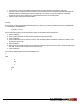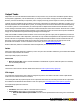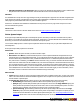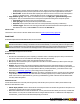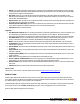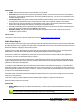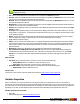7.3
Table Of Contents
- Copyright Information
- Table of Content
- Overview
- Getting Started
- Understanding PlanetPress Suite Workflow Tools
- The Nature of PlanetPress Suite Workflow Tools
- The Three Flavors of the PlanetPress Suite Workflow Tools
- Terms and Definitions
- About Configurations
- About Processes
- About Subprocesses
- About Tasks
- About Branches and Conditions
- About Data
- About Data Selections
- About Data Emulation
- About Related Programs and Services
- About Documents
- About Printing
- The PlanetPress Suite Workflow Tools Configuration Program
- Start the PlanetPress Suite Workflow Tools Configuration Program
- The PlanetPress Suite Button
- Create a New Configuration
- Open a PlanetPress Suite Configuration File
- Saving and Sending a Configuration
- Save your Configuration
- Send your Configuration
- Import Processes from Another Configuration File
- Import Documents
- Import PrintShop Mail Documents
- Change the Interface Language
- Exit the PlanetPress Suite Workflow Tools Configuration Program
- The Quick Access Toolbar
- The PlanetPress Suite Ribbon
- The Configuration Components Pane
- Access Process Properties
- Add a PlanetPress Suite Process
- Manipulate Local Variables
- Activate or Deactivate a Process
- Convert a Branch to a Subprocess
- Manipulate Global Variables
- View Document Properties
- Use Data and Metadata Files Attached to Documents
- Use Attached Document Preview
- Add Resident Documents in the Configuration Components Pane
- Associate Documents and PlanetPress Watch Printer Queues
- Using the Clipboard and Drag & Drop
- Rename Objects in the Configuration Components Pane
- Reorder Objects in the Configuration Components Pane
- Grouping Configuration Components
- Expand and Collapse Categories and Groups in the Configuration Components Pane
- Delete Objects and Groups from the Configuration Components Pane
- The Process Area
- Zoom In or Out within Process Area
- Adding Tasks
- Adding Branches
- Edit a Task
- Replacing Tasks, Conditions or Branches
- Remove Tasks or Branches
- Task Properties Dialog
- Cutting, Copying and Pasting Tasks and Branches
- Moving a Task or Branch Using Drag-and-Drop
- Ignoring Tasks and Branches
- Resize Rows and Columns of the Process Area
- Selecting Documents in Tasks
- Highlight a Task or Branch
- Undo a Command
- Redo a Command
- The Plug-in Bar
- The Object Inspector Pane
- The Debug Information Pane
- The Message Area Pane
- Customizing the Program Window
- Preferences
- General User Options
- Object Inspector User Options
- Configuration Components Pane User Options
- Default Configuration User Options
- Notification Messages Preferences
- Sample Data User Options
- Network User Options
- PlanetPress Capture User Options
- PDF Text Extraction Tolerance Factors
- Logging User Options
- Messenger User Options
- HTTP Server Input User Options
- HTTP Server Input 2 User Options
- LPD Input Preferences
- Serial Input Service User Options
- Telnet Input User Options
- PlanetPress Fax User Options
- FTP Output Service User Options
- PlanetPress Image User Options
- LPR Output User Options
- PrintShop Web Connect Service User Options
- Editor Options
- Other Dialogs
- Working With Variables
- Data in PlanetPress Suite Workflow Tools
- Task Properties Reference
- Input Tasks
- Action Tasks
- Add Document
- Add/Remove Text
- Advanced Search and Replace
- Barcode Scan
- Change Emulation
- Create PDF
- Decompress File(s)
- Digital Action
- Download to Printer
- External Program
- Load External File
- Open XSLT
- PlanetPress Database
- Rename
- Run Script
- Search and Replace
- Send Images to Printer
- Send to Folder
- Set Job Infos and Variables
- SOAP Client Plug-in
- Standard Filter
- Translator
- Windows Print Converter
- Data Splitters
- Process Logic Tasks
- Connector Tasks
- Create MRDX
- Input from SharePoint
- Laserfiche Repository Output
- Lookup in Microsoft® Excel® Documents
- Microsoft® Word® Documents To PDF Conversion
- Output to SharePoint
- About PlanetPress Fax
- PlanetPress Fax
- Captaris RightFax Configuration
- About PlanetPress Image
- PlanetPress Image
- Overview of the PDF/A and PDF/X Standards
- PrintShop Mail
- PlanetPress Capture
- Metadata Tasks
- Output Tasks
- Variable Properties
- Unknown Tasks
- Masks
- Printer Queues and Documents
- PlanetPress Suite Workflow Tools Printer Queues
- Printer Queue Advanced Properties
- Windows Output Printer Queue Properties
- LPR Output Printer Queue Properties
- FTP Output Printer Queue Properties
- Send to Folder Printer Queue Properties
- PlanetPress Suite Workflow Tools and PlanetPress Design Documents
- Variable Content Document File Formats: PTZ, PTK and PS
- PlanetPress Suite Workflow Tools and Printshop Mail Documents
- Triggers
- Load Balancing
- Location of Documents and Resources
- Debugging and Error Handling
- Using Scripts
- Index
Output Tasks
Output tasks are exits from PlanetPress Suite Workflow Tools processes. They can be used to send data to specific devices,
such as printers, applications, such as email software, or locations, such as folders. A single process can include multiple
branches, each one terminated by an output task, and so a single process may generate output via a variety of output tasks.
Typically, whenever PlanetPress Suite Workflow Tools sends an output task to an output device, application or location, it con-
siders its job finished. When it sends data to a printer, for example, it does not wait for the document to have finished printing
to consider its job done. In the same fashion, an email output task is completed once PlanetPress Suite Workflow Tools has
sent its message to the email software, not when the email has actually been sent from the software. And in the case of a Plan-
etPress Image output task, PlanetPress Suite Workflow Tools considers its job done once it has sent its request to PlanetPress
Image, not once PlanetPress Image has finished generating the actual image file.
Other tasks available in PlanetPress Suite Workflow Tools can be used to generate output, such as Digital Action, Create VDX
and PrintForm action tasks. Unlike output tasks, action tasks are only considered completed once the output file has been gen-
erated. In the case of a Digital Action action task, for example, PlanetPress Suite Workflow Tools will consider the task com-
pleted only once the image file has actually been created. This means that no other task from the same process can be
performed in the meantime. For more information on those tasks, refer to "Action Tasks" (page 121).
Send to Folder tasks, which are considered as action and output tasks, are documented in the current chapter.
Delete
Delete output tasks simply delete the job files they receive. They are often used after conditions to get rid of those files that did
not meet the requirements of the condition.
Delete output task property is as follows:
General tab
l Move to recycle bin: Select to send the deleted files to the Windows recycle bin. When this option is not selected,
files are deleted permanently.
On Error Tab
The On Error Tab is common to all tasks. Details can be found on "Task Properties Dialog" (page 54).
FTP Output
FTP output tasks send job files to other computers using the FTP protocol. It is similar to the Sent to Folder output task but
sends to an FTPconnection instead of a local drive.
The following describes the properties specific to FTP output tasks. Note that some FTP settings used for all FTP output tasks
are available via the PlanetPressSuite Workflow Tools user options (see "FTP Output Service User Options" (page 81)).
FTP output task properties are as follows:
General tab
l FTP Server: Enter the IP address or host name of the FTP server.
l Port number: Set the plug-in to use a specific port number.
l Use FTP Clientdefault port number: Use the value as specified in the Preferences (port 21 is the default
value).
©2010 Objectif Lune Inc - 203 -