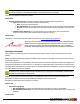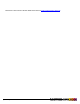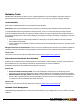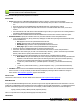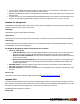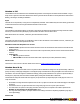7.3
Table Of Contents
- Copyright Information
- Table of Content
- Overview
- Getting Started
- Understanding PlanetPress Suite Workflow Tools
- The Nature of PlanetPress Suite Workflow Tools
- The Three Flavors of the PlanetPress Suite Workflow Tools
- Terms and Definitions
- About Configurations
- About Processes
- About Subprocesses
- About Tasks
- About Branches and Conditions
- About Data
- About Data Selections
- About Data Emulation
- About Related Programs and Services
- About Documents
- About Printing
- The PlanetPress Suite Workflow Tools Configuration Program
- Start the PlanetPress Suite Workflow Tools Configuration Program
- The PlanetPress Suite Button
- Create a New Configuration
- Open a PlanetPress Suite Configuration File
- Saving and Sending a Configuration
- Save your Configuration
- Send your Configuration
- Import Processes from Another Configuration File
- Import Documents
- Import PrintShop Mail Documents
- Change the Interface Language
- Exit the PlanetPress Suite Workflow Tools Configuration Program
- The Quick Access Toolbar
- The PlanetPress Suite Ribbon
- The Configuration Components Pane
- Access Process Properties
- Add a PlanetPress Suite Process
- Manipulate Local Variables
- Activate or Deactivate a Process
- Convert a Branch to a Subprocess
- Manipulate Global Variables
- View Document Properties
- Use Data and Metadata Files Attached to Documents
- Use Attached Document Preview
- Add Resident Documents in the Configuration Components Pane
- Associate Documents and PlanetPress Watch Printer Queues
- Using the Clipboard and Drag & Drop
- Rename Objects in the Configuration Components Pane
- Reorder Objects in the Configuration Components Pane
- Grouping Configuration Components
- Expand and Collapse Categories and Groups in the Configuration Components Pane
- Delete Objects and Groups from the Configuration Components Pane
- The Process Area
- Zoom In or Out within Process Area
- Adding Tasks
- Adding Branches
- Edit a Task
- Replacing Tasks, Conditions or Branches
- Remove Tasks or Branches
- Task Properties Dialog
- Cutting, Copying and Pasting Tasks and Branches
- Moving a Task or Branch Using Drag-and-Drop
- Ignoring Tasks and Branches
- Resize Rows and Columns of the Process Area
- Selecting Documents in Tasks
- Highlight a Task or Branch
- Undo a Command
- Redo a Command
- The Plug-in Bar
- The Object Inspector Pane
- The Debug Information Pane
- The Message Area Pane
- Customizing the Program Window
- Preferences
- General User Options
- Object Inspector User Options
- Configuration Components Pane User Options
- Default Configuration User Options
- Notification Messages Preferences
- Sample Data User Options
- Network User Options
- PlanetPress Capture User Options
- PDF Text Extraction Tolerance Factors
- Logging User Options
- Messenger User Options
- HTTP Server Input User Options
- HTTP Server Input 2 User Options
- LPD Input Preferences
- Serial Input Service User Options
- Telnet Input User Options
- PlanetPress Fax User Options
- FTP Output Service User Options
- PlanetPress Image User Options
- LPR Output User Options
- PrintShop Web Connect Service User Options
- Editor Options
- Other Dialogs
- Working With Variables
- Data in PlanetPress Suite Workflow Tools
- Task Properties Reference
- Input Tasks
- Action Tasks
- Add Document
- Add/Remove Text
- Advanced Search and Replace
- Barcode Scan
- Change Emulation
- Create PDF
- Decompress File(s)
- Digital Action
- Download to Printer
- External Program
- Load External File
- Open XSLT
- PlanetPress Database
- Rename
- Run Script
- Search and Replace
- Send Images to Printer
- Send to Folder
- Set Job Infos and Variables
- SOAP Client Plug-in
- Standard Filter
- Translator
- Windows Print Converter
- Data Splitters
- Process Logic Tasks
- Connector Tasks
- Create MRDX
- Input from SharePoint
- Laserfiche Repository Output
- Lookup in Microsoft® Excel® Documents
- Microsoft® Word® Documents To PDF Conversion
- Output to SharePoint
- About PlanetPress Fax
- PlanetPress Fax
- Captaris RightFax Configuration
- About PlanetPress Image
- PlanetPress Image
- Overview of the PDF/A and PDF/X Standards
- PrintShop Mail
- PlanetPress Capture
- Metadata Tasks
- Output Tasks
- Variable Properties
- Unknown Tasks
- Masks
- Printer Queues and Documents
- PlanetPress Suite Workflow Tools Printer Queues
- Printer Queue Advanced Properties
- Windows Output Printer Queue Properties
- LPR Output Printer Queue Properties
- FTP Output Printer Queue Properties
- Send to Folder Printer Queue Properties
- PlanetPress Suite Workflow Tools and PlanetPress Design Documents
- Variable Content Document File Formats: PTZ, PTK and PS
- PlanetPress Suite Workflow Tools and Printshop Mail Documents
- Triggers
- Load Balancing
- Location of Documents and Resources
- Debugging and Error Handling
- Using Scripts
- Index
Metadata to PDI
The Metadata to PDITask takes the active metadata and generates a PDI using the information in that metadata. It is gen-
erally used in conjunction with a PDFdata file and is used to generate the PDIfile which is used by PlanetPress Search when
building, refreshing or rebuilding its database.
Input
This task can use any data file, as long as it is accompanied by metadata. This metadata may have been directly generated or
could be extracted from a PDFusing the Metadata Embed and Extract task.
Processing
The metadata is read and PDFindexes are located. These indexes are defined in the PlanetPress Design document as data
selections, in which the Archive/Email/Fax properties define the data as an index with a name.
When all the indexes are collected , a PDIfile is generated with those indexes.
Output
The output is the same as the input, no modification is done to either the data file or the metadata. However, a PDIfile is gen-
erated and saved in the location specified in the task.
Metadata to PDITask Properties are as such
l Archive Folder:Specifies where the PDIfile should be saved. This should be the same location as the PDFfile that
the PDIrefers to.
l Filename:The filename for the PDI. This name should correspond exactly with the name of the PDFthat the PDIfile
refers to.
l Index Group:
l PDI:Only generate a PDI file.
l PDIand XML:Generate both the PDIand an XMLequivalent (not used by PlanetPress Search).
On Error Tab
The On Error Tab is common to all tasks. Details can be found on "Task Properties Dialog" (page 54).
Metadata-Based N-Up
The Metadata-based N-Up Action task works in conjunction with the PlanetPress Design tool's N-Up functionality. It allows to
specify how many virtual pages will appear on each physical page of the PlanetPress Design template to be used with the cur-
rent data file. The task rearranges the metadata accordingly, which greatly facilitates the set up of the N-Up functionality in
the design tool, especially when the solutionincludes duplex printing with variable dataon both sides.
The PlanetPress Design document needs to be properly set up with the N-Up object and proper virtual pages in order to cor-
rectly use this task:
l All PlanetPress Design document templates must use the n-up object on both the front and the back pages of the duplex
document.
l Each instance of the n-up object must have the “change data page with each repeat” option checked.
l The total number of repeats on each page (vertical X horizontal) must correspond to the number specified in the
Number of virtual pages per physical page option..
l The Alignment setting of each n-up object must be set according to the device’s duplexing capabilities (long-edge or
short edge binding).
General Tab
©2010 Objectif Lune Inc - 200 -