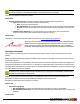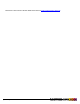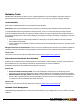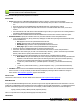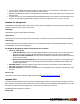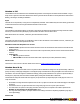7.3
Table Of Contents
- Copyright Information
- Table of Content
- Overview
- Getting Started
- Understanding PlanetPress Suite Workflow Tools
- The Nature of PlanetPress Suite Workflow Tools
- The Three Flavors of the PlanetPress Suite Workflow Tools
- Terms and Definitions
- About Configurations
- About Processes
- About Subprocesses
- About Tasks
- About Branches and Conditions
- About Data
- About Data Selections
- About Data Emulation
- About Related Programs and Services
- About Documents
- About Printing
- The PlanetPress Suite Workflow Tools Configuration Program
- Start the PlanetPress Suite Workflow Tools Configuration Program
- The PlanetPress Suite Button
- Create a New Configuration
- Open a PlanetPress Suite Configuration File
- Saving and Sending a Configuration
- Save your Configuration
- Send your Configuration
- Import Processes from Another Configuration File
- Import Documents
- Import PrintShop Mail Documents
- Change the Interface Language
- Exit the PlanetPress Suite Workflow Tools Configuration Program
- The Quick Access Toolbar
- The PlanetPress Suite Ribbon
- The Configuration Components Pane
- Access Process Properties
- Add a PlanetPress Suite Process
- Manipulate Local Variables
- Activate or Deactivate a Process
- Convert a Branch to a Subprocess
- Manipulate Global Variables
- View Document Properties
- Use Data and Metadata Files Attached to Documents
- Use Attached Document Preview
- Add Resident Documents in the Configuration Components Pane
- Associate Documents and PlanetPress Watch Printer Queues
- Using the Clipboard and Drag & Drop
- Rename Objects in the Configuration Components Pane
- Reorder Objects in the Configuration Components Pane
- Grouping Configuration Components
- Expand and Collapse Categories and Groups in the Configuration Components Pane
- Delete Objects and Groups from the Configuration Components Pane
- The Process Area
- Zoom In or Out within Process Area
- Adding Tasks
- Adding Branches
- Edit a Task
- Replacing Tasks, Conditions or Branches
- Remove Tasks or Branches
- Task Properties Dialog
- Cutting, Copying and Pasting Tasks and Branches
- Moving a Task or Branch Using Drag-and-Drop
- Ignoring Tasks and Branches
- Resize Rows and Columns of the Process Area
- Selecting Documents in Tasks
- Highlight a Task or Branch
- Undo a Command
- Redo a Command
- The Plug-in Bar
- The Object Inspector Pane
- The Debug Information Pane
- The Message Area Pane
- Customizing the Program Window
- Preferences
- General User Options
- Object Inspector User Options
- Configuration Components Pane User Options
- Default Configuration User Options
- Notification Messages Preferences
- Sample Data User Options
- Network User Options
- PlanetPress Capture User Options
- PDF Text Extraction Tolerance Factors
- Logging User Options
- Messenger User Options
- HTTP Server Input User Options
- HTTP Server Input 2 User Options
- LPD Input Preferences
- Serial Input Service User Options
- Telnet Input User Options
- PlanetPress Fax User Options
- FTP Output Service User Options
- PlanetPress Image User Options
- LPR Output User Options
- PrintShop Web Connect Service User Options
- Editor Options
- Other Dialogs
- Working With Variables
- Data in PlanetPress Suite Workflow Tools
- Task Properties Reference
- Input Tasks
- Action Tasks
- Add Document
- Add/Remove Text
- Advanced Search and Replace
- Barcode Scan
- Change Emulation
- Create PDF
- Decompress File(s)
- Digital Action
- Download to Printer
- External Program
- Load External File
- Open XSLT
- PlanetPress Database
- Rename
- Run Script
- Search and Replace
- Send Images to Printer
- Send to Folder
- Set Job Infos and Variables
- SOAP Client Plug-in
- Standard Filter
- Translator
- Windows Print Converter
- Data Splitters
- Process Logic Tasks
- Connector Tasks
- Create MRDX
- Input from SharePoint
- Laserfiche Repository Output
- Lookup in Microsoft® Excel® Documents
- Microsoft® Word® Documents To PDF Conversion
- Output to SharePoint
- About PlanetPress Fax
- PlanetPress Fax
- Captaris RightFax Configuration
- About PlanetPress Image
- PlanetPress Image
- Overview of the PDF/A and PDF/X Standards
- PrintShop Mail
- PlanetPress Capture
- Metadata Tasks
- Output Tasks
- Variable Properties
- Unknown Tasks
- Masks
- Printer Queues and Documents
- PlanetPress Suite Workflow Tools Printer Queues
- Printer Queue Advanced Properties
- Windows Output Printer Queue Properties
- LPR Output Printer Queue Properties
- FTP Output Printer Queue Properties
- Send to Folder Printer Queue Properties
- PlanetPress Suite Workflow Tools and PlanetPress Design Documents
- Variable Content Document File Formats: PTZ, PTK and PS
- PlanetPress Suite Workflow Tools and Printshop Mail Documents
- Triggers
- Load Balancing
- Location of Documents and Resources
- Debugging and Error Handling
- Using Scripts
- Index
Each chunk created by the Metadata Sequencer Action task is called a "sequence". The properties of each sequence determine
how many sequences will occur and what each sequence contains.
Metadata Sequencer task properties are as follows:
General Tab
l Metadata level: Select the metadata level to process.
l Sequencing is based on...:
l The following number of occurrences of the level: Determine a sequence based on the number of
instances found for the metadata level currently processed. For example, if the Metadata level is set to Group,
and this value is set to 3, each sequence contains 3 groups (except, possibly, the last one, depending on the
number of groups left in the last sequence). The next loop starts with the next group after this sequence.
l Thefollowing number of sequences in the job:Divides the metadata into a set number of sequences
and equally distributes the number of levels between the sequences. For example, it the Metadata level is set to
Document, and this value is set to 5, a 100 document job file will be divided into 5 sequences of 20 documents
each.
l Thefollowing rule: Determine if a new sequence starts or if the current one ends. For each metadata level,
the current value of the specified metadata attribute/field is compared with the one in memory. If they are dif-
ferent, either a new sequence starts or the current sequence is ended. The next sequence starts with the next
metadata level being processed. For details see the "Rule Interface" (page 201).
Metadata Sorter
The Metadata Sorter Action task allows metadata to be sorted sequentially on three different levels, alphabetically or numer-
ically. It also allows sorting in ascending and descending order.
Metadata Sorter task properties are as follows:
General Tab
l Group:Sorts the metadata by group.
l Document:Sorts the metadata by document.
l Data page:Sorts the metadata by data page.
For each parameter, three columns are available:Sort By, Then by, Then by (again). This lets you sort your document level in
three different orders sequentially. Sorts are always done from left to right, top to bottom, giving you a total of 9 sorting pos-
sibilities.
When you click on either of the sort boxes, a small popup displays the following options:
l Sort by:The drop down displays a list of available fields and attributes in that level, letting you select on which to sort.
The field or attributes must be present for every instance of the level you are searching on, or the task raises an error.
l Order:Choose Ascending (orders like a,b,c, or 1,2,3) or Descending (orders like 3,2,1 or c,b,a) order. If the Numeric
sorting option is not checked, numbers are sorted like this:"1, 10, 11, 12, 2, 3, 4, 5, 6, 7, 8, 9".
l Numeric Sorting:Check to sort numerically instead of alphabetically (only supports whole numbers. Currency with
thousands separator and decimal points will not work). If any non-numeric value is found in the field or attribute, in any
instance of the level, the task raises an error.
On Error Tab
The On Error Tab is common to all tasks. Details can be found on "Task Properties Dialog" (page 54).
©2010 Objectif Lune Inc - 199 -