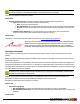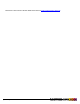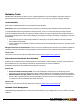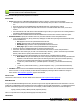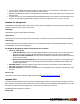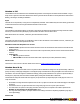7.3
Table Of Contents
- Copyright Information
- Table of Content
- Overview
- Getting Started
- Understanding PlanetPress Suite Workflow Tools
- The Nature of PlanetPress Suite Workflow Tools
- The Three Flavors of the PlanetPress Suite Workflow Tools
- Terms and Definitions
- About Configurations
- About Processes
- About Subprocesses
- About Tasks
- About Branches and Conditions
- About Data
- About Data Selections
- About Data Emulation
- About Related Programs and Services
- About Documents
- About Printing
- The PlanetPress Suite Workflow Tools Configuration Program
- Start the PlanetPress Suite Workflow Tools Configuration Program
- The PlanetPress Suite Button
- Create a New Configuration
- Open a PlanetPress Suite Configuration File
- Saving and Sending a Configuration
- Save your Configuration
- Send your Configuration
- Import Processes from Another Configuration File
- Import Documents
- Import PrintShop Mail Documents
- Change the Interface Language
- Exit the PlanetPress Suite Workflow Tools Configuration Program
- The Quick Access Toolbar
- The PlanetPress Suite Ribbon
- The Configuration Components Pane
- Access Process Properties
- Add a PlanetPress Suite Process
- Manipulate Local Variables
- Activate or Deactivate a Process
- Convert a Branch to a Subprocess
- Manipulate Global Variables
- View Document Properties
- Use Data and Metadata Files Attached to Documents
- Use Attached Document Preview
- Add Resident Documents in the Configuration Components Pane
- Associate Documents and PlanetPress Watch Printer Queues
- Using the Clipboard and Drag & Drop
- Rename Objects in the Configuration Components Pane
- Reorder Objects in the Configuration Components Pane
- Grouping Configuration Components
- Expand and Collapse Categories and Groups in the Configuration Components Pane
- Delete Objects and Groups from the Configuration Components Pane
- The Process Area
- Zoom In or Out within Process Area
- Adding Tasks
- Adding Branches
- Edit a Task
- Replacing Tasks, Conditions or Branches
- Remove Tasks or Branches
- Task Properties Dialog
- Cutting, Copying and Pasting Tasks and Branches
- Moving a Task or Branch Using Drag-and-Drop
- Ignoring Tasks and Branches
- Resize Rows and Columns of the Process Area
- Selecting Documents in Tasks
- Highlight a Task or Branch
- Undo a Command
- Redo a Command
- The Plug-in Bar
- The Object Inspector Pane
- The Debug Information Pane
- The Message Area Pane
- Customizing the Program Window
- Preferences
- General User Options
- Object Inspector User Options
- Configuration Components Pane User Options
- Default Configuration User Options
- Notification Messages Preferences
- Sample Data User Options
- Network User Options
- PlanetPress Capture User Options
- PDF Text Extraction Tolerance Factors
- Logging User Options
- Messenger User Options
- HTTP Server Input User Options
- HTTP Server Input 2 User Options
- LPD Input Preferences
- Serial Input Service User Options
- Telnet Input User Options
- PlanetPress Fax User Options
- FTP Output Service User Options
- PlanetPress Image User Options
- LPR Output User Options
- PrintShop Web Connect Service User Options
- Editor Options
- Other Dialogs
- Working With Variables
- Data in PlanetPress Suite Workflow Tools
- Task Properties Reference
- Input Tasks
- Action Tasks
- Add Document
- Add/Remove Text
- Advanced Search and Replace
- Barcode Scan
- Change Emulation
- Create PDF
- Decompress File(s)
- Digital Action
- Download to Printer
- External Program
- Load External File
- Open XSLT
- PlanetPress Database
- Rename
- Run Script
- Search and Replace
- Send Images to Printer
- Send to Folder
- Set Job Infos and Variables
- SOAP Client Plug-in
- Standard Filter
- Translator
- Windows Print Converter
- Data Splitters
- Process Logic Tasks
- Connector Tasks
- Create MRDX
- Input from SharePoint
- Laserfiche Repository Output
- Lookup in Microsoft® Excel® Documents
- Microsoft® Word® Documents To PDF Conversion
- Output to SharePoint
- About PlanetPress Fax
- PlanetPress Fax
- Captaris RightFax Configuration
- About PlanetPress Image
- PlanetPress Image
- Overview of the PDF/A and PDF/X Standards
- PrintShop Mail
- PlanetPress Capture
- Metadata Tasks
- Output Tasks
- Variable Properties
- Unknown Tasks
- Masks
- Printer Queues and Documents
- PlanetPress Suite Workflow Tools Printer Queues
- Printer Queue Advanced Properties
- Windows Output Printer Queue Properties
- LPR Output Printer Queue Properties
- FTP Output Printer Queue Properties
- Send to Folder Printer Queue Properties
- PlanetPress Suite Workflow Tools and PlanetPress Design Documents
- Variable Content Document File Formats: PTZ, PTK and PS
- PlanetPress Suite Workflow Tools and Printshop Mail Documents
- Triggers
- Load Balancing
- Location of Documents and Resources
- Debugging and Error Handling
- Using Scripts
- Index
l Filter levels: Rules for unselecting nodes at the Group, Document or Data page level. Note that currently
unselectednodesare ignored.
l Group: Select the metadata Group nodes (the nodes only) based on the specified rule(s).
l Document: Select the metadata Document nodes (the nodes only) based on the specified rule(s).
l Datapage: Select the metadata Datapage nodes (the nodes only) based on the specified rule(s).
l Rules: Define according to which criteria the action must to be performed. The condition must be TRUE to execute the
action. All nodes on a specific level with false condition become Unselected. The task effectively both selects and unse-
lects nodes based on the condition. To set up conditions, the Rule Interface is displayed, allowing to edit the condition
for the given action. See the"Rule Interface" (page 201) page for more details.
l Select all metadata nodes: Check to reset the Selection status of all nodes before performing the filtering, effec-
tively selecting all metadata nodes. This basically undoes the work of any previous Metadata Filter or Metadata
Sequencer, so please be careful when using this option.
On Error Tab
The On Error Tab is common to all tasks. Details can be found on "Task Properties Dialog" (page 54).
Special Considerations
l The task CANNOT re-select unselected nodes if the condition is false for those nodes.
l Filter rules cannot be based on the following metadata attributes: SelectedIndexInJob, SelectedIndexInGroup, Select-
edIndexInDocument and SelectedIndex.
Metadata Level Creation
Conditionally create new metadata groups or documents. This task is only functional if metadata already exists for the current
job.
The task enables users to merge data pages into Documents and/or merge Documents into Groups, based on conditions. Unse-
lected Data pages are ignored, but are moved with others Data pages if the action is applied to the current parent node.
Metadata Level Creation task properties are as follows:
General Tab
l Document: Create a new Document level. Note: Attributes and Fields are deleted for all new Document levels
created as well as existing Groups.
l Group: Create a new Group level. Note: Attributes and Fields are deleted for all new Group levels created.
l Delimiter defines if the Condition parameter is triggering the beginning or the end of a Group or Document. If
the delimiter option is set to None, the action is not performed.
l Rules enable the user to define on which criterions the action must to be performed. The condition must be
TRUE to execute the action. If the condition is not met at least once, the rule is not applied. To set up conditions,
the Rule Interface is displayed, allowing to edit the condition for the given action. See the"Rule Interface" (page
201) page for more details.
On Error Tab
The On Error Tab is common to all tasks. Details can be found on "Task Properties Dialog" (page 54).
Metadata Sequencer
Although the Metadata Sequencer acts as a splitter, the data file itself remains untouched, as neither the data nor the metadata
are actually being split through this task. With each sequence, the entire data file still gets carried from one task to another.
Metadata records are simply selected/unselected, which has the same effect.
©2010 Objectif Lune Inc - 198 -