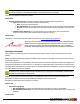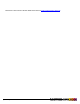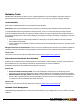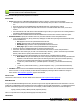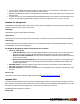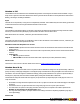7.3
Table Of Contents
- Copyright Information
- Table of Content
- Overview
- Getting Started
- Understanding PlanetPress Suite Workflow Tools
- The Nature of PlanetPress Suite Workflow Tools
- The Three Flavors of the PlanetPress Suite Workflow Tools
- Terms and Definitions
- About Configurations
- About Processes
- About Subprocesses
- About Tasks
- About Branches and Conditions
- About Data
- About Data Selections
- About Data Emulation
- About Related Programs and Services
- About Documents
- About Printing
- The PlanetPress Suite Workflow Tools Configuration Program
- Start the PlanetPress Suite Workflow Tools Configuration Program
- The PlanetPress Suite Button
- Create a New Configuration
- Open a PlanetPress Suite Configuration File
- Saving and Sending a Configuration
- Save your Configuration
- Send your Configuration
- Import Processes from Another Configuration File
- Import Documents
- Import PrintShop Mail Documents
- Change the Interface Language
- Exit the PlanetPress Suite Workflow Tools Configuration Program
- The Quick Access Toolbar
- The PlanetPress Suite Ribbon
- The Configuration Components Pane
- Access Process Properties
- Add a PlanetPress Suite Process
- Manipulate Local Variables
- Activate or Deactivate a Process
- Convert a Branch to a Subprocess
- Manipulate Global Variables
- View Document Properties
- Use Data and Metadata Files Attached to Documents
- Use Attached Document Preview
- Add Resident Documents in the Configuration Components Pane
- Associate Documents and PlanetPress Watch Printer Queues
- Using the Clipboard and Drag & Drop
- Rename Objects in the Configuration Components Pane
- Reorder Objects in the Configuration Components Pane
- Grouping Configuration Components
- Expand and Collapse Categories and Groups in the Configuration Components Pane
- Delete Objects and Groups from the Configuration Components Pane
- The Process Area
- Zoom In or Out within Process Area
- Adding Tasks
- Adding Branches
- Edit a Task
- Replacing Tasks, Conditions or Branches
- Remove Tasks or Branches
- Task Properties Dialog
- Cutting, Copying and Pasting Tasks and Branches
- Moving a Task or Branch Using Drag-and-Drop
- Ignoring Tasks and Branches
- Resize Rows and Columns of the Process Area
- Selecting Documents in Tasks
- Highlight a Task or Branch
- Undo a Command
- Redo a Command
- The Plug-in Bar
- The Object Inspector Pane
- The Debug Information Pane
- The Message Area Pane
- Customizing the Program Window
- Preferences
- General User Options
- Object Inspector User Options
- Configuration Components Pane User Options
- Default Configuration User Options
- Notification Messages Preferences
- Sample Data User Options
- Network User Options
- PlanetPress Capture User Options
- PDF Text Extraction Tolerance Factors
- Logging User Options
- Messenger User Options
- HTTP Server Input User Options
- HTTP Server Input 2 User Options
- LPD Input Preferences
- Serial Input Service User Options
- Telnet Input User Options
- PlanetPress Fax User Options
- FTP Output Service User Options
- PlanetPress Image User Options
- LPR Output User Options
- PrintShop Web Connect Service User Options
- Editor Options
- Other Dialogs
- Working With Variables
- Data in PlanetPress Suite Workflow Tools
- Task Properties Reference
- Input Tasks
- Action Tasks
- Add Document
- Add/Remove Text
- Advanced Search and Replace
- Barcode Scan
- Change Emulation
- Create PDF
- Decompress File(s)
- Digital Action
- Download to Printer
- External Program
- Load External File
- Open XSLT
- PlanetPress Database
- Rename
- Run Script
- Search and Replace
- Send Images to Printer
- Send to Folder
- Set Job Infos and Variables
- SOAP Client Plug-in
- Standard Filter
- Translator
- Windows Print Converter
- Data Splitters
- Process Logic Tasks
- Connector Tasks
- Create MRDX
- Input from SharePoint
- Laserfiche Repository Output
- Lookup in Microsoft® Excel® Documents
- Microsoft® Word® Documents To PDF Conversion
- Output to SharePoint
- About PlanetPress Fax
- PlanetPress Fax
- Captaris RightFax Configuration
- About PlanetPress Image
- PlanetPress Image
- Overview of the PDF/A and PDF/X Standards
- PrintShop Mail
- PlanetPress Capture
- Metadata Tasks
- Output Tasks
- Variable Properties
- Unknown Tasks
- Masks
- Printer Queues and Documents
- PlanetPress Suite Workflow Tools Printer Queues
- Printer Queue Advanced Properties
- Windows Output Printer Queue Properties
- LPR Output Printer Queue Properties
- FTP Output Printer Queue Properties
- Send to Folder Printer Queue Properties
- PlanetPress Suite Workflow Tools and PlanetPress Design Documents
- Variable Content Document File Formats: PTZ, PTK and PS
- PlanetPress Suite Workflow Tools and Printshop Mail Documents
- Triggers
- Load Balancing
- Location of Documents and Resources
- Debugging and Error Handling
- Using Scripts
- Index
This task will automatically "loop" through the metadata and repeat its action for each of your metadata's datapage.
This task should not within a Metadata Sequencer.
Metadata Fields Management task properties are as follows:
General tab
l Action: Select the type of Metadata Field Management action to perform. 5 action types are available:
l Add/Replace: Create a new metadata field. If the name already exists, the value is overwritten with the new
one.
l Duplicate: Create a new metadata field. If the fields already exist, a new instance is created.
l Append: Append the new value at the end of the current one. If no field with that name exists, a new one is
created.
l Sum: Calculate the sum of all values found inall fields of a given name, at a given level. The resulting number is
formatted by default with the dot decimal separator.
l Delete: Delete the metadata field if it exists and disables the Field information column's Field value option.
l Field Information: Specify the metadata node level, field name and field value of the specified action.
l Level: Choose between Job, Group, Document, Datapage. The task will loop through each selected node of the
chosen metadata level.
l Job: Apply the action on the specified field at the Job level.
l Group: Apply the action on the specified field at the Group level.
l Document: Apply the action on the specified field at the Document level.
l Data page: Apply the action on the specified field at the Data page level.
l Field Name: Enter the metadata field name on which the task will operate.
l Field Value: Enter the metadata field value. Note that if the chosenaction is Delete, this parameter is
disabled.For otheraction types,in order to set the field value, click the [...] button. This button opens the Data
Selector, which allows to specify a data selection as the field's value.
l Decimal Separator: Set the decimal separator for the Sum option. 3 possible modes are offered:
l Auto-detect: Interpret automatically the value. This option is ideal for documents using mixed decimal
separators. Note that the auto-detect option encountering the value 1,000 (with a comma separator),
interprets it as a thousand while interpreting 1.000 (with a dot separator), as one.
l .: Treat every value with the dot (".") decimal separator. Commas (",") are treated as thousand sep-
arator.
l ,: Treat every value with the comma (",") decimal separator. Dots (".") are treated as thousand sep-
arator.
l Condition: Define criteria for the Metadata Field Management action execution. The condition must be TRUE for the
action to execute. To set up conditions, the Rule Interface is displayed, allowing to edit the condition for the given
action. See the"Rule Interface" (page 201) page for more details.
On Error Tab
The On Error Tab is common to all tasks. Details can be found on "Task Properties Dialog" (page 54).
NewWild Card
For a given Metadata Field Management action, all nodes of a given level mightbe updated with a new Field Value.To accom-
modate this,metadata/data selection functions have beenmodified to accept a wild card parameter "?", indicating the function
operates on allnodes (not just one) of a given level.For example, in a PDF emulation, the format of a selected region is:
region(?,0.59375,2.21875,1.85416,2.51041,KeepCase,NoTrim)
where “?” represents the current physical data page processed by the task.
Limitations
©2010 Objectif Lune Inc - 196 -