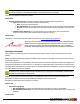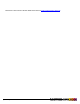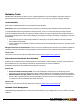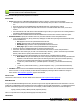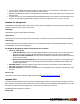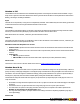7.3
Table Of Contents
- Copyright Information
- Table of Content
- Overview
- Getting Started
- Understanding PlanetPress Suite Workflow Tools
- The Nature of PlanetPress Suite Workflow Tools
- The Three Flavors of the PlanetPress Suite Workflow Tools
- Terms and Definitions
- About Configurations
- About Processes
- About Subprocesses
- About Tasks
- About Branches and Conditions
- About Data
- About Data Selections
- About Data Emulation
- About Related Programs and Services
- About Documents
- About Printing
- The PlanetPress Suite Workflow Tools Configuration Program
- Start the PlanetPress Suite Workflow Tools Configuration Program
- The PlanetPress Suite Button
- Create a New Configuration
- Open a PlanetPress Suite Configuration File
- Saving and Sending a Configuration
- Save your Configuration
- Send your Configuration
- Import Processes from Another Configuration File
- Import Documents
- Import PrintShop Mail Documents
- Change the Interface Language
- Exit the PlanetPress Suite Workflow Tools Configuration Program
- The Quick Access Toolbar
- The PlanetPress Suite Ribbon
- The Configuration Components Pane
- Access Process Properties
- Add a PlanetPress Suite Process
- Manipulate Local Variables
- Activate or Deactivate a Process
- Convert a Branch to a Subprocess
- Manipulate Global Variables
- View Document Properties
- Use Data and Metadata Files Attached to Documents
- Use Attached Document Preview
- Add Resident Documents in the Configuration Components Pane
- Associate Documents and PlanetPress Watch Printer Queues
- Using the Clipboard and Drag & Drop
- Rename Objects in the Configuration Components Pane
- Reorder Objects in the Configuration Components Pane
- Grouping Configuration Components
- Expand and Collapse Categories and Groups in the Configuration Components Pane
- Delete Objects and Groups from the Configuration Components Pane
- The Process Area
- Zoom In or Out within Process Area
- Adding Tasks
- Adding Branches
- Edit a Task
- Replacing Tasks, Conditions or Branches
- Remove Tasks or Branches
- Task Properties Dialog
- Cutting, Copying and Pasting Tasks and Branches
- Moving a Task or Branch Using Drag-and-Drop
- Ignoring Tasks and Branches
- Resize Rows and Columns of the Process Area
- Selecting Documents in Tasks
- Highlight a Task or Branch
- Undo a Command
- Redo a Command
- The Plug-in Bar
- The Object Inspector Pane
- The Debug Information Pane
- The Message Area Pane
- Customizing the Program Window
- Preferences
- General User Options
- Object Inspector User Options
- Configuration Components Pane User Options
- Default Configuration User Options
- Notification Messages Preferences
- Sample Data User Options
- Network User Options
- PlanetPress Capture User Options
- PDF Text Extraction Tolerance Factors
- Logging User Options
- Messenger User Options
- HTTP Server Input User Options
- HTTP Server Input 2 User Options
- LPD Input Preferences
- Serial Input Service User Options
- Telnet Input User Options
- PlanetPress Fax User Options
- FTP Output Service User Options
- PlanetPress Image User Options
- LPR Output User Options
- PrintShop Web Connect Service User Options
- Editor Options
- Other Dialogs
- Working With Variables
- Data in PlanetPress Suite Workflow Tools
- Task Properties Reference
- Input Tasks
- Action Tasks
- Add Document
- Add/Remove Text
- Advanced Search and Replace
- Barcode Scan
- Change Emulation
- Create PDF
- Decompress File(s)
- Digital Action
- Download to Printer
- External Program
- Load External File
- Open XSLT
- PlanetPress Database
- Rename
- Run Script
- Search and Replace
- Send Images to Printer
- Send to Folder
- Set Job Infos and Variables
- SOAP Client Plug-in
- Standard Filter
- Translator
- Windows Print Converter
- Data Splitters
- Process Logic Tasks
- Connector Tasks
- Create MRDX
- Input from SharePoint
- Laserfiche Repository Output
- Lookup in Microsoft® Excel® Documents
- Microsoft® Word® Documents To PDF Conversion
- Output to SharePoint
- About PlanetPress Fax
- PlanetPress Fax
- Captaris RightFax Configuration
- About PlanetPress Image
- PlanetPress Image
- Overview of the PDF/A and PDF/X Standards
- PrintShop Mail
- PlanetPress Capture
- Metadata Tasks
- Output Tasks
- Variable Properties
- Unknown Tasks
- Masks
- Printer Queues and Documents
- PlanetPress Suite Workflow Tools Printer Queues
- Printer Queue Advanced Properties
- Windows Output Printer Queue Properties
- LPR Output Printer Queue Properties
- FTP Output Printer Queue Properties
- Send to Folder Printer Queue Properties
- PlanetPress Suite Workflow Tools and PlanetPress Design Documents
- Variable Content Document File Formats: PTZ, PTK and PS
- PlanetPress Suite Workflow Tools and Printshop Mail Documents
- Triggers
- Load Balancing
- Location of Documents and Resources
- Debugging and Error Handling
- Using Scripts
- Index
tools. The structure of the output metadata added by Capture is the following:
l Document Level
l CapCloseDate:Date at which the document was closed by Capture Field Generator. Blank if the document is
still open.
l CapDocID:The database IDof the document. This field is useful especially if using the Capture API since the
IDcorresponds to the itembyIDfunction.
l CapDocName:The name of the document as specified in the Capture Field Generator.
l CapOpenDate:The date at which the document was created by the Capture Field Generator.
l CapPatternSequence:The value of the pattern sequence assigned to the document.
l CapPGCName:The name of each PGCfile that was used to update this document (will repeat for each
PGCfile)
l CapStatus:Current status of the document:
l 0:Open
l 1:Closed by an optional field
l 2:Closed by a mandatory field
l 3:Closed by a final field
l CapTemplateName:Name of the PlanetPress document used to generate the document.
l Page Level:
l CaptureField:Information on each capture field on the page. Repeated for each capture field that is present.
There is currently no method of obtaining the information from a PGC except through a successful processing of this
task, or via the use of the PlanetPress Capture API within a Script (see "Using Scripts" (page 229))
Properties
Capture Fields Processor action task properties are as follows:
l PGCName: This value will be added to the output metadata, as well as the Capture Database, to link the PGCto the
document it updates.
l Pattern sequence group
l Type:Specify from where the Pattern Sequence should be taken.
l None:Do not use a Pattern Sequence.
l Pen Information:Use the Pattern Sequence assigned to the pen in the PlanetPress Capture Database.
l Custom:Overwrite the pen's information and specify a Pattern Sequence manually or use a data selec-
tion.
l Custom Pattern Sequence:If you choose Custom in the Type drop-down, enter a manual Pattern
Sequence or a data selection that contains the Pattern Sequence to be used.
On Error Tab
The On Error Tab is common to all tasks. Details can be found on "Task Properties Dialog" (page 54).
Capture PGC Splitter
The Capture PGCSplitter task can be used to separate each document into its own PGCfile so they can be processed sep-
arately. The splitter then sends each document PGCto the next action, which should be the Capture Fields Processor task.
Note that using the Capture PGCSplitter will cause your process to take more time, since each PGCmust pass through the Cap-
ture Fields Processor and then the Get Capture Document task.
Due to the fact that the Capture PGCSplitter Task modifies the original PGC, in some cases the legality of the
©2010 Objectif Lune Inc - 191 -