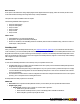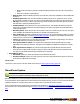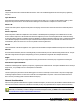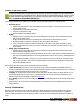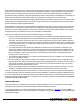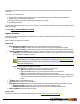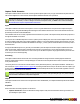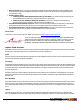7.3
Table Of Contents
- Copyright Information
- Table of Content
- Overview
- Getting Started
- Understanding PlanetPress Suite Workflow Tools
- The Nature of PlanetPress Suite Workflow Tools
- The Three Flavors of the PlanetPress Suite Workflow Tools
- Terms and Definitions
- About Configurations
- About Processes
- About Subprocesses
- About Tasks
- About Branches and Conditions
- About Data
- About Data Selections
- About Data Emulation
- About Related Programs and Services
- About Documents
- About Printing
- The PlanetPress Suite Workflow Tools Configuration Program
- Start the PlanetPress Suite Workflow Tools Configuration Program
- The PlanetPress Suite Button
- Create a New Configuration
- Open a PlanetPress Suite Configuration File
- Saving and Sending a Configuration
- Save your Configuration
- Send your Configuration
- Import Processes from Another Configuration File
- Import Documents
- Import PrintShop Mail Documents
- Change the Interface Language
- Exit the PlanetPress Suite Workflow Tools Configuration Program
- The Quick Access Toolbar
- The PlanetPress Suite Ribbon
- The Configuration Components Pane
- Access Process Properties
- Add a PlanetPress Suite Process
- Manipulate Local Variables
- Activate or Deactivate a Process
- Convert a Branch to a Subprocess
- Manipulate Global Variables
- View Document Properties
- Use Data and Metadata Files Attached to Documents
- Use Attached Document Preview
- Add Resident Documents in the Configuration Components Pane
- Associate Documents and PlanetPress Watch Printer Queues
- Using the Clipboard and Drag & Drop
- Rename Objects in the Configuration Components Pane
- Reorder Objects in the Configuration Components Pane
- Grouping Configuration Components
- Expand and Collapse Categories and Groups in the Configuration Components Pane
- Delete Objects and Groups from the Configuration Components Pane
- The Process Area
- Zoom In or Out within Process Area
- Adding Tasks
- Adding Branches
- Edit a Task
- Replacing Tasks, Conditions or Branches
- Remove Tasks or Branches
- Task Properties Dialog
- Cutting, Copying and Pasting Tasks and Branches
- Moving a Task or Branch Using Drag-and-Drop
- Ignoring Tasks and Branches
- Resize Rows and Columns of the Process Area
- Selecting Documents in Tasks
- Highlight a Task or Branch
- Undo a Command
- Redo a Command
- The Plug-in Bar
- The Object Inspector Pane
- The Debug Information Pane
- The Message Area Pane
- Customizing the Program Window
- Preferences
- General User Options
- Object Inspector User Options
- Configuration Components Pane User Options
- Default Configuration User Options
- Notification Messages Preferences
- Sample Data User Options
- Network User Options
- PlanetPress Capture User Options
- PDF Text Extraction Tolerance Factors
- Logging User Options
- Messenger User Options
- HTTP Server Input User Options
- HTTP Server Input 2 User Options
- LPD Input Preferences
- Serial Input Service User Options
- Telnet Input User Options
- PlanetPress Fax User Options
- FTP Output Service User Options
- PlanetPress Image User Options
- LPR Output User Options
- PrintShop Web Connect Service User Options
- Editor Options
- Other Dialogs
- Working With Variables
- Data in PlanetPress Suite Workflow Tools
- Task Properties Reference
- Input Tasks
- Action Tasks
- Add Document
- Add/Remove Text
- Advanced Search and Replace
- Barcode Scan
- Change Emulation
- Create PDF
- Decompress File(s)
- Digital Action
- Download to Printer
- External Program
- Load External File
- Open XSLT
- PlanetPress Database
- Rename
- Run Script
- Search and Replace
- Send Images to Printer
- Send to Folder
- Set Job Infos and Variables
- SOAP Client Plug-in
- Standard Filter
- Translator
- Windows Print Converter
- Data Splitters
- Process Logic Tasks
- Connector Tasks
- Create MRDX
- Input from SharePoint
- Laserfiche Repository Output
- Lookup in Microsoft® Excel® Documents
- Microsoft® Word® Documents To PDF Conversion
- Output to SharePoint
- About PlanetPress Fax
- PlanetPress Fax
- Captaris RightFax Configuration
- About PlanetPress Image
- PlanetPress Image
- Overview of the PDF/A and PDF/X Standards
- PrintShop Mail
- PlanetPress Capture
- Metadata Tasks
- Output Tasks
- Variable Properties
- Unknown Tasks
- Masks
- Printer Queues and Documents
- PlanetPress Suite Workflow Tools Printer Queues
- Printer Queue Advanced Properties
- Windows Output Printer Queue Properties
- LPR Output Printer Queue Properties
- FTP Output Printer Queue Properties
- Send to Folder Printer Queue Properties
- PlanetPress Suite Workflow Tools and PlanetPress Design Documents
- Variable Content Document File Formats: PTZ, PTK and PS
- PlanetPress Suite Workflow Tools and Printshop Mail Documents
- Triggers
- Load Balancing
- Location of Documents and Resources
- Debugging and Error Handling
- Using Scripts
- Index
Before addressing these concerns, it must be pointed out that these security issues are not introduced by this new technology.
In fact, they are essentially the same concerns that arise with plain pen and paper: if the signed document can be scanned,
then any markings on the page can be extracted and reused by anyone with even limited technical skills. In addition, the
signed document has, by definition, a longer life span than the temporary storage location of the digital pen. Consequently, it is
still the most vulnerable piece of the workflow and as such, it should be the first objective of any security effort.
In other words, as long as the physical piece of paper bearing markings is accessible to malicious users, no amount of security
protocols can protect the signed contents. It is only after the paper trail has been secured that the security and privacy issues
specific to PlanetPress Capture should be addressed.
Because PlanetPress Capture relies on external data and communication and because it may be used to process sensitive and
legal information, it is important to understand the security implications of any PlanetPress Capture implementation. Most of
the security concerns regarding Capture are external to it. This means the security that is implemented both on your network
and physical premises are critical to the security of your PlanetPress implementation.
Here are a few notable points with the security of PlanetPress Capture on a network:
l PGC Files, while not written in plain text, are not encrypted and are readable through either PlanetPress Production
(even a server that did not generate the document associated with it), or through third-party applications using the
Anoto SDK. This means if someone gains access to your PGC storage folder, they may be able to read the signatures,
checkmarks and other information contained in it and reproduce them on a document of their choice. It is always better
to secure this folder properly. You could also use third-party encryption software to secure the files, and decrypt them
as necessary for reprocessing.
l The transfer between the Anoto penDirector and PlanetPress Production is not encrypted due to a limitation of pen-
Director which does not support SSL connections. This means someone located anywhere between penDirector and
PlanetPress Production could use software such as a packet sniffer to retrieve its parts and recreate the PGC files. This
may be resolvable by create a secure VPN tunnel for each location where penDirector is installed instead of going
through regular remote HTTP server.
l The PlanetPress Capture database, since it can be external to PlanetPress such as on a MySQL server, will be depend-
ent on your own database security.
l The Anoto Digital Pens, since they may contain critical information, are just like physical sheets of signed paper and
must be kept secured. This is best done through training employees handling the pens to be aware of its value and con-
tents and act accordingly. This means that the security of the pen is just as important as the security of any existing
physical documents you may handle at the moment.
l The same rules apply to PDF files as with PGC files, especially when they contain a signature from the pen. If you are
already securing digital scanned copies of signed documents, the PDFs should be secured in similar ways.
However, remember that as with most security concerns, in order to be a “threat”, someone would have to have a high level
or working knowledge of either the Anoto SDK (which is not easily obtainable) or PlanetPress Production and PlanetPress Cap-
ture. In some situations this may be enough (security through obscurity) but we always recommend having the same level of
security for Capture files and documents as you would the rest of your sensitive information. In most cases, the procedures
in place are enough for this purpose.
Anoto penDirector
The Anoto penDirector is a software driver provided as a download by Objectif Lune Inc. The penDirector creates a bridge
between the Anoto Digital Pen and a PlanetPress Capture workflow in PlanetPress Production.
In order to use penDirector, it needs to be downloaded from the Objectif Lune website, on this page. This sofware must be
installed after PlanetPress Suite. The setup will install a pre-configured version of penDirector which can be immediately used
with PlanetPress Capture.
©2010 Objectif Lune Inc - 187 -