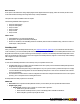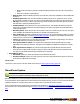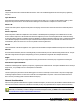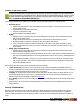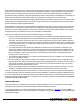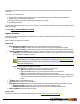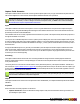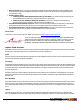7.3
Table Of Contents
- Copyright Information
- Table of Content
- Overview
- Getting Started
- Understanding PlanetPress Suite Workflow Tools
- The Nature of PlanetPress Suite Workflow Tools
- The Three Flavors of the PlanetPress Suite Workflow Tools
- Terms and Definitions
- About Configurations
- About Processes
- About Subprocesses
- About Tasks
- About Branches and Conditions
- About Data
- About Data Selections
- About Data Emulation
- About Related Programs and Services
- About Documents
- About Printing
- The PlanetPress Suite Workflow Tools Configuration Program
- Start the PlanetPress Suite Workflow Tools Configuration Program
- The PlanetPress Suite Button
- Create a New Configuration
- Open a PlanetPress Suite Configuration File
- Saving and Sending a Configuration
- Save your Configuration
- Send your Configuration
- Import Processes from Another Configuration File
- Import Documents
- Import PrintShop Mail Documents
- Change the Interface Language
- Exit the PlanetPress Suite Workflow Tools Configuration Program
- The Quick Access Toolbar
- The PlanetPress Suite Ribbon
- The Configuration Components Pane
- Access Process Properties
- Add a PlanetPress Suite Process
- Manipulate Local Variables
- Activate or Deactivate a Process
- Convert a Branch to a Subprocess
- Manipulate Global Variables
- View Document Properties
- Use Data and Metadata Files Attached to Documents
- Use Attached Document Preview
- Add Resident Documents in the Configuration Components Pane
- Associate Documents and PlanetPress Watch Printer Queues
- Using the Clipboard and Drag & Drop
- Rename Objects in the Configuration Components Pane
- Reorder Objects in the Configuration Components Pane
- Grouping Configuration Components
- Expand and Collapse Categories and Groups in the Configuration Components Pane
- Delete Objects and Groups from the Configuration Components Pane
- The Process Area
- Zoom In or Out within Process Area
- Adding Tasks
- Adding Branches
- Edit a Task
- Replacing Tasks, Conditions or Branches
- Remove Tasks or Branches
- Task Properties Dialog
- Cutting, Copying and Pasting Tasks and Branches
- Moving a Task or Branch Using Drag-and-Drop
- Ignoring Tasks and Branches
- Resize Rows and Columns of the Process Area
- Selecting Documents in Tasks
- Highlight a Task or Branch
- Undo a Command
- Redo a Command
- The Plug-in Bar
- The Object Inspector Pane
- The Debug Information Pane
- The Message Area Pane
- Customizing the Program Window
- Preferences
- General User Options
- Object Inspector User Options
- Configuration Components Pane User Options
- Default Configuration User Options
- Notification Messages Preferences
- Sample Data User Options
- Network User Options
- PlanetPress Capture User Options
- PDF Text Extraction Tolerance Factors
- Logging User Options
- Messenger User Options
- HTTP Server Input User Options
- HTTP Server Input 2 User Options
- LPD Input Preferences
- Serial Input Service User Options
- Telnet Input User Options
- PlanetPress Fax User Options
- FTP Output Service User Options
- PlanetPress Image User Options
- LPR Output User Options
- PrintShop Web Connect Service User Options
- Editor Options
- Other Dialogs
- Working With Variables
- Data in PlanetPress Suite Workflow Tools
- Task Properties Reference
- Input Tasks
- Action Tasks
- Add Document
- Add/Remove Text
- Advanced Search and Replace
- Barcode Scan
- Change Emulation
- Create PDF
- Decompress File(s)
- Digital Action
- Download to Printer
- External Program
- Load External File
- Open XSLT
- PlanetPress Database
- Rename
- Run Script
- Search and Replace
- Send Images to Printer
- Send to Folder
- Set Job Infos and Variables
- SOAP Client Plug-in
- Standard Filter
- Translator
- Windows Print Converter
- Data Splitters
- Process Logic Tasks
- Connector Tasks
- Create MRDX
- Input from SharePoint
- Laserfiche Repository Output
- Lookup in Microsoft® Excel® Documents
- Microsoft® Word® Documents To PDF Conversion
- Output to SharePoint
- About PlanetPress Fax
- PlanetPress Fax
- Captaris RightFax Configuration
- About PlanetPress Image
- PlanetPress Image
- Overview of the PDF/A and PDF/X Standards
- PrintShop Mail
- PlanetPress Capture
- Metadata Tasks
- Output Tasks
- Variable Properties
- Unknown Tasks
- Masks
- Printer Queues and Documents
- PlanetPress Suite Workflow Tools Printer Queues
- Printer Queue Advanced Properties
- Windows Output Printer Queue Properties
- LPR Output Printer Queue Properties
- FTP Output Printer Queue Properties
- Send to Folder Printer Queue Properties
- PlanetPress Suite Workflow Tools and PlanetPress Design Documents
- Variable Content Document File Formats: PTZ, PTK and PS
- PlanetPress Suite Workflow Tools and Printshop Mail Documents
- Triggers
- Load Balancing
- Location of Documents and Resources
- Debugging and Error Handling
- Using Scripts
- Index
Ink Data
The pen stroke information contained within the PGC file. This is the actual data applied to the document (lines, signatures,
text, etc).
Open Document
A document in the Capture Database that does not yet have any ink data on it, or of which not all mandatory fields (or final
field) have ink present on them. Such a document is waiting for a new PGC file to complete it so it can be closed.
Pattern ID
The IDof the Anoto pattern. Represents the pattern on the page. Can be used to retrace the document to which the pattern
belong.
Pattern Sequence
Pattern Sequences enable the multiplication of the number of available pattern by adding an extra identification to the doc-
ument. A Pattern Sequence is also attributed to each Anoto Digital Pen, such as an incoming PGC file will contain the Pattern,
on which the Pattern Sequence is added from the pen database. The pattern and pattern sequence refer to a specific document
in the database. Signing a document with a pen of which the Pattern Sequence does not match that of the document causes
Contamination, which can cause errors or ink to be placed on the wrong document.
Pen ID
The serial number of the Anoto Digital Pen. It is registered in the PlanetPress Capture database and is present in each PGC file.
PGCFile
Pen Generated Coordinates; PGC File containing all ink processed while the pen was undocked along with the Pen ID. It is pos-
sible that a single document requires multiple PGC, just as it is possible that a single PGC have multiple documents.
Pidget
Type of PlanetPress Capture object. Page element used to give instructions to the Anoto pen, as opposed to recording ink.
PlanetPress Capture Database
A database containing the list of patterns, sequences, registered pens and documents. The Capture Database can be used by a
single server, or by multiple servers in a Client/Server architecture.
Session
The time spent by the pen between events that trigger a new session. Generally a session refers to any ink in a single page
containing a Capture Pattern. Asession can contain ink from multiple fields in any order. A new session starts whenever a
PGCis sent for processing (which erases the data from the pen).
General Considerations
Here are some general considerations in regards to PlanetPress Capture, its environment, the hardware and the software that
interacts with it. Please review these considerations carefully as they may impact PlanetPress Capture and its functionality.
PlanetPress Capture Fields cannot simply be inserted into an existing document as-is and expected to work properly,
efficiently or consistently. In order to design a document with Capture Fields, you must review and understand the
Critical PlanetPress Capture Implementation Restrictions.
©2010 Objectif Lune Inc - 185 -