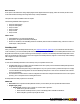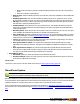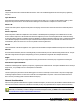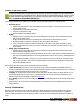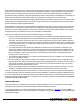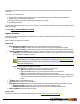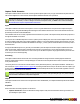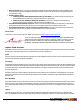7.3
Table Of Contents
- Copyright Information
- Table of Content
- Overview
- Getting Started
- Understanding PlanetPress Suite Workflow Tools
- The Nature of PlanetPress Suite Workflow Tools
- The Three Flavors of the PlanetPress Suite Workflow Tools
- Terms and Definitions
- About Configurations
- About Processes
- About Subprocesses
- About Tasks
- About Branches and Conditions
- About Data
- About Data Selections
- About Data Emulation
- About Related Programs and Services
- About Documents
- About Printing
- The PlanetPress Suite Workflow Tools Configuration Program
- Start the PlanetPress Suite Workflow Tools Configuration Program
- The PlanetPress Suite Button
- Create a New Configuration
- Open a PlanetPress Suite Configuration File
- Saving and Sending a Configuration
- Save your Configuration
- Send your Configuration
- Import Processes from Another Configuration File
- Import Documents
- Import PrintShop Mail Documents
- Change the Interface Language
- Exit the PlanetPress Suite Workflow Tools Configuration Program
- The Quick Access Toolbar
- The PlanetPress Suite Ribbon
- The Configuration Components Pane
- Access Process Properties
- Add a PlanetPress Suite Process
- Manipulate Local Variables
- Activate or Deactivate a Process
- Convert a Branch to a Subprocess
- Manipulate Global Variables
- View Document Properties
- Use Data and Metadata Files Attached to Documents
- Use Attached Document Preview
- Add Resident Documents in the Configuration Components Pane
- Associate Documents and PlanetPress Watch Printer Queues
- Using the Clipboard and Drag & Drop
- Rename Objects in the Configuration Components Pane
- Reorder Objects in the Configuration Components Pane
- Grouping Configuration Components
- Expand and Collapse Categories and Groups in the Configuration Components Pane
- Delete Objects and Groups from the Configuration Components Pane
- The Process Area
- Zoom In or Out within Process Area
- Adding Tasks
- Adding Branches
- Edit a Task
- Replacing Tasks, Conditions or Branches
- Remove Tasks or Branches
- Task Properties Dialog
- Cutting, Copying and Pasting Tasks and Branches
- Moving a Task or Branch Using Drag-and-Drop
- Ignoring Tasks and Branches
- Resize Rows and Columns of the Process Area
- Selecting Documents in Tasks
- Highlight a Task or Branch
- Undo a Command
- Redo a Command
- The Plug-in Bar
- The Object Inspector Pane
- The Debug Information Pane
- The Message Area Pane
- Customizing the Program Window
- Preferences
- General User Options
- Object Inspector User Options
- Configuration Components Pane User Options
- Default Configuration User Options
- Notification Messages Preferences
- Sample Data User Options
- Network User Options
- PlanetPress Capture User Options
- PDF Text Extraction Tolerance Factors
- Logging User Options
- Messenger User Options
- HTTP Server Input User Options
- HTTP Server Input 2 User Options
- LPD Input Preferences
- Serial Input Service User Options
- Telnet Input User Options
- PlanetPress Fax User Options
- FTP Output Service User Options
- PlanetPress Image User Options
- LPR Output User Options
- PrintShop Web Connect Service User Options
- Editor Options
- Other Dialogs
- Working With Variables
- Data in PlanetPress Suite Workflow Tools
- Task Properties Reference
- Input Tasks
- Action Tasks
- Add Document
- Add/Remove Text
- Advanced Search and Replace
- Barcode Scan
- Change Emulation
- Create PDF
- Decompress File(s)
- Digital Action
- Download to Printer
- External Program
- Load External File
- Open XSLT
- PlanetPress Database
- Rename
- Run Script
- Search and Replace
- Send Images to Printer
- Send to Folder
- Set Job Infos and Variables
- SOAP Client Plug-in
- Standard Filter
- Translator
- Windows Print Converter
- Data Splitters
- Process Logic Tasks
- Connector Tasks
- Create MRDX
- Input from SharePoint
- Laserfiche Repository Output
- Lookup in Microsoft® Excel® Documents
- Microsoft® Word® Documents To PDF Conversion
- Output to SharePoint
- About PlanetPress Fax
- PlanetPress Fax
- Captaris RightFax Configuration
- About PlanetPress Image
- PlanetPress Image
- Overview of the PDF/A and PDF/X Standards
- PrintShop Mail
- PlanetPress Capture
- Metadata Tasks
- Output Tasks
- Variable Properties
- Unknown Tasks
- Masks
- Printer Queues and Documents
- PlanetPress Suite Workflow Tools Printer Queues
- Printer Queue Advanced Properties
- Windows Output Printer Queue Properties
- LPR Output Printer Queue Properties
- FTP Output Printer Queue Properties
- Send to Folder Printer Queue Properties
- PlanetPress Suite Workflow Tools and PlanetPress Design Documents
- Variable Content Document File Formats: PTZ, PTK and PS
- PlanetPress Suite Workflow Tools and Printshop Mail Documents
- Triggers
- Load Balancing
- Location of Documents and Resources
- Debugging and Error Handling
- Using Scripts
- Index
Anoto Functionality Statement
Statement ('Paper featuring Anoto functionnality') that is automatically placed on the page when a PlanetPress Capture field is
present. The statement can also include the Trace Code
Anoto Pattern
A series of dots placed in a pattern that is unique to each page where the pattern is printed. The Anoto Digital Pen identifies this
pattern and its location on the page. PlanetPress Capture contains 10,000 patterns (8 in demo mode, see "PlanetPress Capture
License Management" (page 74))which can be used to generate documents.
Capture Condition
PlanetPress Production task that is used for post-processing of documents after they have been processed by the Capture
Fields Processor. Conditions can be made on the document status or the presence (or absence) of ink on any of the Capture
Fields on the document.
Capture-Ready Document
A PlanetPress Design document (*.pp7) that contains at least one Capture Field on at least one page.
Capture Document Manager
A tool that lets a user search through the available documents in the Capture Database. The documents can be search through
a few different criteria and can be displayed as PDF files, individually or as a group. Documents can also be closed or deleted
from this interface.
Capture Field
The PlanetPress Design object that acts as a placeholder for the Anoto Pattern. The pattern is only applied when using the Cap-
ture Field Generator in Watch.
Client/Server Architecture
A multi-server setup where more then one PlanetPress Production server are connected as clients to a single PlanetPress Pro-
duction server which has a Capture Database. In this architecture, the Server contains the licenses for the pens, however the
Client contains the database of documents and patterns. The Clients communicate with the server to authenticate pens. This
architecture is only provided to simplify pen licensing for users with a large number of pens.
Closed Document
A document still within the PlanetPress Capture Database of which all the required fields have been filled by the Capture Field
Processor from a PGC. A closed document will only remain in the database until it is retrieved with the Get Capture Document
task, after which it is deleted.
Contamination
The act of writing on a "wrong" document, aka one that has a Pattern Sequence different that the one for which it was
produced.. This can happen in architectures with more than one sequence being used such as when a pen is docked in the
wrong location or if two pens are swapped.
ICR(Intelligent Character Recognition)
Recognizing text that has been hand-written with the Anoto Digital Pen. This feature is currently not implemented in Plan-
etPress Capture, but will be in the (near) future.
©2010 Objectif Lune Inc - 184 -