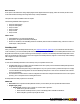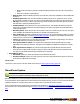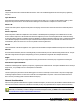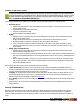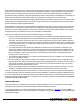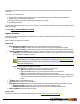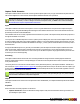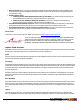7.3
Table Of Contents
- Copyright Information
- Table of Content
- Overview
- Getting Started
- Understanding PlanetPress Suite Workflow Tools
- The Nature of PlanetPress Suite Workflow Tools
- The Three Flavors of the PlanetPress Suite Workflow Tools
- Terms and Definitions
- About Configurations
- About Processes
- About Subprocesses
- About Tasks
- About Branches and Conditions
- About Data
- About Data Selections
- About Data Emulation
- About Related Programs and Services
- About Documents
- About Printing
- The PlanetPress Suite Workflow Tools Configuration Program
- Start the PlanetPress Suite Workflow Tools Configuration Program
- The PlanetPress Suite Button
- Create a New Configuration
- Open a PlanetPress Suite Configuration File
- Saving and Sending a Configuration
- Save your Configuration
- Send your Configuration
- Import Processes from Another Configuration File
- Import Documents
- Import PrintShop Mail Documents
- Change the Interface Language
- Exit the PlanetPress Suite Workflow Tools Configuration Program
- The Quick Access Toolbar
- The PlanetPress Suite Ribbon
- The Configuration Components Pane
- Access Process Properties
- Add a PlanetPress Suite Process
- Manipulate Local Variables
- Activate or Deactivate a Process
- Convert a Branch to a Subprocess
- Manipulate Global Variables
- View Document Properties
- Use Data and Metadata Files Attached to Documents
- Use Attached Document Preview
- Add Resident Documents in the Configuration Components Pane
- Associate Documents and PlanetPress Watch Printer Queues
- Using the Clipboard and Drag & Drop
- Rename Objects in the Configuration Components Pane
- Reorder Objects in the Configuration Components Pane
- Grouping Configuration Components
- Expand and Collapse Categories and Groups in the Configuration Components Pane
- Delete Objects and Groups from the Configuration Components Pane
- The Process Area
- Zoom In or Out within Process Area
- Adding Tasks
- Adding Branches
- Edit a Task
- Replacing Tasks, Conditions or Branches
- Remove Tasks or Branches
- Task Properties Dialog
- Cutting, Copying and Pasting Tasks and Branches
- Moving a Task or Branch Using Drag-and-Drop
- Ignoring Tasks and Branches
- Resize Rows and Columns of the Process Area
- Selecting Documents in Tasks
- Highlight a Task or Branch
- Undo a Command
- Redo a Command
- The Plug-in Bar
- The Object Inspector Pane
- The Debug Information Pane
- The Message Area Pane
- Customizing the Program Window
- Preferences
- General User Options
- Object Inspector User Options
- Configuration Components Pane User Options
- Default Configuration User Options
- Notification Messages Preferences
- Sample Data User Options
- Network User Options
- PlanetPress Capture User Options
- PDF Text Extraction Tolerance Factors
- Logging User Options
- Messenger User Options
- HTTP Server Input User Options
- HTTP Server Input 2 User Options
- LPD Input Preferences
- Serial Input Service User Options
- Telnet Input User Options
- PlanetPress Fax User Options
- FTP Output Service User Options
- PlanetPress Image User Options
- LPR Output User Options
- PrintShop Web Connect Service User Options
- Editor Options
- Other Dialogs
- Working With Variables
- Data in PlanetPress Suite Workflow Tools
- Task Properties Reference
- Input Tasks
- Action Tasks
- Add Document
- Add/Remove Text
- Advanced Search and Replace
- Barcode Scan
- Change Emulation
- Create PDF
- Decompress File(s)
- Digital Action
- Download to Printer
- External Program
- Load External File
- Open XSLT
- PlanetPress Database
- Rename
- Run Script
- Search and Replace
- Send Images to Printer
- Send to Folder
- Set Job Infos and Variables
- SOAP Client Plug-in
- Standard Filter
- Translator
- Windows Print Converter
- Data Splitters
- Process Logic Tasks
- Connector Tasks
- Create MRDX
- Input from SharePoint
- Laserfiche Repository Output
- Lookup in Microsoft® Excel® Documents
- Microsoft® Word® Documents To PDF Conversion
- Output to SharePoint
- About PlanetPress Fax
- PlanetPress Fax
- Captaris RightFax Configuration
- About PlanetPress Image
- PlanetPress Image
- Overview of the PDF/A and PDF/X Standards
- PrintShop Mail
- PlanetPress Capture
- Metadata Tasks
- Output Tasks
- Variable Properties
- Unknown Tasks
- Masks
- Printer Queues and Documents
- PlanetPress Suite Workflow Tools Printer Queues
- Printer Queue Advanced Properties
- Windows Output Printer Queue Properties
- LPR Output Printer Queue Properties
- FTP Output Printer Queue Properties
- Send to Folder Printer Queue Properties
- PlanetPress Suite Workflow Tools and PlanetPress Design Documents
- Variable Content Document File Formats: PTZ, PTK and PS
- PlanetPress Suite Workflow Tools and Printshop Mail Documents
- Triggers
- Load Balancing
- Location of Documents and Resources
- Debugging and Error Handling
- Using Scripts
- Index
The 3 steps to a PlanetPress Capture workflow
1. Creating a Capture-Ready document
PlanetPress Capture Fields cannot simply be inserted into an existing document as-is and expected to work properly,
efficiently or consistently. In order to design a document with Capture Fields, you must review and understand the
Critical PlanetPress Capture Implementation Restrictions.
This is done when creating your PlanetPress Design document. Adding one or more PlanetPress Capture fields to a PlanetPress
Design document creates a capture-ready document, which can be used in the workflow. For more information, see the Plan-
etPress Design User Guide.
2. Generating the Capture Patterns
Once your document is created, the Capture Fields Generator action task is used to apply the capture patterns to each of your
documents and send them to the printer. This printing process will consist of:
l Retrieving your data file.
l Creating metadata (See "Create Metadata" (page 195)).
l Separating each individual document in the metadata (this can be done in your Design document or through the Meta-
data Level Creation action task).
l Using the Capture Fields Generator action task to generate the capture patterns (see "Capture Fields Generator" (page
189))
l Printing your documents.
3. Capturing and Archiving
After the printed documents have been signed with the Anoto Digital Pen, the PGCfiles from the pen must be processed and
merged with the appropriate documents in the PlanetPress Capture Database. Aworkflow process that receives PGCfiles and
reads them in turn consists of the following actions:
l An HTTPServer Input task or Folder Capture task that receives the PGC.
l The Capture PGCSplitter, which separates the original PGCfiles into individual PGC files for each document.
l The Capture Fields Processor, which converts each PGCin an EPSlayer, adds this layer to the PDFin the database,
releases patterns and closes documents.
l Optionaly, a Capture Condition task to do post-processing using the Capture Fields data.
l AGet Capture Document action task to retrieve each document in the database and output a PDFfile
l Any existing output such as Output to Folder, email, ftp, etc.
"Anoto" and the Anoto logotype are trademarks owned by Anoto AB. PLANETPRESS CAP-
TURE is based on Anoto Digital Pen and Paper Technology, which is covered by over 200
patents worldwide, including but not limited to US6663008, US7172131, US7248250,
US7281668, JP3872498, JP3842283, CN1595440, SE517445, RU2256225, and AU773011.
PlanetPress Capture Glossary
This topic describes the specific terms used in the PlanetPress Capture set of tools within PlanetPress Suite.
Anoto Digital Pen
A digital pen compatible with the Anoto system. These pens contain a camera, processor and memory chip which record each
stroke of the pen on a printed Anoto Pattern, and are able to send this information back to PlanetPress Production. This doc-
ument specifically refers to the Anoto DP-201 Digital Pen, not other equipment has been tested.
©2010 Objectif Lune Inc - 183 -