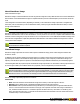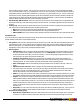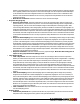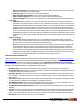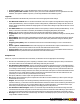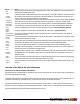7.3
Table Of Contents
- Copyright Information
- Table of Content
- Overview
- Getting Started
- Understanding PlanetPress Suite Workflow Tools
- The Nature of PlanetPress Suite Workflow Tools
- The Three Flavors of the PlanetPress Suite Workflow Tools
- Terms and Definitions
- About Configurations
- About Processes
- About Subprocesses
- About Tasks
- About Branches and Conditions
- About Data
- About Data Selections
- About Data Emulation
- About Related Programs and Services
- About Documents
- About Printing
- The PlanetPress Suite Workflow Tools Configuration Program
- Start the PlanetPress Suite Workflow Tools Configuration Program
- The PlanetPress Suite Button
- Create a New Configuration
- Open a PlanetPress Suite Configuration File
- Saving and Sending a Configuration
- Save your Configuration
- Send your Configuration
- Import Processes from Another Configuration File
- Import Documents
- Import PrintShop Mail Documents
- Change the Interface Language
- Exit the PlanetPress Suite Workflow Tools Configuration Program
- The Quick Access Toolbar
- The PlanetPress Suite Ribbon
- The Configuration Components Pane
- Access Process Properties
- Add a PlanetPress Suite Process
- Manipulate Local Variables
- Activate or Deactivate a Process
- Convert a Branch to a Subprocess
- Manipulate Global Variables
- View Document Properties
- Use Data and Metadata Files Attached to Documents
- Use Attached Document Preview
- Add Resident Documents in the Configuration Components Pane
- Associate Documents and PlanetPress Watch Printer Queues
- Using the Clipboard and Drag & Drop
- Rename Objects in the Configuration Components Pane
- Reorder Objects in the Configuration Components Pane
- Grouping Configuration Components
- Expand and Collapse Categories and Groups in the Configuration Components Pane
- Delete Objects and Groups from the Configuration Components Pane
- The Process Area
- Zoom In or Out within Process Area
- Adding Tasks
- Adding Branches
- Edit a Task
- Replacing Tasks, Conditions or Branches
- Remove Tasks or Branches
- Task Properties Dialog
- Cutting, Copying and Pasting Tasks and Branches
- Moving a Task or Branch Using Drag-and-Drop
- Ignoring Tasks and Branches
- Resize Rows and Columns of the Process Area
- Selecting Documents in Tasks
- Highlight a Task or Branch
- Undo a Command
- Redo a Command
- The Plug-in Bar
- The Object Inspector Pane
- The Debug Information Pane
- The Message Area Pane
- Customizing the Program Window
- Preferences
- General User Options
- Object Inspector User Options
- Configuration Components Pane User Options
- Default Configuration User Options
- Notification Messages Preferences
- Sample Data User Options
- Network User Options
- PlanetPress Capture User Options
- PDF Text Extraction Tolerance Factors
- Logging User Options
- Messenger User Options
- HTTP Server Input User Options
- HTTP Server Input 2 User Options
- LPD Input Preferences
- Serial Input Service User Options
- Telnet Input User Options
- PlanetPress Fax User Options
- FTP Output Service User Options
- PlanetPress Image User Options
- LPR Output User Options
- PrintShop Web Connect Service User Options
- Editor Options
- Other Dialogs
- Working With Variables
- Data in PlanetPress Suite Workflow Tools
- Task Properties Reference
- Input Tasks
- Action Tasks
- Add Document
- Add/Remove Text
- Advanced Search and Replace
- Barcode Scan
- Change Emulation
- Create PDF
- Decompress File(s)
- Digital Action
- Download to Printer
- External Program
- Load External File
- Open XSLT
- PlanetPress Database
- Rename
- Run Script
- Search and Replace
- Send Images to Printer
- Send to Folder
- Set Job Infos and Variables
- SOAP Client Plug-in
- Standard Filter
- Translator
- Windows Print Converter
- Data Splitters
- Process Logic Tasks
- Connector Tasks
- Create MRDX
- Input from SharePoint
- Laserfiche Repository Output
- Lookup in Microsoft® Excel® Documents
- Microsoft® Word® Documents To PDF Conversion
- Output to SharePoint
- About PlanetPress Fax
- PlanetPress Fax
- Captaris RightFax Configuration
- About PlanetPress Image
- PlanetPress Image
- Overview of the PDF/A and PDF/X Standards
- PrintShop Mail
- PlanetPress Capture
- Metadata Tasks
- Output Tasks
- Variable Properties
- Unknown Tasks
- Masks
- Printer Queues and Documents
- PlanetPress Suite Workflow Tools Printer Queues
- Printer Queue Advanced Properties
- Windows Output Printer Queue Properties
- LPR Output Printer Queue Properties
- FTP Output Printer Queue Properties
- Send to Folder Printer Queue Properties
- PlanetPress Suite Workflow Tools and PlanetPress Design Documents
- Variable Content Document File Formats: PTZ, PTK and PS
- PlanetPress Suite Workflow Tools and Printshop Mail Documents
- Triggers
- Load Balancing
- Location of Documents and Resources
- Debugging and Error Handling
- Using Scripts
- Index
About PlanetPress Image
What is PlanetPress Image?
PlanetPress Image is a mutli-threaded service that can generate image files in PDF, JPEG and TIFF format. As the PlanetPress
Suite Workflow Tools and PlanetPress Image are compliant AutoStore, DocAccel and KYOcapture, these formats can also be
used.
These image files can be archived and, depending on whether you use a PlanetPress Image output task or a Digital Action
action task, sent via email. Note you can use PlanetPress Search, another program included in PlanetPress Suite, to search
through archived PDF files.
All raster image files, such as GIFs or JPEGs, generated by PlanetPress Image are portrait oriented.
PlanetPress Image can be installed on any computer on your network and process requests coming from tasks performed by
PlanetPress Suite Workflow Tools on other workstations. You may choose to run it on every computer where PlanetPress Suite
Workflow Tools is running, but you may also choose to run it on computers more or less dedicated to PlanetPress Image. Note
that in the case of Digital Action output tasks, PlanetPress Suite Workflow Tools and the PlanetPress Image service must be
running on the same computer.
The minimum time required to generate a PlanetPress Image document is approximately 10 times longer on Win-
dows 2000 than on Windows XP/2003.
PlanetPress Image
PlanetPress Image output tasks are used to make request to PlanetPress Image, which creates image files which it then
archives or emails.
In addition to the job-specific PlanetPress Image properties you configure in the task’s properties dialog box, there are con-
figurable options common to all PlanetPress Image outputs processed by a given computer (see PlanetPress Image User
Options). Note that those options are specific to each PlanetPress Image installation and that they are immediately applied.
The following describes the properties specific to PlanetPress Image output tasks. For information on those properties shared
by various types of tasks, such as Other and On error properties, refer to Configurations, Processes and Tasks.
In some combinations of Microsoft Outlook and Windows versions, it is not possible for Outlook to be opened while
PlanetPress Workflow is running, so emails are not sent out automatically. To correct this, make sure to logon to Win-
dows on the PlanetPress server using the same login that PlanetPress is using, and open Outlook before starting the
PlanetPress services. You could also use a startup process to start Outlook before the rest of the services.
PlanetPress Image output task properties are as follows:
General tab
l Host: Select the IP address of the PlanetPress Image host to which you want the request to be sent.
l Refresh: Click to update the list of IP addresses displayed in the Host drop-down list box.
l Documents: Select a specific PlanetPress Design document if you want all the jobs to be generated with that doc-
ument. To use a document chosen at runtime for each job, enter a dynamic document name using a combination of
text, variables and data selections. To enable the dynamic document name box, click inside it. To disable it, press
Enter. Note that in the later case, you must be certain that the documents that will be chosen at runtime will in fact be
available locally or at the selected host.
©2010 Objectif Lune Inc - 173 -