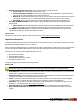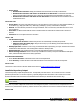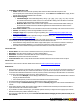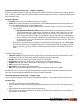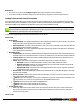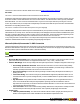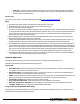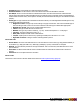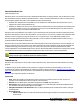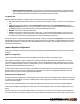7.3
Table Of Contents
- Copyright Information
- Table of Content
- Overview
- Getting Started
- Understanding PlanetPress Suite Workflow Tools
- The Nature of PlanetPress Suite Workflow Tools
- The Three Flavors of the PlanetPress Suite Workflow Tools
- Terms and Definitions
- About Configurations
- About Processes
- About Subprocesses
- About Tasks
- About Branches and Conditions
- About Data
- About Data Selections
- About Data Emulation
- About Related Programs and Services
- About Documents
- About Printing
- The PlanetPress Suite Workflow Tools Configuration Program
- Start the PlanetPress Suite Workflow Tools Configuration Program
- The PlanetPress Suite Button
- Create a New Configuration
- Open a PlanetPress Suite Configuration File
- Saving and Sending a Configuration
- Save your Configuration
- Send your Configuration
- Import Processes from Another Configuration File
- Import Documents
- Import PrintShop Mail Documents
- Change the Interface Language
- Exit the PlanetPress Suite Workflow Tools Configuration Program
- The Quick Access Toolbar
- The PlanetPress Suite Ribbon
- The Configuration Components Pane
- Access Process Properties
- Add a PlanetPress Suite Process
- Manipulate Local Variables
- Activate or Deactivate a Process
- Convert a Branch to a Subprocess
- Manipulate Global Variables
- View Document Properties
- Use Data and Metadata Files Attached to Documents
- Use Attached Document Preview
- Add Resident Documents in the Configuration Components Pane
- Associate Documents and PlanetPress Watch Printer Queues
- Using the Clipboard and Drag & Drop
- Rename Objects in the Configuration Components Pane
- Reorder Objects in the Configuration Components Pane
- Grouping Configuration Components
- Expand and Collapse Categories and Groups in the Configuration Components Pane
- Delete Objects and Groups from the Configuration Components Pane
- The Process Area
- Zoom In or Out within Process Area
- Adding Tasks
- Adding Branches
- Edit a Task
- Replacing Tasks, Conditions or Branches
- Remove Tasks or Branches
- Task Properties Dialog
- Cutting, Copying and Pasting Tasks and Branches
- Moving a Task or Branch Using Drag-and-Drop
- Ignoring Tasks and Branches
- Resize Rows and Columns of the Process Area
- Selecting Documents in Tasks
- Highlight a Task or Branch
- Undo a Command
- Redo a Command
- The Plug-in Bar
- The Object Inspector Pane
- The Debug Information Pane
- The Message Area Pane
- Customizing the Program Window
- Preferences
- General User Options
- Object Inspector User Options
- Configuration Components Pane User Options
- Default Configuration User Options
- Notification Messages Preferences
- Sample Data User Options
- Network User Options
- PlanetPress Capture User Options
- PDF Text Extraction Tolerance Factors
- Logging User Options
- Messenger User Options
- HTTP Server Input User Options
- HTTP Server Input 2 User Options
- LPD Input Preferences
- Serial Input Service User Options
- Telnet Input User Options
- PlanetPress Fax User Options
- FTP Output Service User Options
- PlanetPress Image User Options
- LPR Output User Options
- PrintShop Web Connect Service User Options
- Editor Options
- Other Dialogs
- Working With Variables
- Data in PlanetPress Suite Workflow Tools
- Task Properties Reference
- Input Tasks
- Action Tasks
- Add Document
- Add/Remove Text
- Advanced Search and Replace
- Barcode Scan
- Change Emulation
- Create PDF
- Decompress File(s)
- Digital Action
- Download to Printer
- External Program
- Load External File
- Open XSLT
- PlanetPress Database
- Rename
- Run Script
- Search and Replace
- Send Images to Printer
- Send to Folder
- Set Job Infos and Variables
- SOAP Client Plug-in
- Standard Filter
- Translator
- Windows Print Converter
- Data Splitters
- Process Logic Tasks
- Connector Tasks
- Create MRDX
- Input from SharePoint
- Laserfiche Repository Output
- Lookup in Microsoft® Excel® Documents
- Microsoft® Word® Documents To PDF Conversion
- Output to SharePoint
- About PlanetPress Fax
- PlanetPress Fax
- Captaris RightFax Configuration
- About PlanetPress Image
- PlanetPress Image
- Overview of the PDF/A and PDF/X Standards
- PrintShop Mail
- PlanetPress Capture
- Metadata Tasks
- Output Tasks
- Variable Properties
- Unknown Tasks
- Masks
- Printer Queues and Documents
- PlanetPress Suite Workflow Tools Printer Queues
- Printer Queue Advanced Properties
- Windows Output Printer Queue Properties
- LPR Output Printer Queue Properties
- FTP Output Printer Queue Properties
- Send to Folder Printer Queue Properties
- PlanetPress Suite Workflow Tools and PlanetPress Design Documents
- Variable Content Document File Formats: PTZ, PTK and PS
- PlanetPress Suite Workflow Tools and Printshop Mail Documents
- Triggers
- Load Balancing
- Location of Documents and Resources
- Debugging and Error Handling
- Using Scripts
- Index
l Optimized PostScript Stream: Select to merge the selected document with the data received by this task
before sending it to the component that generates fax documents. Some PlanetPress Design features, such as
the Time and Date PlanetPress Talk functions, require that this option be selected.
Fax Report File
Each fax transmission appears as a separate entry in the report file. Each entry has 4 fields:
l ID: Unique identifier of the fax transmission as recognized by the Windows Fax service. This ID is for internal purposes
only.
l Info: Data retrieved by selections marked as Information in PlanetPress Design (Data Selection dialog box,
Archive/Email/Fax properties). Note that information coming from data selections associated with Arabic styles are
not displayed properly in the logs and cannot be searched using PlanetPress Search.
l Number: Fax number used for the transmission.
l Status: Describes the general status of the job. A plus sign (+) often followed by OK indicates the fax was sent suc-
cessfully. A minus sign (–) indicates a problem occurred with the fax. An error message appears when the fax is not
transmitted. A question mark (?) indicates the status of the fax transmission is unknown.
Each fax transmission contained in a PlanetPress Fax job has its own entry in the report file (report.pfx). This reporting struc-
ture facilitates the use the report files as a data file for a PlanetPress document. Optionally, to split the PlanetPress Fax job into
individual fax transmissions—which will result in individual PlanetPress Fax reports—use the Splitter action task before send-
ing the job to PlanetPress Fax.
Captaris RightFax Configuration
Ensuring that PlanetPress Workflow is able to send faxes through Captaris RightFax entails the configuration of both software
correctly.
RightFax configuration
The first step to make PlanetPress Fax work with RightFax is to properly configure your RightFax server.
When RightFax is installed, it creates a printer queue (usually named HPFAX) that can be seen in the printers list on the PC.
You should make sure that the printer would be accessible to the PC running PlanetPress Fax. If PlanetPress Fax runs on the
same PC, no additional steps are necessary. If PlanetPress Fax runs on a different PC, the RightFax printer should be shared
so that the PC running PlanetPress Fax can access it.
You also need to make sure that a user exists in the RightFax user list that has the same username that will be used for the
PlanetPress Fax service (see section 2. PlanetPress Fax configuration). Any faxes sent to RightFax by PlanetPress fax will
appear in that user's queue in the FaxUtil provided with RightFax.
PlanetPress Fax configuration
First step is to make sure that the PC on which PlanetPress Fax runs has access to the RightFax printer. If PlanetPress Fax runs
on a different PC than RightFax, you have to install that printer so that it appears in the printer list. This printer can be installed
just like any network printer.
Once this is done, open the PlanetPress Fax configuration dialog and from the list of Fax Services select Captaris RightFax.
Another list should appear containing all the printers that are currently installed on this PC. Choose the RightFax printer from
the list.
Once this is done, go to Control Panel | Administrative Tools | Services. From the list of services, double click on PlanetPress
Fax to open the Service Configuration Dialog. Go to the Log On tab. Since the PlanetPress Fax service needs to have access to
©2010 Objectif Lune Inc - 170 -