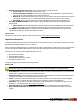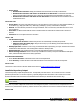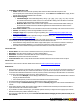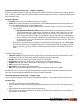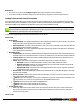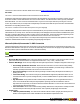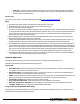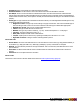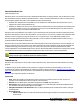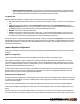7.3
Table Of Contents
- Copyright Information
- Table of Content
- Overview
- Getting Started
- Understanding PlanetPress Suite Workflow Tools
- The Nature of PlanetPress Suite Workflow Tools
- The Three Flavors of the PlanetPress Suite Workflow Tools
- Terms and Definitions
- About Configurations
- About Processes
- About Subprocesses
- About Tasks
- About Branches and Conditions
- About Data
- About Data Selections
- About Data Emulation
- About Related Programs and Services
- About Documents
- About Printing
- The PlanetPress Suite Workflow Tools Configuration Program
- Start the PlanetPress Suite Workflow Tools Configuration Program
- The PlanetPress Suite Button
- Create a New Configuration
- Open a PlanetPress Suite Configuration File
- Saving and Sending a Configuration
- Save your Configuration
- Send your Configuration
- Import Processes from Another Configuration File
- Import Documents
- Import PrintShop Mail Documents
- Change the Interface Language
- Exit the PlanetPress Suite Workflow Tools Configuration Program
- The Quick Access Toolbar
- The PlanetPress Suite Ribbon
- The Configuration Components Pane
- Access Process Properties
- Add a PlanetPress Suite Process
- Manipulate Local Variables
- Activate or Deactivate a Process
- Convert a Branch to a Subprocess
- Manipulate Global Variables
- View Document Properties
- Use Data and Metadata Files Attached to Documents
- Use Attached Document Preview
- Add Resident Documents in the Configuration Components Pane
- Associate Documents and PlanetPress Watch Printer Queues
- Using the Clipboard and Drag & Drop
- Rename Objects in the Configuration Components Pane
- Reorder Objects in the Configuration Components Pane
- Grouping Configuration Components
- Expand and Collapse Categories and Groups in the Configuration Components Pane
- Delete Objects and Groups from the Configuration Components Pane
- The Process Area
- Zoom In or Out within Process Area
- Adding Tasks
- Adding Branches
- Edit a Task
- Replacing Tasks, Conditions or Branches
- Remove Tasks or Branches
- Task Properties Dialog
- Cutting, Copying and Pasting Tasks and Branches
- Moving a Task or Branch Using Drag-and-Drop
- Ignoring Tasks and Branches
- Resize Rows and Columns of the Process Area
- Selecting Documents in Tasks
- Highlight a Task or Branch
- Undo a Command
- Redo a Command
- The Plug-in Bar
- The Object Inspector Pane
- The Debug Information Pane
- The Message Area Pane
- Customizing the Program Window
- Preferences
- General User Options
- Object Inspector User Options
- Configuration Components Pane User Options
- Default Configuration User Options
- Notification Messages Preferences
- Sample Data User Options
- Network User Options
- PlanetPress Capture User Options
- PDF Text Extraction Tolerance Factors
- Logging User Options
- Messenger User Options
- HTTP Server Input User Options
- HTTP Server Input 2 User Options
- LPD Input Preferences
- Serial Input Service User Options
- Telnet Input User Options
- PlanetPress Fax User Options
- FTP Output Service User Options
- PlanetPress Image User Options
- LPR Output User Options
- PrintShop Web Connect Service User Options
- Editor Options
- Other Dialogs
- Working With Variables
- Data in PlanetPress Suite Workflow Tools
- Task Properties Reference
- Input Tasks
- Action Tasks
- Add Document
- Add/Remove Text
- Advanced Search and Replace
- Barcode Scan
- Change Emulation
- Create PDF
- Decompress File(s)
- Digital Action
- Download to Printer
- External Program
- Load External File
- Open XSLT
- PlanetPress Database
- Rename
- Run Script
- Search and Replace
- Send Images to Printer
- Send to Folder
- Set Job Infos and Variables
- SOAP Client Plug-in
- Standard Filter
- Translator
- Windows Print Converter
- Data Splitters
- Process Logic Tasks
- Connector Tasks
- Create MRDX
- Input from SharePoint
- Laserfiche Repository Output
- Lookup in Microsoft® Excel® Documents
- Microsoft® Word® Documents To PDF Conversion
- Output to SharePoint
- About PlanetPress Fax
- PlanetPress Fax
- Captaris RightFax Configuration
- About PlanetPress Image
- PlanetPress Image
- Overview of the PDF/A and PDF/X Standards
- PrintShop Mail
- PlanetPress Capture
- Metadata Tasks
- Output Tasks
- Variable Properties
- Unknown Tasks
- Masks
- Printer Queues and Documents
- PlanetPress Suite Workflow Tools Printer Queues
- Printer Queue Advanced Properties
- Windows Output Printer Queue Properties
- LPR Output Printer Queue Properties
- FTP Output Printer Queue Properties
- Send to Folder Printer Queue Properties
- PlanetPress Suite Workflow Tools and PlanetPress Design Documents
- Variable Content Document File Formats: PTZ, PTK and PS
- PlanetPress Suite Workflow Tools and Printshop Mail Documents
- Triggers
- Load Balancing
- Location of Documents and Resources
- Debugging and Error Handling
- Using Scripts
- Index
l .DOCfile:The result is a Microsoft® Word® document in .doc format. Note that this format is not supported
by PlanetPress Suite as a data file or job file, so this option is only useful if you are simply planning to save the
Word document in a specific location.
On Error Tab
The On Error Tab is common to all tasks. Details can be found on "Task Properties Dialog" (page 54).
Notes
l Microsoft Word must be installed on the PlanetPress Suite Workflow Tool system.
l Microsoft Word must not be currently opened when the automation task runs.
l Microsoft Word 2003 and up are supported.
l The task uses a printer queue set with the “PlanetPress Word to PDF Printer” driver, which is created and set by default
on-the-fly the first time a Microsoft® Word® Document to PDFAction Task is run. This printer cannot be shared on the
network in order to avoid confusion from network users, however it is shared between all Microsoft® Word® Doc-
ument to PDFaction tasks on the same system.
l While debugging this task, the printer shows the message that the document can not be printed. This message is nor-
mal and will not appear when running a live configuration.
l If using a Microsoft® database such as Access® or Excel®, each software must be installed in the same version. For
example, using Microsoft® Word® 2007 with a Microsoft® Access® 2003 database will cause the task to fail.
l If the database path is specified in the Microsoft® Word® document, the mail merge has to be performed with the set-
tings specified in the document, otherwise the database path provided in the task is ignored and can cause different con-
flicts. To use custom settings, the Microsoft® Word® document should contain only mail merge fields with no database
path entered. The Microsoft® Word® to PDF Action task allows specifying the path of the database and the query to
use. The Use custom settings option is very usefully for using different databases and queries in a single process.
l If the database is the same for 2 processes, one of two processes aborts. Each process has to use different databases,
or no more than one process with a Microsoft® Word® to PDF task.
Output to SharePoint
The Output to SharePoint Action Task can be used to send files to an existing Microsoft SharePoint server.
The Output to SharePoint Action Task has the following properties:
General Tab
l SharePoint Site:The name of the SharePoint site where you want to send the files. You can click on the Refresh but-
ton to display a list of sites on your SharePoint server.
l Document Library:The document library where you want to send the files. You can click on the Refresh button to
display a list of libraries on the SharePoint site selected previously.
l Folder:The folder location in the document library where your files will be sent. You can click the Browse button to dis-
play your folder structure. In the Browse Folders dialog, click on the folder you want to use and click OK.
l Force folder creation:If the folder does not exist, it will be created.
l Error if the file name exists:Task will generate an error if the filename is already there.
l Mark the document as checked in:Sets the "Checked in"property of the document on the SharePoint server.
l Configure Fields:Opens the Configure SharePoint Metadata Fields dialog.
Configure SharePoint Metadata Fields dialog
This dialog lets you setup the information you want to assign to the SharePoint Metadata information. It contains one line for
each field present in the SharePoint document library.
©2010 Objectif Lune Inc - 167 -