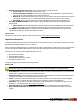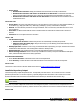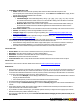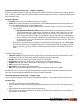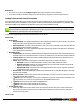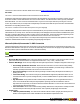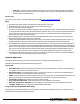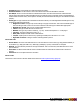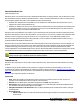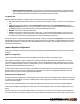7.3
Table Of Contents
- Copyright Information
- Table of Content
- Overview
- Getting Started
- Understanding PlanetPress Suite Workflow Tools
- The Nature of PlanetPress Suite Workflow Tools
- The Three Flavors of the PlanetPress Suite Workflow Tools
- Terms and Definitions
- About Configurations
- About Processes
- About Subprocesses
- About Tasks
- About Branches and Conditions
- About Data
- About Data Selections
- About Data Emulation
- About Related Programs and Services
- About Documents
- About Printing
- The PlanetPress Suite Workflow Tools Configuration Program
- Start the PlanetPress Suite Workflow Tools Configuration Program
- The PlanetPress Suite Button
- Create a New Configuration
- Open a PlanetPress Suite Configuration File
- Saving and Sending a Configuration
- Save your Configuration
- Send your Configuration
- Import Processes from Another Configuration File
- Import Documents
- Import PrintShop Mail Documents
- Change the Interface Language
- Exit the PlanetPress Suite Workflow Tools Configuration Program
- The Quick Access Toolbar
- The PlanetPress Suite Ribbon
- The Configuration Components Pane
- Access Process Properties
- Add a PlanetPress Suite Process
- Manipulate Local Variables
- Activate or Deactivate a Process
- Convert a Branch to a Subprocess
- Manipulate Global Variables
- View Document Properties
- Use Data and Metadata Files Attached to Documents
- Use Attached Document Preview
- Add Resident Documents in the Configuration Components Pane
- Associate Documents and PlanetPress Watch Printer Queues
- Using the Clipboard and Drag & Drop
- Rename Objects in the Configuration Components Pane
- Reorder Objects in the Configuration Components Pane
- Grouping Configuration Components
- Expand and Collapse Categories and Groups in the Configuration Components Pane
- Delete Objects and Groups from the Configuration Components Pane
- The Process Area
- Zoom In or Out within Process Area
- Adding Tasks
- Adding Branches
- Edit a Task
- Replacing Tasks, Conditions or Branches
- Remove Tasks or Branches
- Task Properties Dialog
- Cutting, Copying and Pasting Tasks and Branches
- Moving a Task or Branch Using Drag-and-Drop
- Ignoring Tasks and Branches
- Resize Rows and Columns of the Process Area
- Selecting Documents in Tasks
- Highlight a Task or Branch
- Undo a Command
- Redo a Command
- The Plug-in Bar
- The Object Inspector Pane
- The Debug Information Pane
- The Message Area Pane
- Customizing the Program Window
- Preferences
- General User Options
- Object Inspector User Options
- Configuration Components Pane User Options
- Default Configuration User Options
- Notification Messages Preferences
- Sample Data User Options
- Network User Options
- PlanetPress Capture User Options
- PDF Text Extraction Tolerance Factors
- Logging User Options
- Messenger User Options
- HTTP Server Input User Options
- HTTP Server Input 2 User Options
- LPD Input Preferences
- Serial Input Service User Options
- Telnet Input User Options
- PlanetPress Fax User Options
- FTP Output Service User Options
- PlanetPress Image User Options
- LPR Output User Options
- PrintShop Web Connect Service User Options
- Editor Options
- Other Dialogs
- Working With Variables
- Data in PlanetPress Suite Workflow Tools
- Task Properties Reference
- Input Tasks
- Action Tasks
- Add Document
- Add/Remove Text
- Advanced Search and Replace
- Barcode Scan
- Change Emulation
- Create PDF
- Decompress File(s)
- Digital Action
- Download to Printer
- External Program
- Load External File
- Open XSLT
- PlanetPress Database
- Rename
- Run Script
- Search and Replace
- Send Images to Printer
- Send to Folder
- Set Job Infos and Variables
- SOAP Client Plug-in
- Standard Filter
- Translator
- Windows Print Converter
- Data Splitters
- Process Logic Tasks
- Connector Tasks
- Create MRDX
- Input from SharePoint
- Laserfiche Repository Output
- Lookup in Microsoft® Excel® Documents
- Microsoft® Word® Documents To PDF Conversion
- Output to SharePoint
- About PlanetPress Fax
- PlanetPress Fax
- Captaris RightFax Configuration
- About PlanetPress Image
- PlanetPress Image
- Overview of the PDF/A and PDF/X Standards
- PrintShop Mail
- PlanetPress Capture
- Metadata Tasks
- Output Tasks
- Variable Properties
- Unknown Tasks
- Masks
- Printer Queues and Documents
- PlanetPress Suite Workflow Tools Printer Queues
- Printer Queue Advanced Properties
- Windows Output Printer Queue Properties
- LPR Output Printer Queue Properties
- FTP Output Printer Queue Properties
- Send to Folder Printer Queue Properties
- PlanetPress Suite Workflow Tools and PlanetPress Design Documents
- Variable Content Document File Formats: PTZ, PTK and PS
- PlanetPress Suite Workflow Tools and Printshop Mail Documents
- Triggers
- Load Balancing
- Location of Documents and Resources
- Debugging and Error Handling
- Using Scripts
- Index
The On Error Tab is common to all tasks. Details can be found on "Task Properties Dialog" (page 54).
Use Cases
Use Case 1: Send Personalized Emails with Promotional Document Attached
A PlanetPress Design document takes as input a PDF file as the input data file, and reproduces it exactly as it enters. The doc-
ument also contains a custom data selection set to hold an email address.The data selection's value is given by a Metadata
Field called'Email'.The value of this Emailmetadata field isa region from the sample data file representing the customer
number. At production time, the Lookup in Microsoft® Excel® Documents Action task will replace the value of this metadata
field with the corresponding customer email.
Use Case 2: Translate a list of line items descriptions into a given language
A PlanetPress Design documenttakes as input a transactional PDF file, and reproduces it exactly as it enters. Metadata fields
called ItemDesc are created, one for each line item description, at the datapage level. Each ItemDesc metadata field is given
the value of a line item description as found on a region of the current data page. The line item descriptions appearing on the
resulting page produced by the design tool are custom data selections whose valuecome fromthe
correspondingItemDescmetadata fields. The Lookup in Microsoft® Excel® Documents Action task updates the value of all
'ItemDesc' metadata fields with their corresponding foreign language descriptions.
Microsoft® Word® Documents To PDF Conversion
The Microsoft® Word® to PDFAction Task can be used to convert a Word® document into a PDFfile that can be used in your
PlanetPress Suite Workflow Tools process. It can also do a Mail Merge as it runs the task. This plugin is only available with Plan-
etPress Production (and not with PlanetPress Office or PlanetPress Watch).
Microsoft® Word® needs to be installed for this task to be functional and to test the connection.
General tab
l Microsoft Word Document: Enter a Microsoft® Word® document or template, or click the browse button to navi-
gate to the location of the document. The supported extensions are: *.doc, *.docx, *.dot and *.dotx.
l Perform Mail Merge: Check when providing a Microsoft® Word® document or template configured for mail merge.
l Use settings specified in document: Selected to instruct the task to use the connection string and SQL
statements stored in the DOC file. There is no guarantee that the database, connection string or statement are
still valid, especially if the DOC file was moved or sent to someone else.
l Use custom settings: Override the mail merge settings in the Microsoft® Word® document and lets you
specify your own.
l Connection String: The connection string to any ODBCdatabase supported by PlanetPress Suite. You can
use the Browse button to open an existing File DSN, or use the Database Button to open the ODBCconnection
interface.
l SQL Statement:An SQLstatement that is understood by the database you are using and that will return a
series of records that the Microsoft® Word® template is expecting. Note that no validation is made on
SQLstatements except if they are for Microsoft Access and Excel data files. You can use the Test Connection but-
ton to test the SQLand connection string.
l Test connection: Checks if the Connection String and SQLStatement are valid, and if the resulting recordset
is understood by the Microsoft® Word® document. This is optional, though highly recommended.
l Output Type:
l .PDFFile (with metadata):The result will be a PDFfile with the number of pages generated by the com-
bination of the template and recordset. Metadata is also included that complement the PDF.
©2010 Objectif Lune Inc - 166 -