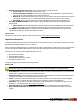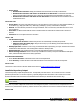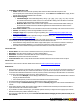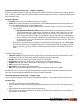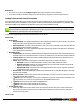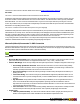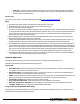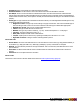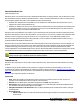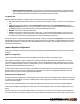7.3
Table Of Contents
- Copyright Information
- Table of Content
- Overview
- Getting Started
- Understanding PlanetPress Suite Workflow Tools
- The Nature of PlanetPress Suite Workflow Tools
- The Three Flavors of the PlanetPress Suite Workflow Tools
- Terms and Definitions
- About Configurations
- About Processes
- About Subprocesses
- About Tasks
- About Branches and Conditions
- About Data
- About Data Selections
- About Data Emulation
- About Related Programs and Services
- About Documents
- About Printing
- The PlanetPress Suite Workflow Tools Configuration Program
- Start the PlanetPress Suite Workflow Tools Configuration Program
- The PlanetPress Suite Button
- Create a New Configuration
- Open a PlanetPress Suite Configuration File
- Saving and Sending a Configuration
- Save your Configuration
- Send your Configuration
- Import Processes from Another Configuration File
- Import Documents
- Import PrintShop Mail Documents
- Change the Interface Language
- Exit the PlanetPress Suite Workflow Tools Configuration Program
- The Quick Access Toolbar
- The PlanetPress Suite Ribbon
- The Configuration Components Pane
- Access Process Properties
- Add a PlanetPress Suite Process
- Manipulate Local Variables
- Activate or Deactivate a Process
- Convert a Branch to a Subprocess
- Manipulate Global Variables
- View Document Properties
- Use Data and Metadata Files Attached to Documents
- Use Attached Document Preview
- Add Resident Documents in the Configuration Components Pane
- Associate Documents and PlanetPress Watch Printer Queues
- Using the Clipboard and Drag & Drop
- Rename Objects in the Configuration Components Pane
- Reorder Objects in the Configuration Components Pane
- Grouping Configuration Components
- Expand and Collapse Categories and Groups in the Configuration Components Pane
- Delete Objects and Groups from the Configuration Components Pane
- The Process Area
- Zoom In or Out within Process Area
- Adding Tasks
- Adding Branches
- Edit a Task
- Replacing Tasks, Conditions or Branches
- Remove Tasks or Branches
- Task Properties Dialog
- Cutting, Copying and Pasting Tasks and Branches
- Moving a Task or Branch Using Drag-and-Drop
- Ignoring Tasks and Branches
- Resize Rows and Columns of the Process Area
- Selecting Documents in Tasks
- Highlight a Task or Branch
- Undo a Command
- Redo a Command
- The Plug-in Bar
- The Object Inspector Pane
- The Debug Information Pane
- The Message Area Pane
- Customizing the Program Window
- Preferences
- General User Options
- Object Inspector User Options
- Configuration Components Pane User Options
- Default Configuration User Options
- Notification Messages Preferences
- Sample Data User Options
- Network User Options
- PlanetPress Capture User Options
- PDF Text Extraction Tolerance Factors
- Logging User Options
- Messenger User Options
- HTTP Server Input User Options
- HTTP Server Input 2 User Options
- LPD Input Preferences
- Serial Input Service User Options
- Telnet Input User Options
- PlanetPress Fax User Options
- FTP Output Service User Options
- PlanetPress Image User Options
- LPR Output User Options
- PrintShop Web Connect Service User Options
- Editor Options
- Other Dialogs
- Working With Variables
- Data in PlanetPress Suite Workflow Tools
- Task Properties Reference
- Input Tasks
- Action Tasks
- Add Document
- Add/Remove Text
- Advanced Search and Replace
- Barcode Scan
- Change Emulation
- Create PDF
- Decompress File(s)
- Digital Action
- Download to Printer
- External Program
- Load External File
- Open XSLT
- PlanetPress Database
- Rename
- Run Script
- Search and Replace
- Send Images to Printer
- Send to Folder
- Set Job Infos and Variables
- SOAP Client Plug-in
- Standard Filter
- Translator
- Windows Print Converter
- Data Splitters
- Process Logic Tasks
- Connector Tasks
- Create MRDX
- Input from SharePoint
- Laserfiche Repository Output
- Lookup in Microsoft® Excel® Documents
- Microsoft® Word® Documents To PDF Conversion
- Output to SharePoint
- About PlanetPress Fax
- PlanetPress Fax
- Captaris RightFax Configuration
- About PlanetPress Image
- PlanetPress Image
- Overview of the PDF/A and PDF/X Standards
- PrintShop Mail
- PlanetPress Capture
- Metadata Tasks
- Output Tasks
- Variable Properties
- Unknown Tasks
- Masks
- Printer Queues and Documents
- PlanetPress Suite Workflow Tools Printer Queues
- Printer Queue Advanced Properties
- Windows Output Printer Queue Properties
- LPR Output Printer Queue Properties
- FTP Output Printer Queue Properties
- Send to Folder Printer Queue Properties
- PlanetPress Suite Workflow Tools and PlanetPress Design Documents
- Variable Content Document File Formats: PTZ, PTK and PS
- PlanetPress Suite Workflow Tools and Printshop Mail Documents
- Triggers
- Load Balancing
- Location of Documents and Resources
- Debugging and Error Handling
- Using Scripts
- Index
Restrictions
l The column Comments in the Configure Tags interface allows a maximum of 200 characters.
l If you want to assign an Informational tag, do not select the Security tag option in Laserfiche admin console.
Lookup in Microsoft® Excel® Documents
The Lookup in Microsoft® Excel® Documents action task is used to complement your job file's metadata by retrieving data
from a Microsoft® Excel® spreadsheet on your system.The data retrieved is based on existing data in your metadata, and it
will either be added to your metadata or will append or replace your existing metadata if it exists.
This task will automatically "loop" through the metadata and repeat its action for each of your metadata's datapages.
This task should not be placed after a Metadata Sequencer task, otherwise it will run as many times as there are meta-
data sequences, which will result in decreased performance.
Lookup in Microsoft® Excel® Documents action task property are as follows:
General Tab
l Excel group
l Excel workbook:The full path and filename of a Microsoft® Excel® workbook (.xls or .xslx file). You can use
the Browse button on the right to browse to the file on your computer.
l Excel worksheet:The name of the worksheet you want to use. Once a workbook is open, this drop-down will
automatically list all the available worksheets.
l Refresh button:If you have modified the original Microsoft® Excel® workbook to add a sheet, click this but-
ton to refresh the list of worksheets.
l Metadata group
l Lookup Field:The name of the metadata field on the Datapage level that will be used to determine which row
should be returned. For example this could be a customer ID, if that IDis in your Microsoft® Excel® worksheet.
l Lookup Column:The name of the column in the Microsoft® Excel® worksheet that corresponds to the con-
tents of the Lookup Field.
l Action:What to do with the resulting data from the Microsoft® Excel® worksheet. This can be:
l Add Field:Creates a new field with the data. This may cause multiple fields to be created.
l Replace field value:Replaces any existing field with the new content. Only the last result will be dis-
played. If the field does not exist, it will create it.
l Append field value:Ads the data to the existing field within the same one. No "separator"is added. If
the field does not exist, it will create it.
l Result Field:The metadata field name in which the result should be stored. This field will appear in the Datap-
age level of the metadata.
l Result Column:The name of the column where the information you want to retrieve is located. For example,
this could be a client email or full name.
l
Button:Ads a new lookup line. You can have as many lines as you want. The lines will be executed in order
from top to bottom, so you can rely on a previous line to bring additional information.
l
Button:Removes the currently selected (highlighted) line.
l
Button:Moves the currently selected line up one place.
l
Button:Moves the currently selected line down one place.
l Search option group
l Match case:Will force the lookup column names to be in exactly the same case as the Lookup column name.
This means if you type in "CustomerID"in the lookup column and the actual column is named "customerid", it
would not return any result.
On Error Tab
©2010 Objectif Lune Inc - 165 -