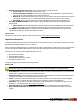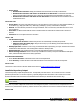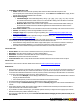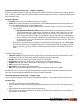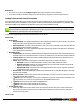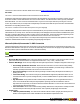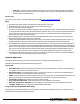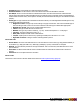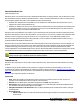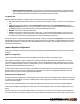7.3
Table Of Contents
- Copyright Information
- Table of Content
- Overview
- Getting Started
- Understanding PlanetPress Suite Workflow Tools
- The Nature of PlanetPress Suite Workflow Tools
- The Three Flavors of the PlanetPress Suite Workflow Tools
- Terms and Definitions
- About Configurations
- About Processes
- About Subprocesses
- About Tasks
- About Branches and Conditions
- About Data
- About Data Selections
- About Data Emulation
- About Related Programs and Services
- About Documents
- About Printing
- The PlanetPress Suite Workflow Tools Configuration Program
- Start the PlanetPress Suite Workflow Tools Configuration Program
- The PlanetPress Suite Button
- Create a New Configuration
- Open a PlanetPress Suite Configuration File
- Saving and Sending a Configuration
- Save your Configuration
- Send your Configuration
- Import Processes from Another Configuration File
- Import Documents
- Import PrintShop Mail Documents
- Change the Interface Language
- Exit the PlanetPress Suite Workflow Tools Configuration Program
- The Quick Access Toolbar
- The PlanetPress Suite Ribbon
- The Configuration Components Pane
- Access Process Properties
- Add a PlanetPress Suite Process
- Manipulate Local Variables
- Activate or Deactivate a Process
- Convert a Branch to a Subprocess
- Manipulate Global Variables
- View Document Properties
- Use Data and Metadata Files Attached to Documents
- Use Attached Document Preview
- Add Resident Documents in the Configuration Components Pane
- Associate Documents and PlanetPress Watch Printer Queues
- Using the Clipboard and Drag & Drop
- Rename Objects in the Configuration Components Pane
- Reorder Objects in the Configuration Components Pane
- Grouping Configuration Components
- Expand and Collapse Categories and Groups in the Configuration Components Pane
- Delete Objects and Groups from the Configuration Components Pane
- The Process Area
- Zoom In or Out within Process Area
- Adding Tasks
- Adding Branches
- Edit a Task
- Replacing Tasks, Conditions or Branches
- Remove Tasks or Branches
- Task Properties Dialog
- Cutting, Copying and Pasting Tasks and Branches
- Moving a Task or Branch Using Drag-and-Drop
- Ignoring Tasks and Branches
- Resize Rows and Columns of the Process Area
- Selecting Documents in Tasks
- Highlight a Task or Branch
- Undo a Command
- Redo a Command
- The Plug-in Bar
- The Object Inspector Pane
- The Debug Information Pane
- The Message Area Pane
- Customizing the Program Window
- Preferences
- General User Options
- Object Inspector User Options
- Configuration Components Pane User Options
- Default Configuration User Options
- Notification Messages Preferences
- Sample Data User Options
- Network User Options
- PlanetPress Capture User Options
- PDF Text Extraction Tolerance Factors
- Logging User Options
- Messenger User Options
- HTTP Server Input User Options
- HTTP Server Input 2 User Options
- LPD Input Preferences
- Serial Input Service User Options
- Telnet Input User Options
- PlanetPress Fax User Options
- FTP Output Service User Options
- PlanetPress Image User Options
- LPR Output User Options
- PrintShop Web Connect Service User Options
- Editor Options
- Other Dialogs
- Working With Variables
- Data in PlanetPress Suite Workflow Tools
- Task Properties Reference
- Input Tasks
- Action Tasks
- Add Document
- Add/Remove Text
- Advanced Search and Replace
- Barcode Scan
- Change Emulation
- Create PDF
- Decompress File(s)
- Digital Action
- Download to Printer
- External Program
- Load External File
- Open XSLT
- PlanetPress Database
- Rename
- Run Script
- Search and Replace
- Send Images to Printer
- Send to Folder
- Set Job Infos and Variables
- SOAP Client Plug-in
- Standard Filter
- Translator
- Windows Print Converter
- Data Splitters
- Process Logic Tasks
- Connector Tasks
- Create MRDX
- Input from SharePoint
- Laserfiche Repository Output
- Lookup in Microsoft® Excel® Documents
- Microsoft® Word® Documents To PDF Conversion
- Output to SharePoint
- About PlanetPress Fax
- PlanetPress Fax
- Captaris RightFax Configuration
- About PlanetPress Image
- PlanetPress Image
- Overview of the PDF/A and PDF/X Standards
- PrintShop Mail
- PlanetPress Capture
- Metadata Tasks
- Output Tasks
- Variable Properties
- Unknown Tasks
- Masks
- Printer Queues and Documents
- PlanetPress Suite Workflow Tools Printer Queues
- Printer Queue Advanced Properties
- Windows Output Printer Queue Properties
- LPR Output Printer Queue Properties
- FTP Output Printer Queue Properties
- Send to Folder Printer Queue Properties
- PlanetPress Suite Workflow Tools and PlanetPress Design Documents
- Variable Content Document File Formats: PTZ, PTK and PS
- PlanetPress Suite Workflow Tools and Printshop Mail Documents
- Triggers
- Load Balancing
- Location of Documents and Resources
- Debugging and Error Handling
- Using Scripts
- Index
l Laserfiche configuration tab
l Folder: Enter the Laserfiche client repository folder where the documents will be exported.The
usercanspecify the remote folder by clicking the Browse… button. Note: If the Folder field is empty, the doc-
uments will be exported by default to the root folder
l Import Format group
l Laserfiche Pages: Converts all images files (*.bmp, *.gif, *.jpeg, *.pcx, *.png, *.tif, *.tiff, *.txt) into
the Laserfiche internal TIFF format on the server. When double-clicking on the document in Laserfiche
the image will be opened in the Laserfiche Image Viewer.
l Electronic files: All files will be stored in their original format in Laserfiche.When double-clicking on
the document in Laserfiche the native Windows application associated with the file extension of the
archive will be opened.
l Force folder creation: Select to force the folder creation if it does not already exist on the Laserfiche server.
l Volume: A list allowing to choose among available Laserfiche volumes.
l Configure Tags: Click to open the Configure Tags dialog. See "LaserFiche Repository Output Task - Con-
figure Tags" (page 164)
l Configure Templates: Click to open the Configure Templates dialog. See "LaserFiche Repository Output
Task - Configure Templates" (page 164)
l PlanetPress Image archive folder: Folder path of the folder capture of the current process. This field is optional
and should only be set when publishing PlanetPress Suite archives that have PDI files.
l If the PlanetPress Image archive folder field is empty andthe option “Use PlanetPress PDF/A” is selected,a
warning message will be displayed: "You should insert PlanetPress Image archive folder source".
l The indexes in the PlanetPress Design document must match the ones in the Laserfiche server.
Connection Tab
l Server Name:The server name or IPaddress of the server you wish to connect to.
l Repository:The name of the repository you wish to send the files to.
l Username:A username in Laserfiche that has access to the above repository.
l Password:The password for the above username.
l Test Connection:Click to verify that the information entered in this tab is correct and the server accepts it.
On Error Tab
The On Error Tab is common to all tasks. Details can be found on "Task Properties Dialog" (page 54).
Restrictions
l Each Laserfiche repository output task uses a connection to Laserfiche. You can use as many Laserfiche repository out-
put tasks at the same time as your Laserfiche license allows. If you see the error message ‘The session number was
exceeded’ in the PlanetPress Suite Service Console, it means you have exceeded your allowed number of connections.
l To use the “Use PlanetPress PDF/A archives”option,make sureto:
l Check the field as Multiple, select CHAR type and enter the width fields in Laserfiche administration console as
long as your PlanetPress fields.
l Insert a folder path to your PDI source files in the PlanetPress Image archive folder.
l If a field is checked as Required in Laserfiche administration console, fill the field value.
l If you want to assign an Informational Tag, do not check the Security tag option in the Laserfiche administration
console.
l If the output repository folder does not have access rights to read and create documents, the task will not be able to
export documents to the selected Laserfiche folder.
l If you intend to use PDI for number type, your decimal separator in both your Regional and Language Options and in
PlanetPress Index (PDI) numbers should be a dot (".").
l The Laserfiche output task will only work if an activated PlanetPress Imaging is found, either locally or on
the network.
©2010 Objectif Lune Inc - 163 -