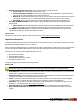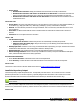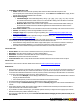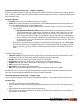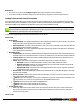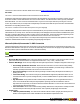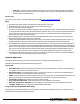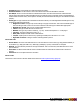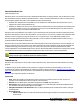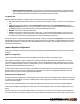7.3
Table Of Contents
- Copyright Information
- Table of Content
- Overview
- Getting Started
- Understanding PlanetPress Suite Workflow Tools
- The Nature of PlanetPress Suite Workflow Tools
- The Three Flavors of the PlanetPress Suite Workflow Tools
- Terms and Definitions
- About Configurations
- About Processes
- About Subprocesses
- About Tasks
- About Branches and Conditions
- About Data
- About Data Selections
- About Data Emulation
- About Related Programs and Services
- About Documents
- About Printing
- The PlanetPress Suite Workflow Tools Configuration Program
- Start the PlanetPress Suite Workflow Tools Configuration Program
- The PlanetPress Suite Button
- Create a New Configuration
- Open a PlanetPress Suite Configuration File
- Saving and Sending a Configuration
- Save your Configuration
- Send your Configuration
- Import Processes from Another Configuration File
- Import Documents
- Import PrintShop Mail Documents
- Change the Interface Language
- Exit the PlanetPress Suite Workflow Tools Configuration Program
- The Quick Access Toolbar
- The PlanetPress Suite Ribbon
- The Configuration Components Pane
- Access Process Properties
- Add a PlanetPress Suite Process
- Manipulate Local Variables
- Activate or Deactivate a Process
- Convert a Branch to a Subprocess
- Manipulate Global Variables
- View Document Properties
- Use Data and Metadata Files Attached to Documents
- Use Attached Document Preview
- Add Resident Documents in the Configuration Components Pane
- Associate Documents and PlanetPress Watch Printer Queues
- Using the Clipboard and Drag & Drop
- Rename Objects in the Configuration Components Pane
- Reorder Objects in the Configuration Components Pane
- Grouping Configuration Components
- Expand and Collapse Categories and Groups in the Configuration Components Pane
- Delete Objects and Groups from the Configuration Components Pane
- The Process Area
- Zoom In or Out within Process Area
- Adding Tasks
- Adding Branches
- Edit a Task
- Replacing Tasks, Conditions or Branches
- Remove Tasks or Branches
- Task Properties Dialog
- Cutting, Copying and Pasting Tasks and Branches
- Moving a Task or Branch Using Drag-and-Drop
- Ignoring Tasks and Branches
- Resize Rows and Columns of the Process Area
- Selecting Documents in Tasks
- Highlight a Task or Branch
- Undo a Command
- Redo a Command
- The Plug-in Bar
- The Object Inspector Pane
- The Debug Information Pane
- The Message Area Pane
- Customizing the Program Window
- Preferences
- General User Options
- Object Inspector User Options
- Configuration Components Pane User Options
- Default Configuration User Options
- Notification Messages Preferences
- Sample Data User Options
- Network User Options
- PlanetPress Capture User Options
- PDF Text Extraction Tolerance Factors
- Logging User Options
- Messenger User Options
- HTTP Server Input User Options
- HTTP Server Input 2 User Options
- LPD Input Preferences
- Serial Input Service User Options
- Telnet Input User Options
- PlanetPress Fax User Options
- FTP Output Service User Options
- PlanetPress Image User Options
- LPR Output User Options
- PrintShop Web Connect Service User Options
- Editor Options
- Other Dialogs
- Working With Variables
- Data in PlanetPress Suite Workflow Tools
- Task Properties Reference
- Input Tasks
- Action Tasks
- Add Document
- Add/Remove Text
- Advanced Search and Replace
- Barcode Scan
- Change Emulation
- Create PDF
- Decompress File(s)
- Digital Action
- Download to Printer
- External Program
- Load External File
- Open XSLT
- PlanetPress Database
- Rename
- Run Script
- Search and Replace
- Send Images to Printer
- Send to Folder
- Set Job Infos and Variables
- SOAP Client Plug-in
- Standard Filter
- Translator
- Windows Print Converter
- Data Splitters
- Process Logic Tasks
- Connector Tasks
- Create MRDX
- Input from SharePoint
- Laserfiche Repository Output
- Lookup in Microsoft® Excel® Documents
- Microsoft® Word® Documents To PDF Conversion
- Output to SharePoint
- About PlanetPress Fax
- PlanetPress Fax
- Captaris RightFax Configuration
- About PlanetPress Image
- PlanetPress Image
- Overview of the PDF/A and PDF/X Standards
- PrintShop Mail
- PlanetPress Capture
- Metadata Tasks
- Output Tasks
- Variable Properties
- Unknown Tasks
- Masks
- Printer Queues and Documents
- PlanetPress Suite Workflow Tools Printer Queues
- Printer Queue Advanced Properties
- Windows Output Printer Queue Properties
- LPR Output Printer Queue Properties
- FTP Output Printer Queue Properties
- Send to Folder Printer Queue Properties
- PlanetPress Suite Workflow Tools and PlanetPress Design Documents
- Variable Content Document File Formats: PTZ, PTK and PS
- PlanetPress Suite Workflow Tools and Printshop Mail Documents
- Triggers
- Load Balancing
- Location of Documents and Resources
- Debugging and Error Handling
- Using Scripts
- Index
l Register Job to the SureTrac Server group:Check this option to enable the group.
l Server Name:The complete URLof the SureTrac server.
l Process Verification Job Name:The SureTrac job that this PDF should fall under. Use the button next to
the list to retrieve a list of available SureTrac jobs from the server.
l Mailrun ID:Aunique identification for the current job. This IDmust never be the same between two mail runs
- we suggest using either %f or %u , which are both always unique as they are based on date and time.
l Use Job ID:Check to send the Job IDchosen in the Pitney Bowes Scan Code utility along with the job.
l Use External MRDX and PDF:Check this option to ignore the MRDXcreation and use an existing PDFand
MRDXinstead.
l Files Location:Enter the path and filename (without extension)of the PDF and MRDXfile, or use the browse
button to select either. The PDFand MRDXfile must have the exact same name apart from the extension.
l Use MRDXas new data file:Ignore the PDFfile and use the MRDXas a job file after this task. The PDFis dis-
carded. If this is unchecked, the PDFand metadata are used.
On Error Tab
The On Error Tab is common to all tasks. Details can be found on "Task Properties Dialog" (page 54).
Input from SharePoint
The Input from SharePoint Task can be used to retrieve files from a SharePoint server on your network, filtering on your tem-
plate fields and creating metadata to use in your process.
When the Input from SharePoint task runs, it first lists all of the files to download then runs the process once for each file in the
list. If any new files are added during the process, they will not be touched until the next time the process is scheduled.
This task can work with many of the available SharePoint servers:
l Microsoft SharePoint 2007
l Microsoft SharePoint 2010
l Windows SharePoint Services 3.0 SP2
l SharePoint Foundation 2010
The Input from SharePoint Task has the following properties:
General Tab
For this tab to work, you must have entered your SharePoint Connection information in the Connection Tab.
l SharePoint Site:The name of the SharePoint site from where you want to retrieve documents. You can click on the
Refresh button to display a list of sites on your SharePoint server.
l Document Library:The document library where you want to retrieve the files. You can click on the Refresh button
to display a list of libraries on the SharePoint site selected previously.
l Folder:The folder in the document library where your files are located. You can click the Browse button to display
your folder structure. In the Browse Folders dialog, click on the folder you want to use and click OK.
l Input Rule:Lets you define rules to filter incoming files on certain variables, for example the file name, size, etc.
Clicking the ... button brings up the "Rule Interface" (page 201).
l Download files from sub-directories also:Check to also look into subdirectories of the specified Folder.
l Do not download checked out documents:If the document is set as "Checked Out" in SharePoint, it will be
ignored.
©2010 Objectif Lune Inc - 161 -