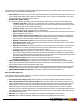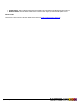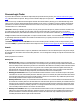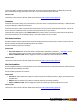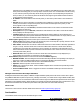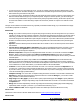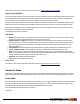7.3
Table Of Contents
- Copyright Information
- Table of Content
- Overview
- Getting Started
- Understanding PlanetPress Suite Workflow Tools
- The Nature of PlanetPress Suite Workflow Tools
- The Three Flavors of the PlanetPress Suite Workflow Tools
- Terms and Definitions
- About Configurations
- About Processes
- About Subprocesses
- About Tasks
- About Branches and Conditions
- About Data
- About Data Selections
- About Data Emulation
- About Related Programs and Services
- About Documents
- About Printing
- The PlanetPress Suite Workflow Tools Configuration Program
- Start the PlanetPress Suite Workflow Tools Configuration Program
- The PlanetPress Suite Button
- Create a New Configuration
- Open a PlanetPress Suite Configuration File
- Saving and Sending a Configuration
- Save your Configuration
- Send your Configuration
- Import Processes from Another Configuration File
- Import Documents
- Import PrintShop Mail Documents
- Change the Interface Language
- Exit the PlanetPress Suite Workflow Tools Configuration Program
- The Quick Access Toolbar
- The PlanetPress Suite Ribbon
- The Configuration Components Pane
- Access Process Properties
- Add a PlanetPress Suite Process
- Manipulate Local Variables
- Activate or Deactivate a Process
- Convert a Branch to a Subprocess
- Manipulate Global Variables
- View Document Properties
- Use Data and Metadata Files Attached to Documents
- Use Attached Document Preview
- Add Resident Documents in the Configuration Components Pane
- Associate Documents and PlanetPress Watch Printer Queues
- Using the Clipboard and Drag & Drop
- Rename Objects in the Configuration Components Pane
- Reorder Objects in the Configuration Components Pane
- Grouping Configuration Components
- Expand and Collapse Categories and Groups in the Configuration Components Pane
- Delete Objects and Groups from the Configuration Components Pane
- The Process Area
- Zoom In or Out within Process Area
- Adding Tasks
- Adding Branches
- Edit a Task
- Replacing Tasks, Conditions or Branches
- Remove Tasks or Branches
- Task Properties Dialog
- Cutting, Copying and Pasting Tasks and Branches
- Moving a Task or Branch Using Drag-and-Drop
- Ignoring Tasks and Branches
- Resize Rows and Columns of the Process Area
- Selecting Documents in Tasks
- Highlight a Task or Branch
- Undo a Command
- Redo a Command
- The Plug-in Bar
- The Object Inspector Pane
- The Debug Information Pane
- The Message Area Pane
- Customizing the Program Window
- Preferences
- General User Options
- Object Inspector User Options
- Configuration Components Pane User Options
- Default Configuration User Options
- Notification Messages Preferences
- Sample Data User Options
- Network User Options
- PlanetPress Capture User Options
- PDF Text Extraction Tolerance Factors
- Logging User Options
- Messenger User Options
- HTTP Server Input User Options
- HTTP Server Input 2 User Options
- LPD Input Preferences
- Serial Input Service User Options
- Telnet Input User Options
- PlanetPress Fax User Options
- FTP Output Service User Options
- PlanetPress Image User Options
- LPR Output User Options
- PrintShop Web Connect Service User Options
- Editor Options
- Other Dialogs
- Working With Variables
- Data in PlanetPress Suite Workflow Tools
- Task Properties Reference
- Input Tasks
- Action Tasks
- Add Document
- Add/Remove Text
- Advanced Search and Replace
- Barcode Scan
- Change Emulation
- Create PDF
- Decompress File(s)
- Digital Action
- Download to Printer
- External Program
- Load External File
- Open XSLT
- PlanetPress Database
- Rename
- Run Script
- Search and Replace
- Send Images to Printer
- Send to Folder
- Set Job Infos and Variables
- SOAP Client Plug-in
- Standard Filter
- Translator
- Windows Print Converter
- Data Splitters
- Process Logic Tasks
- Connector Tasks
- Create MRDX
- Input from SharePoint
- Laserfiche Repository Output
- Lookup in Microsoft® Excel® Documents
- Microsoft® Word® Documents To PDF Conversion
- Output to SharePoint
- About PlanetPress Fax
- PlanetPress Fax
- Captaris RightFax Configuration
- About PlanetPress Image
- PlanetPress Image
- Overview of the PDF/A and PDF/X Standards
- PrintShop Mail
- PlanetPress Capture
- Metadata Tasks
- Output Tasks
- Variable Properties
- Unknown Tasks
- Masks
- Printer Queues and Documents
- PlanetPress Suite Workflow Tools Printer Queues
- Printer Queue Advanced Properties
- Windows Output Printer Queue Properties
- LPR Output Printer Queue Properties
- FTP Output Printer Queue Properties
- Send to Folder Printer Queue Properties
- PlanetPress Suite Workflow Tools and PlanetPress Design Documents
- Variable Content Document File Formats: PTZ, PTK and PS
- PlanetPress Suite Workflow Tools and Printshop Mail Documents
- Triggers
- Load Balancing
- Location of Documents and Resources
- Debugging and Error Handling
- Using Scripts
- Index
Run Script
Run Script tasks are used to run scripts that typically perform some kind of processing on the job file received by the task.
Scripts are often simpler to write than programs added with the External Program action (see "External Program" (page 129)).
However, they can be slower to execute.
The Run Script action task can be used either as an action or a condition. When dragging and dropping a Run Script action task
on a given process, you select whether to use this task as an action or a condition from a contextual menu.
For more information on scripts, what languages are supported and how to write scripts and conditions, please see the related
chapter, "Using Scripts" (page 229).
Run Script action task properties are as follows:
The ScriptEditor menu options are as followed:
l File
l Import:Lets you open an existing script froman external file. This file can be in .vbs, .js, .pl or .py for lan-
guage-specific scripts, or .txt for any of them.
l Export:Lets you save the currentscript as a file.
l Print:Prints the currentscript.
l Edit
l Undo:Undo the last edit.
l Cut:Cut the current selection (only available if there is selected text in the editor).
l Copy:Copy the current selection (only available if there is selected text in the editor).
l Paste:Paste the last selection that was cut or copied in the location of the cursor in the text editor.
l Delete:Delete the current selection (only available if there is selected text in the editor).
l Select All:Select all of the contents of the editor.
l Search
l Find:Brings up the Find dialog.
l FindAgain:Repeats the previous search and finds the next occurrence.
l Replace:Brings up the Replace dialog.
l Go To Line: Brings up the Go To Line dialog where you can enter a line number and jump directly to that line.
l Language
l VBScript:Select if your script is written in VBScript.
l JavaScript:Select if your script is written in Javascript.
l Perl:Select if your script is written in Perl.
l Python:Select if your script is written in Pyton.
l Tools
l Editor Options...:Opens the "Editor Options" (page 84).
l Help
l Contents and Indexes:Opens the Editor Help (this page)
The other options of the window are:
l The script editor text box:This is where you enter your XSLTScript that will be used. If you use an external script
file, this will display the content of the file (note however that modifying the script in this case does not modify the exter-
nal file and changes are not saved).
l Script running from:Choose if the script should be run from the editor text box, or from an external script file.
l Script filename and path:Either enter the full path of the XLSTScript, or click the Browse button to navigate to
the file. This option is only available if you choose external script file in the Script running from option.
With the Run Script action, the OnErrortab is accessible by right-clicking on the action in your process and clicking
©2010 Objectif Lune Inc - 156 -