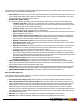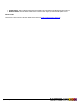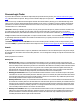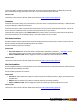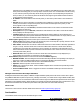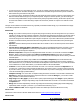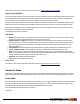7.3
Table Of Contents
- Copyright Information
- Table of Content
- Overview
- Getting Started
- Understanding PlanetPress Suite Workflow Tools
- The Nature of PlanetPress Suite Workflow Tools
- The Three Flavors of the PlanetPress Suite Workflow Tools
- Terms and Definitions
- About Configurations
- About Processes
- About Subprocesses
- About Tasks
- About Branches and Conditions
- About Data
- About Data Selections
- About Data Emulation
- About Related Programs and Services
- About Documents
- About Printing
- The PlanetPress Suite Workflow Tools Configuration Program
- Start the PlanetPress Suite Workflow Tools Configuration Program
- The PlanetPress Suite Button
- Create a New Configuration
- Open a PlanetPress Suite Configuration File
- Saving and Sending a Configuration
- Save your Configuration
- Send your Configuration
- Import Processes from Another Configuration File
- Import Documents
- Import PrintShop Mail Documents
- Change the Interface Language
- Exit the PlanetPress Suite Workflow Tools Configuration Program
- The Quick Access Toolbar
- The PlanetPress Suite Ribbon
- The Configuration Components Pane
- Access Process Properties
- Add a PlanetPress Suite Process
- Manipulate Local Variables
- Activate or Deactivate a Process
- Convert a Branch to a Subprocess
- Manipulate Global Variables
- View Document Properties
- Use Data and Metadata Files Attached to Documents
- Use Attached Document Preview
- Add Resident Documents in the Configuration Components Pane
- Associate Documents and PlanetPress Watch Printer Queues
- Using the Clipboard and Drag & Drop
- Rename Objects in the Configuration Components Pane
- Reorder Objects in the Configuration Components Pane
- Grouping Configuration Components
- Expand and Collapse Categories and Groups in the Configuration Components Pane
- Delete Objects and Groups from the Configuration Components Pane
- The Process Area
- Zoom In or Out within Process Area
- Adding Tasks
- Adding Branches
- Edit a Task
- Replacing Tasks, Conditions or Branches
- Remove Tasks or Branches
- Task Properties Dialog
- Cutting, Copying and Pasting Tasks and Branches
- Moving a Task or Branch Using Drag-and-Drop
- Ignoring Tasks and Branches
- Resize Rows and Columns of the Process Area
- Selecting Documents in Tasks
- Highlight a Task or Branch
- Undo a Command
- Redo a Command
- The Plug-in Bar
- The Object Inspector Pane
- The Debug Information Pane
- The Message Area Pane
- Customizing the Program Window
- Preferences
- General User Options
- Object Inspector User Options
- Configuration Components Pane User Options
- Default Configuration User Options
- Notification Messages Preferences
- Sample Data User Options
- Network User Options
- PlanetPress Capture User Options
- PDF Text Extraction Tolerance Factors
- Logging User Options
- Messenger User Options
- HTTP Server Input User Options
- HTTP Server Input 2 User Options
- LPD Input Preferences
- Serial Input Service User Options
- Telnet Input User Options
- PlanetPress Fax User Options
- FTP Output Service User Options
- PlanetPress Image User Options
- LPR Output User Options
- PrintShop Web Connect Service User Options
- Editor Options
- Other Dialogs
- Working With Variables
- Data in PlanetPress Suite Workflow Tools
- Task Properties Reference
- Input Tasks
- Action Tasks
- Add Document
- Add/Remove Text
- Advanced Search and Replace
- Barcode Scan
- Change Emulation
- Create PDF
- Decompress File(s)
- Digital Action
- Download to Printer
- External Program
- Load External File
- Open XSLT
- PlanetPress Database
- Rename
- Run Script
- Search and Replace
- Send Images to Printer
- Send to Folder
- Set Job Infos and Variables
- SOAP Client Plug-in
- Standard Filter
- Translator
- Windows Print Converter
- Data Splitters
- Process Logic Tasks
- Connector Tasks
- Create MRDX
- Input from SharePoint
- Laserfiche Repository Output
- Lookup in Microsoft® Excel® Documents
- Microsoft® Word® Documents To PDF Conversion
- Output to SharePoint
- About PlanetPress Fax
- PlanetPress Fax
- Captaris RightFax Configuration
- About PlanetPress Image
- PlanetPress Image
- Overview of the PDF/A and PDF/X Standards
- PrintShop Mail
- PlanetPress Capture
- Metadata Tasks
- Output Tasks
- Variable Properties
- Unknown Tasks
- Masks
- Printer Queues and Documents
- PlanetPress Suite Workflow Tools Printer Queues
- Printer Queue Advanced Properties
- Windows Output Printer Queue Properties
- LPR Output Printer Queue Properties
- FTP Output Printer Queue Properties
- Send to Folder Printer Queue Properties
- PlanetPress Suite Workflow Tools and PlanetPress Design Documents
- Variable Content Document File Formats: PTZ, PTK and PS
- PlanetPress Suite Workflow Tools and Printshop Mail Documents
- Triggers
- Load Balancing
- Location of Documents and Resources
- Debugging and Error Handling
- Using Scripts
- Index
Process Logic Tasks
A process is like a flowchart. The data files captured by the input tasks become job files (see "Data File and Job File" (page
101)) that travel down the process. Many processes include multiple process logic tasks.
In the Process area, conditional branches appear with their associated condition, allowing you to understand the logic of the
whole process at a glance. When PlanetPress Suite Workflow Tools comes to a condition, it tests the condition and sends the
job file down one of the two branches based on the test result. So every time a job file travels down the process, it is either
routed down the True or False branch.
A Branch is effectively a doubling of your job file. As your job file goes down the process, when it encounters a branch it will
go in that branch, process all tasks up to the output, and return to the main trunk to continue processes. You can have
branches within branches, and all branches must have an output. For more information on branches, see "Branch" (page 153).
ALoop is a task that will cause anything after it to repeat a certain number of times. You can indicate a static number of loops
or dynamically determine the number via a variable or information from your job file, and store the iteration of the loop in a
job info. See "Loop" (page 155).
The Send to Process action and Go Sub Action are used to send the job file to another process or subprocess and, in the
case of the GoSub, to get information back from the subprocess. See "Send to Process" (page 157) and "Go Sub" (page 155).
Branch
By default, when you add a branch to a process, PlanetPress Suite Workflow Tools uses identical copies of the job file and job
file information for the both the main and secondary branches. You can change these settings as required once the branch has
been added.
Branch properties are as follows:
Backup Tab
l Backup job file: Select if you want PlanetPress Suite Workflow Tools to use identical copies of the job file for the
main and secondary branches. When this option is not selected, the file generated by the output task located at the end
of the secondary branch is used as the job file for the main branch. Note that if the secondary branch ends with a Delete
output task, the main branch will not receive any job file. If the secondary branch includes a Splitter action task, the
main branch will receive the last part of the job file (as split by the Splitter task). If the secondary branch ends with a
PlanetPress Fax or PlanetPress Image output task, the main branch will receive a PostScript file.
l Backup job information: Select if you want PlanetPress Suite Workflow Tools to use identical copies of the job file
information for the main and secondary branches. When this option is not selected, the job file information that reaches
the output task located at the end of the secondary branch is used for the main branch. Any modification performed on
the secondary branch thus has an impact on the main branch.
l Backup emulation: Select if you want PlanetPress Suite Workflow Tools to use the emulation selected when the job
file reaches the secondary branch for the main branch as well. When this option is not selected, the emulation selected
when the job file reaches the output task located at the end of the secondary branch is used for the main branch. If the
secondary branch includes a secondary input task or a Change Emulation action task, then the last emulation selected
in the secondary branch will be the one used for the main branch.
l Backup local variables: Select if you want PlanetPress Suite Workflow Tools to use identical copies of the local var-
iables for the main and secondary branches. When this option is not selected, the local variables that reaches the out-
put task located at the end of the secondary branch is used for the main branch. Any modification performed on the
secondary branch thus has an impact on the main branch.
©2010 Objectif Lune Inc - 153 -