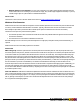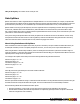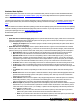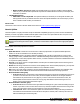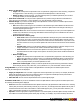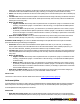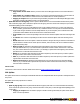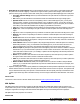7.3
Table Of Contents
- Copyright Information
- Table of Content
- Overview
- Getting Started
- Understanding PlanetPress Suite Workflow Tools
- The Nature of PlanetPress Suite Workflow Tools
- The Three Flavors of the PlanetPress Suite Workflow Tools
- Terms and Definitions
- About Configurations
- About Processes
- About Subprocesses
- About Tasks
- About Branches and Conditions
- About Data
- About Data Selections
- About Data Emulation
- About Related Programs and Services
- About Documents
- About Printing
- The PlanetPress Suite Workflow Tools Configuration Program
- Start the PlanetPress Suite Workflow Tools Configuration Program
- The PlanetPress Suite Button
- Create a New Configuration
- Open a PlanetPress Suite Configuration File
- Saving and Sending a Configuration
- Save your Configuration
- Send your Configuration
- Import Processes from Another Configuration File
- Import Documents
- Import PrintShop Mail Documents
- Change the Interface Language
- Exit the PlanetPress Suite Workflow Tools Configuration Program
- The Quick Access Toolbar
- The PlanetPress Suite Ribbon
- The Configuration Components Pane
- Access Process Properties
- Add a PlanetPress Suite Process
- Manipulate Local Variables
- Activate or Deactivate a Process
- Convert a Branch to a Subprocess
- Manipulate Global Variables
- View Document Properties
- Use Data and Metadata Files Attached to Documents
- Use Attached Document Preview
- Add Resident Documents in the Configuration Components Pane
- Associate Documents and PlanetPress Watch Printer Queues
- Using the Clipboard and Drag & Drop
- Rename Objects in the Configuration Components Pane
- Reorder Objects in the Configuration Components Pane
- Grouping Configuration Components
- Expand and Collapse Categories and Groups in the Configuration Components Pane
- Delete Objects and Groups from the Configuration Components Pane
- The Process Area
- Zoom In or Out within Process Area
- Adding Tasks
- Adding Branches
- Edit a Task
- Replacing Tasks, Conditions or Branches
- Remove Tasks or Branches
- Task Properties Dialog
- Cutting, Copying and Pasting Tasks and Branches
- Moving a Task or Branch Using Drag-and-Drop
- Ignoring Tasks and Branches
- Resize Rows and Columns of the Process Area
- Selecting Documents in Tasks
- Highlight a Task or Branch
- Undo a Command
- Redo a Command
- The Plug-in Bar
- The Object Inspector Pane
- The Debug Information Pane
- The Message Area Pane
- Customizing the Program Window
- Preferences
- General User Options
- Object Inspector User Options
- Configuration Components Pane User Options
- Default Configuration User Options
- Notification Messages Preferences
- Sample Data User Options
- Network User Options
- PlanetPress Capture User Options
- PDF Text Extraction Tolerance Factors
- Logging User Options
- Messenger User Options
- HTTP Server Input User Options
- HTTP Server Input 2 User Options
- LPD Input Preferences
- Serial Input Service User Options
- Telnet Input User Options
- PlanetPress Fax User Options
- FTP Output Service User Options
- PlanetPress Image User Options
- LPR Output User Options
- PrintShop Web Connect Service User Options
- Editor Options
- Other Dialogs
- Working With Variables
- Data in PlanetPress Suite Workflow Tools
- Task Properties Reference
- Input Tasks
- Action Tasks
- Add Document
- Add/Remove Text
- Advanced Search and Replace
- Barcode Scan
- Change Emulation
- Create PDF
- Decompress File(s)
- Digital Action
- Download to Printer
- External Program
- Load External File
- Open XSLT
- PlanetPress Database
- Rename
- Run Script
- Search and Replace
- Send Images to Printer
- Send to Folder
- Set Job Infos and Variables
- SOAP Client Plug-in
- Standard Filter
- Translator
- Windows Print Converter
- Data Splitters
- Process Logic Tasks
- Connector Tasks
- Create MRDX
- Input from SharePoint
- Laserfiche Repository Output
- Lookup in Microsoft® Excel® Documents
- Microsoft® Word® Documents To PDF Conversion
- Output to SharePoint
- About PlanetPress Fax
- PlanetPress Fax
- Captaris RightFax Configuration
- About PlanetPress Image
- PlanetPress Image
- Overview of the PDF/A and PDF/X Standards
- PrintShop Mail
- PlanetPress Capture
- Metadata Tasks
- Output Tasks
- Variable Properties
- Unknown Tasks
- Masks
- Printer Queues and Documents
- PlanetPress Suite Workflow Tools Printer Queues
- Printer Queue Advanced Properties
- Windows Output Printer Queue Properties
- LPR Output Printer Queue Properties
- FTP Output Printer Queue Properties
- Send to Folder Printer Queue Properties
- PlanetPress Suite Workflow Tools and PlanetPress Design Documents
- Variable Content Document File Formats: PTZ, PTK and PS
- PlanetPress Suite Workflow Tools and Printshop Mail Documents
- Triggers
- Load Balancing
- Location of Documents and Resources
- Debugging and Error Handling
- Using Scripts
- Index
l When condition is found: By default, the task splits the file every time the condition is met (the default
value is 1). If you want the task to split the file only when the condition has been met twice, for example, enter
the number 2 in this box.
l CSVEmulation Group
l Add header to each output file:This option should only be checked if you are using CSVemulation, and
will copy the first line of your data file as the first line of each split file aftewards. This is useful only if your first
line is a Header line that contains your field names.
On Error Tab
The On Error Tab is common to all tasks. Details can be found on "Task Properties Dialog" (page 54).
Generic Splitter
The Generic splitter is a legacy task which is kept for backwards compatibility purpose. In previous versions of PlanetPress
Workflow, it was the only splitter available. While this splitter seems to have more options than the other ones, this is only
because it contains combined features from these other splitters.
The Generic splitter, while seemingly more feature-rich, is slower than the other splitters by an order of magnitude.
Whenever encountering the Generic splitter, it is always recommended to replace it with a more appropriate splitter
instead.
Generic Splitter action task properties are as follows:
General Tab
l Split data file on: Use this box to choose the item on which top split the file. The options available depend on
whether or not the Use emulation box is checked (see below).
l Use emulation: Check to emulate the data before splitting the file. This lets you split the file on a word, a word
change, a page number, a database field value or a database field change. When this option is not checked, you can
only split the file on a form feed, a specific number of lines, or a chain of characters. See below for detailed information
on any of these splitting methods.
l A word :If you choose “A word” in the Split data file on list box (the Use emulation option must be selected), the fol-
lowing boxes are displayed.
l Word: Enter the string of characters to search for as the splitting criteria. In this variable property box, you may enter
static characters, variables, job information elements or any combination of these.
l Get: Click to get a static string of characters from the sample data file. If you use this button, the coordinates of the
data you will select will be added to the Word is between lines and Word is between columns groups below.
l Word is between lines group
l From and To: Enter a vertical search region defined as starting from a given line and ending at a given line. If
you enter 1 in the From box and 1 in the To box, the Generic Splitter will search for the string of characters
entered above only in the first line of every page. If you enter 1 in the From box and 10 in the To box, the
Generic Splitter will search in the ten first lines of every page. Note that the actual search region is a com-
bination of the vertical and horizontal search regions.
l Word is between columns group
l From and To: Enter a horizontal search region defined as starting from a given column and ending at a given
column. If you enter 1 in the From box and 5 in the To box, the Generic Splitter will search for the string of char-
acters only in the first five column (five first characters of every line selected above).
l Consider case: Select to force the Generic Splitter to match the character casing of the string of characters
entered above with the characters found in the file. If this option is selected, “DAY” and “Day” will not be con-
sidered as matching the search string “day”.
©2010 Objectif Lune Inc - 146 -