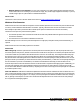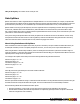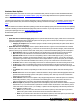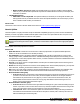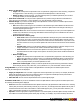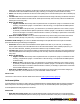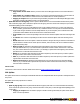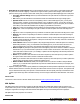7.3
Table Of Contents
- Copyright Information
- Table of Content
- Overview
- Getting Started
- Understanding PlanetPress Suite Workflow Tools
- The Nature of PlanetPress Suite Workflow Tools
- The Three Flavors of the PlanetPress Suite Workflow Tools
- Terms and Definitions
- About Configurations
- About Processes
- About Subprocesses
- About Tasks
- About Branches and Conditions
- About Data
- About Data Selections
- About Data Emulation
- About Related Programs and Services
- About Documents
- About Printing
- The PlanetPress Suite Workflow Tools Configuration Program
- Start the PlanetPress Suite Workflow Tools Configuration Program
- The PlanetPress Suite Button
- Create a New Configuration
- Open a PlanetPress Suite Configuration File
- Saving and Sending a Configuration
- Save your Configuration
- Send your Configuration
- Import Processes from Another Configuration File
- Import Documents
- Import PrintShop Mail Documents
- Change the Interface Language
- Exit the PlanetPress Suite Workflow Tools Configuration Program
- The Quick Access Toolbar
- The PlanetPress Suite Ribbon
- The Configuration Components Pane
- Access Process Properties
- Add a PlanetPress Suite Process
- Manipulate Local Variables
- Activate or Deactivate a Process
- Convert a Branch to a Subprocess
- Manipulate Global Variables
- View Document Properties
- Use Data and Metadata Files Attached to Documents
- Use Attached Document Preview
- Add Resident Documents in the Configuration Components Pane
- Associate Documents and PlanetPress Watch Printer Queues
- Using the Clipboard and Drag & Drop
- Rename Objects in the Configuration Components Pane
- Reorder Objects in the Configuration Components Pane
- Grouping Configuration Components
- Expand and Collapse Categories and Groups in the Configuration Components Pane
- Delete Objects and Groups from the Configuration Components Pane
- The Process Area
- Zoom In or Out within Process Area
- Adding Tasks
- Adding Branches
- Edit a Task
- Replacing Tasks, Conditions or Branches
- Remove Tasks or Branches
- Task Properties Dialog
- Cutting, Copying and Pasting Tasks and Branches
- Moving a Task or Branch Using Drag-and-Drop
- Ignoring Tasks and Branches
- Resize Rows and Columns of the Process Area
- Selecting Documents in Tasks
- Highlight a Task or Branch
- Undo a Command
- Redo a Command
- The Plug-in Bar
- The Object Inspector Pane
- The Debug Information Pane
- The Message Area Pane
- Customizing the Program Window
- Preferences
- General User Options
- Object Inspector User Options
- Configuration Components Pane User Options
- Default Configuration User Options
- Notification Messages Preferences
- Sample Data User Options
- Network User Options
- PlanetPress Capture User Options
- PDF Text Extraction Tolerance Factors
- Logging User Options
- Messenger User Options
- HTTP Server Input User Options
- HTTP Server Input 2 User Options
- LPD Input Preferences
- Serial Input Service User Options
- Telnet Input User Options
- PlanetPress Fax User Options
- FTP Output Service User Options
- PlanetPress Image User Options
- LPR Output User Options
- PrintShop Web Connect Service User Options
- Editor Options
- Other Dialogs
- Working With Variables
- Data in PlanetPress Suite Workflow Tools
- Task Properties Reference
- Input Tasks
- Action Tasks
- Add Document
- Add/Remove Text
- Advanced Search and Replace
- Barcode Scan
- Change Emulation
- Create PDF
- Decompress File(s)
- Digital Action
- Download to Printer
- External Program
- Load External File
- Open XSLT
- PlanetPress Database
- Rename
- Run Script
- Search and Replace
- Send Images to Printer
- Send to Folder
- Set Job Infos and Variables
- SOAP Client Plug-in
- Standard Filter
- Translator
- Windows Print Converter
- Data Splitters
- Process Logic Tasks
- Connector Tasks
- Create MRDX
- Input from SharePoint
- Laserfiche Repository Output
- Lookup in Microsoft® Excel® Documents
- Microsoft® Word® Documents To PDF Conversion
- Output to SharePoint
- About PlanetPress Fax
- PlanetPress Fax
- Captaris RightFax Configuration
- About PlanetPress Image
- PlanetPress Image
- Overview of the PDF/A and PDF/X Standards
- PrintShop Mail
- PlanetPress Capture
- Metadata Tasks
- Output Tasks
- Variable Properties
- Unknown Tasks
- Masks
- Printer Queues and Documents
- PlanetPress Suite Workflow Tools Printer Queues
- Printer Queue Advanced Properties
- Windows Output Printer Queue Properties
- LPR Output Printer Queue Properties
- FTP Output Printer Queue Properties
- Send to Folder Printer Queue Properties
- PlanetPress Suite Workflow Tools and PlanetPress Design Documents
- Variable Content Document File Formats: PTZ, PTK and PS
- PlanetPress Suite Workflow Tools and Printshop Mail Documents
- Triggers
- Load Balancing
- Location of Documents and Resources
- Debugging and Error Handling
- Using Scripts
- Index
l With the ASCII emulation, if the Remove HP PCL Escapes option is selected, the data coming out of the splitter will have
no escape sequences.
l The Goto column option of Channel Skip emulation is not supported.
Database Splitter
Database Splitter are used to split database files into multiple data files that are passed to subsequent tasks in the process.
Database Splitter action task properties are as follows:
General tab
l Split group: Use this group to indicate how you want the file to be split.
l Field value change: Select if you want the file to be split based on changes in the values of a selected database field
(the value in the ClientID field changes, for example).
l Field value condition: Select if you want the file to be split based on a condition set for the values of a selected data-
base field (the value in the Order field equals 1, for example).
l Field count: Select if you want the file to be split whenever a given number of pages or data pages has been reached.
The following options are only displayed when the Field value change or the Field value condition option has been
selected at the top of the dialog box.
l Field: Enter the name of the field upon which to base the splitter condition. Note that you can use the popup menu's
Get Data command to select the field and populate this box automatically.
l The following options are only displayed when the Field value condition option has been selected at the top of the dialog
box.
l Operator: Select the condition to fulfill for the condition to be true and thus for the splitting process to take place.
l Value: Enter the condition value. Note that you can use the popup menu's Get Data command to select the value and
populate this box automatically
l Match case: Select to force the splitter to match the character casing when resolving the Field value change or Field
value condition. If this option is selected, a change from “DAY” to “Day” will be considered as a valid field value change,
and “DAY” and “Day” will not be considered as equal values.
l Where to split group: Options from this group are used to define a number of pages or records before or after
which the file is to be split.
l Pages or records: Enter the number of pages or records before or after which the file is to be split. Enter 0 if you
want the file to be split right before or after the page or record that matches the set condition.
l Before or after: Options from this list box are used to define exactly how the file is to be split. Select Records before
if you want the file to be split a given number of records before the field that matches the set condition. Select Records
after if you want the file to be split a given number of records after the field that matches the set condition. Select Pages
before if you want the file to be split a given number of pages before the field that matches the set condition. Select
Pages after if you want the file to be split a given number of pages after the field that matches the set condition.
l Split when condition is found group: Use this group if you want the condition to be met a multiple number of
times before splitting the file. Leave the default value of 1 in the Times box if you want to split the file every time the
condition is met, but enter a value of 2, for example, if you want to split the file every second time the condition is met.
l Time(s): Enter the number of times the condition must be met before the file is to be split.
The following options are only displayed when the Field count option has been selected at the top of the dialog box.
l Maximum records per file: Enter the maximum number of records to include in each file. Enter 0 for no limit.
l Maximum pages per file: Enter the maximum number of pages to include in each file. Enter 0 for no limit.
On Error Tab
The On Error Tab is common to all tasks. Details can be found on "Task Properties Dialog" (page 54).
©2010 Objectif Lune Inc - 144 -