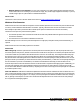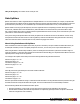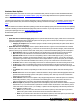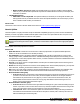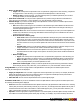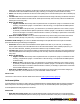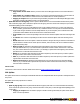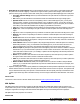7.3
Table Of Contents
- Copyright Information
- Table of Content
- Overview
- Getting Started
- Understanding PlanetPress Suite Workflow Tools
- The Nature of PlanetPress Suite Workflow Tools
- The Three Flavors of the PlanetPress Suite Workflow Tools
- Terms and Definitions
- About Configurations
- About Processes
- About Subprocesses
- About Tasks
- About Branches and Conditions
- About Data
- About Data Selections
- About Data Emulation
- About Related Programs and Services
- About Documents
- About Printing
- The PlanetPress Suite Workflow Tools Configuration Program
- Start the PlanetPress Suite Workflow Tools Configuration Program
- The PlanetPress Suite Button
- Create a New Configuration
- Open a PlanetPress Suite Configuration File
- Saving and Sending a Configuration
- Save your Configuration
- Send your Configuration
- Import Processes from Another Configuration File
- Import Documents
- Import PrintShop Mail Documents
- Change the Interface Language
- Exit the PlanetPress Suite Workflow Tools Configuration Program
- The Quick Access Toolbar
- The PlanetPress Suite Ribbon
- The Configuration Components Pane
- Access Process Properties
- Add a PlanetPress Suite Process
- Manipulate Local Variables
- Activate or Deactivate a Process
- Convert a Branch to a Subprocess
- Manipulate Global Variables
- View Document Properties
- Use Data and Metadata Files Attached to Documents
- Use Attached Document Preview
- Add Resident Documents in the Configuration Components Pane
- Associate Documents and PlanetPress Watch Printer Queues
- Using the Clipboard and Drag & Drop
- Rename Objects in the Configuration Components Pane
- Reorder Objects in the Configuration Components Pane
- Grouping Configuration Components
- Expand and Collapse Categories and Groups in the Configuration Components Pane
- Delete Objects and Groups from the Configuration Components Pane
- The Process Area
- Zoom In or Out within Process Area
- Adding Tasks
- Adding Branches
- Edit a Task
- Replacing Tasks, Conditions or Branches
- Remove Tasks or Branches
- Task Properties Dialog
- Cutting, Copying and Pasting Tasks and Branches
- Moving a Task or Branch Using Drag-and-Drop
- Ignoring Tasks and Branches
- Resize Rows and Columns of the Process Area
- Selecting Documents in Tasks
- Highlight a Task or Branch
- Undo a Command
- Redo a Command
- The Plug-in Bar
- The Object Inspector Pane
- The Debug Information Pane
- The Message Area Pane
- Customizing the Program Window
- Preferences
- General User Options
- Object Inspector User Options
- Configuration Components Pane User Options
- Default Configuration User Options
- Notification Messages Preferences
- Sample Data User Options
- Network User Options
- PlanetPress Capture User Options
- PDF Text Extraction Tolerance Factors
- Logging User Options
- Messenger User Options
- HTTP Server Input User Options
- HTTP Server Input 2 User Options
- LPD Input Preferences
- Serial Input Service User Options
- Telnet Input User Options
- PlanetPress Fax User Options
- FTP Output Service User Options
- PlanetPress Image User Options
- LPR Output User Options
- PrintShop Web Connect Service User Options
- Editor Options
- Other Dialogs
- Working With Variables
- Data in PlanetPress Suite Workflow Tools
- Task Properties Reference
- Input Tasks
- Action Tasks
- Add Document
- Add/Remove Text
- Advanced Search and Replace
- Barcode Scan
- Change Emulation
- Create PDF
- Decompress File(s)
- Digital Action
- Download to Printer
- External Program
- Load External File
- Open XSLT
- PlanetPress Database
- Rename
- Run Script
- Search and Replace
- Send Images to Printer
- Send to Folder
- Set Job Infos and Variables
- SOAP Client Plug-in
- Standard Filter
- Translator
- Windows Print Converter
- Data Splitters
- Process Logic Tasks
- Connector Tasks
- Create MRDX
- Input from SharePoint
- Laserfiche Repository Output
- Lookup in Microsoft® Excel® Documents
- Microsoft® Word® Documents To PDF Conversion
- Output to SharePoint
- About PlanetPress Fax
- PlanetPress Fax
- Captaris RightFax Configuration
- About PlanetPress Image
- PlanetPress Image
- Overview of the PDF/A and PDF/X Standards
- PrintShop Mail
- PlanetPress Capture
- Metadata Tasks
- Output Tasks
- Variable Properties
- Unknown Tasks
- Masks
- Printer Queues and Documents
- PlanetPress Suite Workflow Tools Printer Queues
- Printer Queue Advanced Properties
- Windows Output Printer Queue Properties
- LPR Output Printer Queue Properties
- FTP Output Printer Queue Properties
- Send to Folder Printer Queue Properties
- PlanetPress Suite Workflow Tools and PlanetPress Design Documents
- Variable Content Document File Formats: PTZ, PTK and PS
- PlanetPress Suite Workflow Tools and Printshop Mail Documents
- Triggers
- Load Balancing
- Location of Documents and Resources
- Debugging and Error Handling
- Using Scripts
- Index
l Default character on translation: You may enter a character to be used to replace all those characters that can-
not be found in the source encoding. If you leave this box empty, they will be simply stripped from the data, so you may
consider using a space as a place holder for unidentified characters.
On Error Tab
The On Error Tab is common to all tasks. Details can be found on "Task Properties Dialog" (page 54).
Windows Print Converter
Windows Print Converter action tasks are designed to convert Windows print files into Line Printer files, that can then be used
in a variety of other PlanetPress Suite Workflow Tools tasks. Typically, Windows Print Converter action tasks are located
below WinQueue input tasks (note that the latter include options specific to Windows Print Converter action tasks).
The full conversion process is performed in two phases:
l The Windows print file is first converted into an XML file in which each printable character appears with its horizontal
and vertical coordinates.
l The XML file is then converted into a standard Line Printer file.
Note that although it is more common to perform both phases in a single pass, each phase can be performed selectively, as
required.
Windows Print Converter action task properties are as follows:
General tab
EMF to XY group: Select this option if the file received by this task is a Windows print file. This will prompt the task to per-
form the first phase of the process, and thus convert the file to an XML file. If this option is not selected, the input file will not be
converted to an XML file (note that the task will fail if the file it receives is not an XML file). The settings included in this group
fine tune the process. They let you control precisely which text blocks are recognized as belonging together in one line. This
has particular affect when dealing with font size differences between consecutive passages of text, the distance from one text
passage to another (word distance) as well as the base line offset (vertical distance). To find out if one text passage belongs to
the one found before it, first the vertical distance, second the horizontal distance and finally, the font size difference are
checked. Only if all three values lie within the tolerance are the two blocks recognized as belonging together. Additionally, you
can control text passages whose horizontal distance has been recognized as out of the tolerance, but whose type size dif-
ference and vertical distance lie within the tolerance, outputting it in one line. At the output, these text passages are separated
by a tabulator (ASCII code 9).
Font size difference: Indicates the smallest acceptable factor between minimum and maximum font size within one line. A
value of 0.60 means that with a ratio from minimum to maximum font size (in points), that is less than 0.60, two text passages
are not recognized as belonging together. For example, if two text passages are formatted with different font sizes. Passage 1
with 10, passage 2 with 18 point. The ratio 0.56 is smaller than the adjusted value 0.60. Therefore those two text passages
are recognized as not belonging together.
©2010 Objectif Lune Inc - 141 -