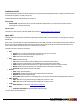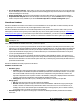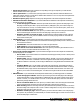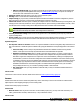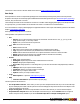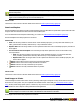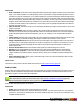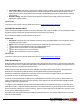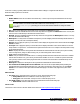7.3
Table Of Contents
- Copyright Information
- Table of Content
- Overview
- Getting Started
- Understanding PlanetPress Suite Workflow Tools
- The Nature of PlanetPress Suite Workflow Tools
- The Three Flavors of the PlanetPress Suite Workflow Tools
- Terms and Definitions
- About Configurations
- About Processes
- About Subprocesses
- About Tasks
- About Branches and Conditions
- About Data
- About Data Selections
- About Data Emulation
- About Related Programs and Services
- About Documents
- About Printing
- The PlanetPress Suite Workflow Tools Configuration Program
- Start the PlanetPress Suite Workflow Tools Configuration Program
- The PlanetPress Suite Button
- Create a New Configuration
- Open a PlanetPress Suite Configuration File
- Saving and Sending a Configuration
- Save your Configuration
- Send your Configuration
- Import Processes from Another Configuration File
- Import Documents
- Import PrintShop Mail Documents
- Change the Interface Language
- Exit the PlanetPress Suite Workflow Tools Configuration Program
- The Quick Access Toolbar
- The PlanetPress Suite Ribbon
- The Configuration Components Pane
- Access Process Properties
- Add a PlanetPress Suite Process
- Manipulate Local Variables
- Activate or Deactivate a Process
- Convert a Branch to a Subprocess
- Manipulate Global Variables
- View Document Properties
- Use Data and Metadata Files Attached to Documents
- Use Attached Document Preview
- Add Resident Documents in the Configuration Components Pane
- Associate Documents and PlanetPress Watch Printer Queues
- Using the Clipboard and Drag & Drop
- Rename Objects in the Configuration Components Pane
- Reorder Objects in the Configuration Components Pane
- Grouping Configuration Components
- Expand and Collapse Categories and Groups in the Configuration Components Pane
- Delete Objects and Groups from the Configuration Components Pane
- The Process Area
- Zoom In or Out within Process Area
- Adding Tasks
- Adding Branches
- Edit a Task
- Replacing Tasks, Conditions or Branches
- Remove Tasks or Branches
- Task Properties Dialog
- Cutting, Copying and Pasting Tasks and Branches
- Moving a Task or Branch Using Drag-and-Drop
- Ignoring Tasks and Branches
- Resize Rows and Columns of the Process Area
- Selecting Documents in Tasks
- Highlight a Task or Branch
- Undo a Command
- Redo a Command
- The Plug-in Bar
- The Object Inspector Pane
- The Debug Information Pane
- The Message Area Pane
- Customizing the Program Window
- Preferences
- General User Options
- Object Inspector User Options
- Configuration Components Pane User Options
- Default Configuration User Options
- Notification Messages Preferences
- Sample Data User Options
- Network User Options
- PlanetPress Capture User Options
- PDF Text Extraction Tolerance Factors
- Logging User Options
- Messenger User Options
- HTTP Server Input User Options
- HTTP Server Input 2 User Options
- LPD Input Preferences
- Serial Input Service User Options
- Telnet Input User Options
- PlanetPress Fax User Options
- FTP Output Service User Options
- PlanetPress Image User Options
- LPR Output User Options
- PrintShop Web Connect Service User Options
- Editor Options
- Other Dialogs
- Working With Variables
- Data in PlanetPress Suite Workflow Tools
- Task Properties Reference
- Input Tasks
- Action Tasks
- Add Document
- Add/Remove Text
- Advanced Search and Replace
- Barcode Scan
- Change Emulation
- Create PDF
- Decompress File(s)
- Digital Action
- Download to Printer
- External Program
- Load External File
- Open XSLT
- PlanetPress Database
- Rename
- Run Script
- Search and Replace
- Send Images to Printer
- Send to Folder
- Set Job Infos and Variables
- SOAP Client Plug-in
- Standard Filter
- Translator
- Windows Print Converter
- Data Splitters
- Process Logic Tasks
- Connector Tasks
- Create MRDX
- Input from SharePoint
- Laserfiche Repository Output
- Lookup in Microsoft® Excel® Documents
- Microsoft® Word® Documents To PDF Conversion
- Output to SharePoint
- About PlanetPress Fax
- PlanetPress Fax
- Captaris RightFax Configuration
- About PlanetPress Image
- PlanetPress Image
- Overview of the PDF/A and PDF/X Standards
- PrintShop Mail
- PlanetPress Capture
- Metadata Tasks
- Output Tasks
- Variable Properties
- Unknown Tasks
- Masks
- Printer Queues and Documents
- PlanetPress Suite Workflow Tools Printer Queues
- Printer Queue Advanced Properties
- Windows Output Printer Queue Properties
- LPR Output Printer Queue Properties
- FTP Output Printer Queue Properties
- Send to Folder Printer Queue Properties
- PlanetPress Suite Workflow Tools and PlanetPress Design Documents
- Variable Content Document File Formats: PTZ, PTK and PS
- PlanetPress Suite Workflow Tools and Printshop Mail Documents
- Triggers
- Load Balancing
- Location of Documents and Resources
- Debugging and Error Handling
- Using Scripts
- Index
General tab
l Scan orientation: Select Side to side for images that will be printed in their original orientation on a portrait oriented
page, or in a rotated orientation on a landscape page. Select Top to bottom for images that will be printed in a rotated
orientation on a portrait oriented page, or in a rotated orientation on a portrait oriented page. Note that images that are
meant to be printed in various ways can be stored twice on the printer as two identical copies of the same file that bear
different names (Image_Original.tif and Image_Rotated.tif, for example). The first copy can be processed using a Send
Images to Printer action task with the scan orientation set to Side to side, the second one with a different Send Images
to Printer action task with the scan orientation set to Top to bottom, each one typically being included on two different
branches of the same process.
l Color conversion: Select As is to keep the color information included in the images. Select Grayscale to convert color
images to grayscale.
l Naming convention: Select ’File name, original’ to store the file under its original file name. Select ’File name, no
extension’ to store the file without its original file name extension. Note that all characters are converted to uppercase
and that extended characters (diacreased characters, such as é, for example) are not recommended in image file
names.
l Image quality: Select the same image quality chosen in the PlanetPress Design documents that reference the image
files you are sending. In PlanetPress Design, this setting is included in the document’s resource options.
l Image compression level: Select the level at which you want images to be compressed. Values can range from 1
(compress up to 1% of the image’s original size) to 100 (do not compress). For example if you set this box to 75, the
Image Downloader compresses all images by 75% when it converts those image to PostScript. The default com-
pression level is 70%.
l Send to Virtual Drive of: Select the computers and/or printers to which the images are to be sent.
l Refresh: Click to prompt PlanetPress Suite Workflow Tools to look again for available printers and computers.
l Hard disk name and path: You may enter the name and path of the hard disk to which you want to send the
images. Needless to say that this option is used if the device to which you are sending the images has multiple hard
drives.
l Print confirmation page: Select to print a confirmation page on each one of the selected printers after an image
has been successfully received.
On Error Tab
The On Error Tab is common to all tasks. Details can be found on "Task Properties Dialog" (page 54).
Send to Folder
Send to Folder action tasks send the files they receive to a local folder. They perform the same function as Send to Folder out-
put tasks, with the only difference being that in this case PlanetPress Suite Workflow Tools will wait for the task to be com-
pleted before going on to the next task in the configuration.
As with any task that can refer to network resources, it is important to understand the considerations involved with
paths and permissions of these resources. Please refer to the "Network Considerations" (page 16) page in the
Advanced Configuration and Options chapter (Reference Guide, in English only).
Send to Folder action task properties are as follows:
General tab
l Folder: Enter the path of the folder to which the files are to be saved.
l File name: Enter the name of the output files generated by this task. To prevent each new file from overwriting the
previous one, you should use variable names. As with any variable property box, you can use any combination of text,
variables and data selections.
©2010 Objectif Lune Inc - 137 -