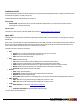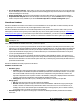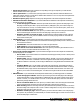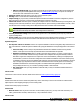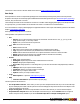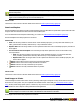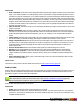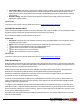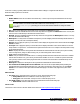7.3
Table Of Contents
- Copyright Information
- Table of Content
- Overview
- Getting Started
- Understanding PlanetPress Suite Workflow Tools
- The Nature of PlanetPress Suite Workflow Tools
- The Three Flavors of the PlanetPress Suite Workflow Tools
- Terms and Definitions
- About Configurations
- About Processes
- About Subprocesses
- About Tasks
- About Branches and Conditions
- About Data
- About Data Selections
- About Data Emulation
- About Related Programs and Services
- About Documents
- About Printing
- The PlanetPress Suite Workflow Tools Configuration Program
- Start the PlanetPress Suite Workflow Tools Configuration Program
- The PlanetPress Suite Button
- Create a New Configuration
- Open a PlanetPress Suite Configuration File
- Saving and Sending a Configuration
- Save your Configuration
- Send your Configuration
- Import Processes from Another Configuration File
- Import Documents
- Import PrintShop Mail Documents
- Change the Interface Language
- Exit the PlanetPress Suite Workflow Tools Configuration Program
- The Quick Access Toolbar
- The PlanetPress Suite Ribbon
- The Configuration Components Pane
- Access Process Properties
- Add a PlanetPress Suite Process
- Manipulate Local Variables
- Activate or Deactivate a Process
- Convert a Branch to a Subprocess
- Manipulate Global Variables
- View Document Properties
- Use Data and Metadata Files Attached to Documents
- Use Attached Document Preview
- Add Resident Documents in the Configuration Components Pane
- Associate Documents and PlanetPress Watch Printer Queues
- Using the Clipboard and Drag & Drop
- Rename Objects in the Configuration Components Pane
- Reorder Objects in the Configuration Components Pane
- Grouping Configuration Components
- Expand and Collapse Categories and Groups in the Configuration Components Pane
- Delete Objects and Groups from the Configuration Components Pane
- The Process Area
- Zoom In or Out within Process Area
- Adding Tasks
- Adding Branches
- Edit a Task
- Replacing Tasks, Conditions or Branches
- Remove Tasks or Branches
- Task Properties Dialog
- Cutting, Copying and Pasting Tasks and Branches
- Moving a Task or Branch Using Drag-and-Drop
- Ignoring Tasks and Branches
- Resize Rows and Columns of the Process Area
- Selecting Documents in Tasks
- Highlight a Task or Branch
- Undo a Command
- Redo a Command
- The Plug-in Bar
- The Object Inspector Pane
- The Debug Information Pane
- The Message Area Pane
- Customizing the Program Window
- Preferences
- General User Options
- Object Inspector User Options
- Configuration Components Pane User Options
- Default Configuration User Options
- Notification Messages Preferences
- Sample Data User Options
- Network User Options
- PlanetPress Capture User Options
- PDF Text Extraction Tolerance Factors
- Logging User Options
- Messenger User Options
- HTTP Server Input User Options
- HTTP Server Input 2 User Options
- LPD Input Preferences
- Serial Input Service User Options
- Telnet Input User Options
- PlanetPress Fax User Options
- FTP Output Service User Options
- PlanetPress Image User Options
- LPR Output User Options
- PrintShop Web Connect Service User Options
- Editor Options
- Other Dialogs
- Working With Variables
- Data in PlanetPress Suite Workflow Tools
- Task Properties Reference
- Input Tasks
- Action Tasks
- Add Document
- Add/Remove Text
- Advanced Search and Replace
- Barcode Scan
- Change Emulation
- Create PDF
- Decompress File(s)
- Digital Action
- Download to Printer
- External Program
- Load External File
- Open XSLT
- PlanetPress Database
- Rename
- Run Script
- Search and Replace
- Send Images to Printer
- Send to Folder
- Set Job Infos and Variables
- SOAP Client Plug-in
- Standard Filter
- Translator
- Windows Print Converter
- Data Splitters
- Process Logic Tasks
- Connector Tasks
- Create MRDX
- Input from SharePoint
- Laserfiche Repository Output
- Lookup in Microsoft® Excel® Documents
- Microsoft® Word® Documents To PDF Conversion
- Output to SharePoint
- About PlanetPress Fax
- PlanetPress Fax
- Captaris RightFax Configuration
- About PlanetPress Image
- PlanetPress Image
- Overview of the PDF/A and PDF/X Standards
- PrintShop Mail
- PlanetPress Capture
- Metadata Tasks
- Output Tasks
- Variable Properties
- Unknown Tasks
- Masks
- Printer Queues and Documents
- PlanetPress Suite Workflow Tools Printer Queues
- Printer Queue Advanced Properties
- Windows Output Printer Queue Properties
- LPR Output Printer Queue Properties
- FTP Output Printer Queue Properties
- Send to Folder Printer Queue Properties
- PlanetPress Suite Workflow Tools and PlanetPress Design Documents
- Variable Content Document File Formats: PTZ, PTK and PS
- PlanetPress Suite Workflow Tools and Printshop Mail Documents
- Triggers
- Load Balancing
- Location of Documents and Resources
- Debugging and Error Handling
- Using Scripts
- Index
With the Run Script action, the OnErrortab is accessible by right-clicking on the action in your process and clicking
Advanced Properties.
The On Error tab will be triggered if your script has an execution error (such as syntax error, etc) as well as when rais-
ing an error from wtihin your script. For more information, see
On Error Tab
The On Error Tab is common to all tasks. Details can be found on "Task Properties Dialog" (page 54).
Search and Replace
Search and Replace action tasks are used to locate and replace strings of data within the job file and to replace them with other
strings of data. Note that this action task cannot be used with binary files.
For more advanced search and replace functionality, you can also see "Advanced Search and Replace" (page 122).
Search and Replace action task properties are as follows:
General Tab
l Find: Enter the string of data for which to search. In this variable property box, you may enter static characters, var-
iables, job information elements, data selections, or any combination of these.
l Replace with: Enter the string of data to use as a replacement. Since this is also a variable property box, the same as
above applies.
l List of words to find and replace: Lists each string to find, and its replacement. These are executed in order,
from top to bottom.
l Find: Enter the string of data for which to search. In this variable property box, you may enter static char-
acters, variables, job information elements, data selections, or any combination of these.
l Replace with: Enter the string of data to use as a replacement. Since this is also a variable property box, the
same as above applies.
l
Button:Click to add a new line to the list of words to find and replace.
l
Button:Click to remove the currently selected line from the list.
l
Button:Move the currently selected line up one position.
l
Button:Move the currently selected line down one position.
On Error Tab
The On Error Tab is common to all tasks. Details can be found on "Task Properties Dialog" (page 54).
Send Images to Printer
The Send Images to Printer Action Task is used to (obviously)send images to the printer so they can be used as resources by
documents run on the printer. They are comparable to Download to Printer action tasks (see "Download to Printer" (page
129)), but they include image specific options. Furthermore, they can be used to send images not only to printers, but also to
the virtual drive of other computers running PlanetPress Suite applications.
Images sent to a printer are stored in the root folder of the printer’s hard disk, while images sent to the virtual drive of
another computer are stored in a sub-folder of the PlanetPress Suite Workflow Tools folder.
Send Images to Printer action task properties are as follows:
©2010 Objectif Lune Inc - 136 -