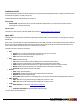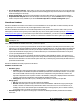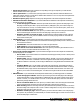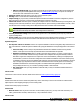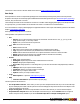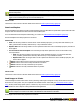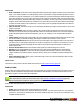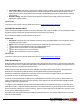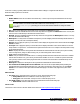7.3
Table Of Contents
- Copyright Information
- Table of Content
- Overview
- Getting Started
- Understanding PlanetPress Suite Workflow Tools
- The Nature of PlanetPress Suite Workflow Tools
- The Three Flavors of the PlanetPress Suite Workflow Tools
- Terms and Definitions
- About Configurations
- About Processes
- About Subprocesses
- About Tasks
- About Branches and Conditions
- About Data
- About Data Selections
- About Data Emulation
- About Related Programs and Services
- About Documents
- About Printing
- The PlanetPress Suite Workflow Tools Configuration Program
- Start the PlanetPress Suite Workflow Tools Configuration Program
- The PlanetPress Suite Button
- Create a New Configuration
- Open a PlanetPress Suite Configuration File
- Saving and Sending a Configuration
- Save your Configuration
- Send your Configuration
- Import Processes from Another Configuration File
- Import Documents
- Import PrintShop Mail Documents
- Change the Interface Language
- Exit the PlanetPress Suite Workflow Tools Configuration Program
- The Quick Access Toolbar
- The PlanetPress Suite Ribbon
- The Configuration Components Pane
- Access Process Properties
- Add a PlanetPress Suite Process
- Manipulate Local Variables
- Activate or Deactivate a Process
- Convert a Branch to a Subprocess
- Manipulate Global Variables
- View Document Properties
- Use Data and Metadata Files Attached to Documents
- Use Attached Document Preview
- Add Resident Documents in the Configuration Components Pane
- Associate Documents and PlanetPress Watch Printer Queues
- Using the Clipboard and Drag & Drop
- Rename Objects in the Configuration Components Pane
- Reorder Objects in the Configuration Components Pane
- Grouping Configuration Components
- Expand and Collapse Categories and Groups in the Configuration Components Pane
- Delete Objects and Groups from the Configuration Components Pane
- The Process Area
- Zoom In or Out within Process Area
- Adding Tasks
- Adding Branches
- Edit a Task
- Replacing Tasks, Conditions or Branches
- Remove Tasks or Branches
- Task Properties Dialog
- Cutting, Copying and Pasting Tasks and Branches
- Moving a Task or Branch Using Drag-and-Drop
- Ignoring Tasks and Branches
- Resize Rows and Columns of the Process Area
- Selecting Documents in Tasks
- Highlight a Task or Branch
- Undo a Command
- Redo a Command
- The Plug-in Bar
- The Object Inspector Pane
- The Debug Information Pane
- The Message Area Pane
- Customizing the Program Window
- Preferences
- General User Options
- Object Inspector User Options
- Configuration Components Pane User Options
- Default Configuration User Options
- Notification Messages Preferences
- Sample Data User Options
- Network User Options
- PlanetPress Capture User Options
- PDF Text Extraction Tolerance Factors
- Logging User Options
- Messenger User Options
- HTTP Server Input User Options
- HTTP Server Input 2 User Options
- LPD Input Preferences
- Serial Input Service User Options
- Telnet Input User Options
- PlanetPress Fax User Options
- FTP Output Service User Options
- PlanetPress Image User Options
- LPR Output User Options
- PrintShop Web Connect Service User Options
- Editor Options
- Other Dialogs
- Working With Variables
- Data in PlanetPress Suite Workflow Tools
- Task Properties Reference
- Input Tasks
- Action Tasks
- Add Document
- Add/Remove Text
- Advanced Search and Replace
- Barcode Scan
- Change Emulation
- Create PDF
- Decompress File(s)
- Digital Action
- Download to Printer
- External Program
- Load External File
- Open XSLT
- PlanetPress Database
- Rename
- Run Script
- Search and Replace
- Send Images to Printer
- Send to Folder
- Set Job Infos and Variables
- SOAP Client Plug-in
- Standard Filter
- Translator
- Windows Print Converter
- Data Splitters
- Process Logic Tasks
- Connector Tasks
- Create MRDX
- Input from SharePoint
- Laserfiche Repository Output
- Lookup in Microsoft® Excel® Documents
- Microsoft® Word® Documents To PDF Conversion
- Output to SharePoint
- About PlanetPress Fax
- PlanetPress Fax
- Captaris RightFax Configuration
- About PlanetPress Image
- PlanetPress Image
- Overview of the PDF/A and PDF/X Standards
- PrintShop Mail
- PlanetPress Capture
- Metadata Tasks
- Output Tasks
- Variable Properties
- Unknown Tasks
- Masks
- Printer Queues and Documents
- PlanetPress Suite Workflow Tools Printer Queues
- Printer Queue Advanced Properties
- Windows Output Printer Queue Properties
- LPR Output Printer Queue Properties
- FTP Output Printer Queue Properties
- Send to Folder Printer Queue Properties
- PlanetPress Suite Workflow Tools and PlanetPress Design Documents
- Variable Content Document File Formats: PTZ, PTK and PS
- PlanetPress Suite Workflow Tools and Printshop Mail Documents
- Triggers
- Load Balancing
- Location of Documents and Resources
- Debugging and Error Handling
- Using Scripts
- Index
l XMLfor PrintShop Mail:This emulation is specifically for use with merging your data with a PrintShop Mail
document, using the PrintShop Mail Action Task (see "PrintShop Mail" (page 181)). No options are offered, as
this format is static and should not be modified.
l Alternate syntax: Select this option if your query uses an alternate syntax.
l Edit SQL: Click to create and test an advanced SQL query.
l Import Config: If you previously created and exported a PlanetPress Database Connection configuration, click this
button to import it. This saves you the trouble of configuring the connection every time.
l Client-side Cursor:When this option is enabled, the complete result set is downloaded before processing starts, and
changing records is done by PlanetPress. This is generally faster for queries returning a small number of results ; other-
wise the start of the record processing can be delayed since the whole recordset must be downloaded.
MySQL, using ODBC 5.0, must be set to use a client-side cursor.
Microsoft Access will always work better when using a Server-Side cursor.
l Include password in config: Select to save an encrypted version of the database password (if any) within the
exported configuration.
l Export Config: Click to export the currently displayed properties of the PlanetPress Suite Workflow Tools action task.
The exported configuration can then be reused on other PlanetPress Suite Workflow Tools workstations.
Dynamic SQL tab
l Use dynamic values at runtime: Select to use a dynamic database connection string and/or SQL statement at run-
time. Check this box to enable the options included in this group (this disables the corresponding options in the General
tab).
l Parse normally: Select to interpret any backslashes included in the database connection string as back-
slashes. If this option is not selected, any backslash that is not doubled will be disregarded.
l Database connection string: Enter a variable connection string in this box. To do this you may begin by
clicking to create an ODBC connection string to the data source and paste the string automatically to this box.
Note that if a login name and password are required to connect to the database, a dialog box is displayed and
the information you enter is saved in the configuration of the PlanetPress Database action task. Another option,
if a database connection string (not a database path and name) was already entered in the Database Connection
tab, is ti simply copy and paste it to this box. Bear in mind that if the Parse normally option is not selected, any
backslashes included in the connection string that is not doubled will be disregarded. Once your connection
string is displayed in this box, you can edit it by adding variables or data selections.
l SQL statement: Enter your SQL statement. Remember that you may use variables and data selections in
your statement.
On Error Tab
The On Error Tab is common to all tasks. Details can be found on "Task Properties Dialog" (page 54).
Rename
Rename action tasks are used to rename the job files they receive. Note that you can see how each file is renamed via the
Object Inspector when stepping through a process in Debug mode.
Rename action task property is as follows:
General tab
l New file name: Enter the job file’s new name. In this variable property box, you may enter static characters, var-
iables, job information elements, data selections, or any combination of these.
On Error Tab
©2010 Objectif Lune Inc - 134 -