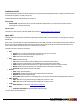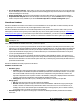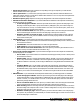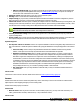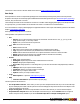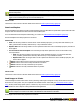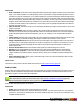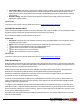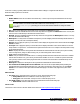7.3
Table Of Contents
- Copyright Information
- Table of Content
- Overview
- Getting Started
- Understanding PlanetPress Suite Workflow Tools
- The Nature of PlanetPress Suite Workflow Tools
- The Three Flavors of the PlanetPress Suite Workflow Tools
- Terms and Definitions
- About Configurations
- About Processes
- About Subprocesses
- About Tasks
- About Branches and Conditions
- About Data
- About Data Selections
- About Data Emulation
- About Related Programs and Services
- About Documents
- About Printing
- The PlanetPress Suite Workflow Tools Configuration Program
- Start the PlanetPress Suite Workflow Tools Configuration Program
- The PlanetPress Suite Button
- Create a New Configuration
- Open a PlanetPress Suite Configuration File
- Saving and Sending a Configuration
- Save your Configuration
- Send your Configuration
- Import Processes from Another Configuration File
- Import Documents
- Import PrintShop Mail Documents
- Change the Interface Language
- Exit the PlanetPress Suite Workflow Tools Configuration Program
- The Quick Access Toolbar
- The PlanetPress Suite Ribbon
- The Configuration Components Pane
- Access Process Properties
- Add a PlanetPress Suite Process
- Manipulate Local Variables
- Activate or Deactivate a Process
- Convert a Branch to a Subprocess
- Manipulate Global Variables
- View Document Properties
- Use Data and Metadata Files Attached to Documents
- Use Attached Document Preview
- Add Resident Documents in the Configuration Components Pane
- Associate Documents and PlanetPress Watch Printer Queues
- Using the Clipboard and Drag & Drop
- Rename Objects in the Configuration Components Pane
- Reorder Objects in the Configuration Components Pane
- Grouping Configuration Components
- Expand and Collapse Categories and Groups in the Configuration Components Pane
- Delete Objects and Groups from the Configuration Components Pane
- The Process Area
- Zoom In or Out within Process Area
- Adding Tasks
- Adding Branches
- Edit a Task
- Replacing Tasks, Conditions or Branches
- Remove Tasks or Branches
- Task Properties Dialog
- Cutting, Copying and Pasting Tasks and Branches
- Moving a Task or Branch Using Drag-and-Drop
- Ignoring Tasks and Branches
- Resize Rows and Columns of the Process Area
- Selecting Documents in Tasks
- Highlight a Task or Branch
- Undo a Command
- Redo a Command
- The Plug-in Bar
- The Object Inspector Pane
- The Debug Information Pane
- The Message Area Pane
- Customizing the Program Window
- Preferences
- General User Options
- Object Inspector User Options
- Configuration Components Pane User Options
- Default Configuration User Options
- Notification Messages Preferences
- Sample Data User Options
- Network User Options
- PlanetPress Capture User Options
- PDF Text Extraction Tolerance Factors
- Logging User Options
- Messenger User Options
- HTTP Server Input User Options
- HTTP Server Input 2 User Options
- LPD Input Preferences
- Serial Input Service User Options
- Telnet Input User Options
- PlanetPress Fax User Options
- FTP Output Service User Options
- PlanetPress Image User Options
- LPR Output User Options
- PrintShop Web Connect Service User Options
- Editor Options
- Other Dialogs
- Working With Variables
- Data in PlanetPress Suite Workflow Tools
- Task Properties Reference
- Input Tasks
- Action Tasks
- Add Document
- Add/Remove Text
- Advanced Search and Replace
- Barcode Scan
- Change Emulation
- Create PDF
- Decompress File(s)
- Digital Action
- Download to Printer
- External Program
- Load External File
- Open XSLT
- PlanetPress Database
- Rename
- Run Script
- Search and Replace
- Send Images to Printer
- Send to Folder
- Set Job Infos and Variables
- SOAP Client Plug-in
- Standard Filter
- Translator
- Windows Print Converter
- Data Splitters
- Process Logic Tasks
- Connector Tasks
- Create MRDX
- Input from SharePoint
- Laserfiche Repository Output
- Lookup in Microsoft® Excel® Documents
- Microsoft® Word® Documents To PDF Conversion
- Output to SharePoint
- About PlanetPress Fax
- PlanetPress Fax
- Captaris RightFax Configuration
- About PlanetPress Image
- PlanetPress Image
- Overview of the PDF/A and PDF/X Standards
- PrintShop Mail
- PlanetPress Capture
- Metadata Tasks
- Output Tasks
- Variable Properties
- Unknown Tasks
- Masks
- Printer Queues and Documents
- PlanetPress Suite Workflow Tools Printer Queues
- Printer Queue Advanced Properties
- Windows Output Printer Queue Properties
- LPR Output Printer Queue Properties
- FTP Output Printer Queue Properties
- Send to Folder Printer Queue Properties
- PlanetPress Suite Workflow Tools and PlanetPress Design Documents
- Variable Content Document File Formats: PTZ, PTK and PS
- PlanetPress Suite Workflow Tools and Printshop Mail Documents
- Triggers
- Load Balancing
- Location of Documents and Resources
- Debugging and Error Handling
- Using Scripts
- Index
Load External File
Load External File Action tasks are used to replace the current job file by the designated text file. Loading an external file does
not delete the original file or modify it in any way.
Load External File action task properties are as follows:
General tab
l External file: The path to the file you want the job file to be replaced with. You may browse to the file using the
browse button on the right of the field.
On Error Tab
The On Error Tab is common to all tasks. Details can be found on "Task Properties Dialog" (page 54).
Open XSLT
The Open XSLT action task takes an XML file as input and executes the XSLT code as parameter to rearranges the content of
the XML file.
XSLT (or XSL Transformation) is a style sheet that describes how an XML document is to be transformed into another XML doc-
ument. The reason to transform an XML document into another XML document is simply to rearrange the information it con-
tains in order to make the data structure more convenient for your needs.
The Open XSLTmenu options are as follows:
l File
l Import:Lets you open an existing XSLTscript from an XSL, XSLT or TXTfile.
l Export:Lets you save the current XSLTscript as a file.
l Print:Prints the current XSLTscript.
l Edit
l Undo:Undo the last edit.
l Cut:Cut the current selection (only available if there is selected text in the editor).
l Copy:Copy the current selection (only available if there is selected text in the editor).
l Paste:Paste the last selection that was cut or copied in the location of the cursor in the text editor.
l Delete:Delete the current selection (only available if there is selected text in the editor).
l Select All:Select all of the contents of the editor.
l Search
l Find:Brings up the Find dialog.
l FindAgain:Repeats the previous search and finds the next occurrence.
l Replace:Brings up the Replace dialog.
l Go To Line: Brings up the Go To Line dialog where you can enter a line number and jump directly to that line.
l XSLTVersion
l XSLT1.0:Select if you will be entering or pasting XSLT version 1.0 code.
l XSLT2.0:Select if you will be entering or pasting XSLT version 2.0 code.
l Tools
l Editor Options...:Opens the "Editor Options" (page 84).
l Help
l Contents and Indexes:Opens the Editor Help (this page)
The other options of the window are:
©2010 Objectif Lune Inc - 131 -