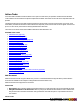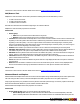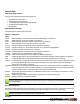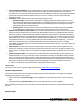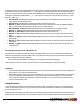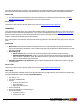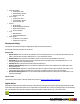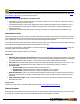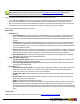7.3
Table Of Contents
- Copyright Information
- Table of Content
- Overview
- Getting Started
- Understanding PlanetPress Suite Workflow Tools
- The Nature of PlanetPress Suite Workflow Tools
- The Three Flavors of the PlanetPress Suite Workflow Tools
- Terms and Definitions
- About Configurations
- About Processes
- About Subprocesses
- About Tasks
- About Branches and Conditions
- About Data
- About Data Selections
- About Data Emulation
- About Related Programs and Services
- About Documents
- About Printing
- The PlanetPress Suite Workflow Tools Configuration Program
- Start the PlanetPress Suite Workflow Tools Configuration Program
- The PlanetPress Suite Button
- Create a New Configuration
- Open a PlanetPress Suite Configuration File
- Saving and Sending a Configuration
- Save your Configuration
- Send your Configuration
- Import Processes from Another Configuration File
- Import Documents
- Import PrintShop Mail Documents
- Change the Interface Language
- Exit the PlanetPress Suite Workflow Tools Configuration Program
- The Quick Access Toolbar
- The PlanetPress Suite Ribbon
- The Configuration Components Pane
- Access Process Properties
- Add a PlanetPress Suite Process
- Manipulate Local Variables
- Activate or Deactivate a Process
- Convert a Branch to a Subprocess
- Manipulate Global Variables
- View Document Properties
- Use Data and Metadata Files Attached to Documents
- Use Attached Document Preview
- Add Resident Documents in the Configuration Components Pane
- Associate Documents and PlanetPress Watch Printer Queues
- Using the Clipboard and Drag & Drop
- Rename Objects in the Configuration Components Pane
- Reorder Objects in the Configuration Components Pane
- Grouping Configuration Components
- Expand and Collapse Categories and Groups in the Configuration Components Pane
- Delete Objects and Groups from the Configuration Components Pane
- The Process Area
- Zoom In or Out within Process Area
- Adding Tasks
- Adding Branches
- Edit a Task
- Replacing Tasks, Conditions or Branches
- Remove Tasks or Branches
- Task Properties Dialog
- Cutting, Copying and Pasting Tasks and Branches
- Moving a Task or Branch Using Drag-and-Drop
- Ignoring Tasks and Branches
- Resize Rows and Columns of the Process Area
- Selecting Documents in Tasks
- Highlight a Task or Branch
- Undo a Command
- Redo a Command
- The Plug-in Bar
- The Object Inspector Pane
- The Debug Information Pane
- The Message Area Pane
- Customizing the Program Window
- Preferences
- General User Options
- Object Inspector User Options
- Configuration Components Pane User Options
- Default Configuration User Options
- Notification Messages Preferences
- Sample Data User Options
- Network User Options
- PlanetPress Capture User Options
- PDF Text Extraction Tolerance Factors
- Logging User Options
- Messenger User Options
- HTTP Server Input User Options
- HTTP Server Input 2 User Options
- LPD Input Preferences
- Serial Input Service User Options
- Telnet Input User Options
- PlanetPress Fax User Options
- FTP Output Service User Options
- PlanetPress Image User Options
- LPR Output User Options
- PrintShop Web Connect Service User Options
- Editor Options
- Other Dialogs
- Working With Variables
- Data in PlanetPress Suite Workflow Tools
- Task Properties Reference
- Input Tasks
- Action Tasks
- Add Document
- Add/Remove Text
- Advanced Search and Replace
- Barcode Scan
- Change Emulation
- Create PDF
- Decompress File(s)
- Digital Action
- Download to Printer
- External Program
- Load External File
- Open XSLT
- PlanetPress Database
- Rename
- Run Script
- Search and Replace
- Send Images to Printer
- Send to Folder
- Set Job Infos and Variables
- SOAP Client Plug-in
- Standard Filter
- Translator
- Windows Print Converter
- Data Splitters
- Process Logic Tasks
- Connector Tasks
- Create MRDX
- Input from SharePoint
- Laserfiche Repository Output
- Lookup in Microsoft® Excel® Documents
- Microsoft® Word® Documents To PDF Conversion
- Output to SharePoint
- About PlanetPress Fax
- PlanetPress Fax
- Captaris RightFax Configuration
- About PlanetPress Image
- PlanetPress Image
- Overview of the PDF/A and PDF/X Standards
- PrintShop Mail
- PlanetPress Capture
- Metadata Tasks
- Output Tasks
- Variable Properties
- Unknown Tasks
- Masks
- Printer Queues and Documents
- PlanetPress Suite Workflow Tools Printer Queues
- Printer Queue Advanced Properties
- Windows Output Printer Queue Properties
- LPR Output Printer Queue Properties
- FTP Output Printer Queue Properties
- Send to Folder Printer Queue Properties
- PlanetPress Suite Workflow Tools and PlanetPress Design Documents
- Variable Content Document File Formats: PTZ, PTK and PS
- PlanetPress Suite Workflow Tools and Printshop Mail Documents
- Triggers
- Load Balancing
- Location of Documents and Resources
- Debugging and Error Handling
- Using Scripts
- Index
Workflow, either on the same server or a different one with PlanetPress Image installed and activated.
The properties of the Digital Action Action Task are precisely the same as the PlanetPress Image Connector Task. See "Plan-
etPress Image" (page 173) to see a list of these properties.
Differences between Digital Action and Image tasks:
l Digital Action is an Action Task and cannot be the last task in a branch or process. Image is an output task, and has to
be placed at the end of a process or branch.
l In PlanetPress Workflow 7.2.4 and older, Digital Action does not update the PlanetPress Search Database, even if a
PDIis generated and even if the option is checked in the preferences. This behavior was changed starting in Plan-
etPress Workflow 7.3.
l Digital Action can accept PostScript (.ps)files as an input, even if they are not generated by any PlanetPress tools.
Download to Printer
Download to Printer action tasks are used to warn printers that the files that will be sent to them are to be stored to a specific
location rather than printed. Note that each Download to Printer action task must be followed by a Printer Queue output task
set to "passthrough", in order for it to be sent to the printer and not merged with a document.
You can use Download to Printer action tasks to send various types of files, such as attachments, documents and fonts that are
used in PlanetPress Design documents that are executed directly on the printers.
For images you should rather use Send Images to Printer action tasks (see "Send Images to Printer" (page 136)), as they pro-
vide image quality and conversion options.
Download to Printer action task properties are as follows:
General tab
l Hard disk name and path (as required): Enter the name and path of the hard disk to which the file is to be saved
(enter “%disk0%/PPFiles/Resources”, for example, to save the file to the folder [ROOT]/PPFiles/Resources located on
a hard disk identified internally as “disk0”). Leave blank to save the printer’s default hard disk and path.
l File name: Enter the name under which you want the file to be saved. By default, this property is set to “%o”, so the
file is saved under its original name (this is often the best choice, for items such as font files, for instance).
l File name case:
l Do not modify: keeps the character casing of the file name as is.
l All uppercase: changes all characters to upper case (README.TXT, for example).
l All lower case: changes all characters to lowercase (readme.txt, for example).
l Keep file extension: Select to use extensions when saving files. When this option is selected, if the task receives a
file with the “txt” extension, for example, it will keep this extension even if it renames the file (as specified in the File
name box).
l Print confirmation page: Select to print the Variable content document download confirmation page when the
download is successful.
On Error Tab
The On Error Tab is common to all tasks. Details can be found on "Task Properties Dialog" (page 54).
External Program
External Program action tasks are used to launch and execute other programs, which can be useful when you wish to process
your job file in a way that is not possible with the standard PlanetPress Suite Workflow Tools tasks.
©2010 Objectif Lune Inc - 129 -