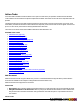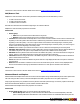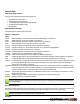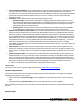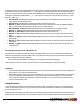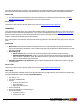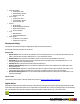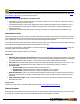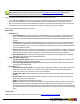7.3
Table Of Contents
- Copyright Information
- Table of Content
- Overview
- Getting Started
- Understanding PlanetPress Suite Workflow Tools
- The Nature of PlanetPress Suite Workflow Tools
- The Three Flavors of the PlanetPress Suite Workflow Tools
- Terms and Definitions
- About Configurations
- About Processes
- About Subprocesses
- About Tasks
- About Branches and Conditions
- About Data
- About Data Selections
- About Data Emulation
- About Related Programs and Services
- About Documents
- About Printing
- The PlanetPress Suite Workflow Tools Configuration Program
- Start the PlanetPress Suite Workflow Tools Configuration Program
- The PlanetPress Suite Button
- Create a New Configuration
- Open a PlanetPress Suite Configuration File
- Saving and Sending a Configuration
- Save your Configuration
- Send your Configuration
- Import Processes from Another Configuration File
- Import Documents
- Import PrintShop Mail Documents
- Change the Interface Language
- Exit the PlanetPress Suite Workflow Tools Configuration Program
- The Quick Access Toolbar
- The PlanetPress Suite Ribbon
- The Configuration Components Pane
- Access Process Properties
- Add a PlanetPress Suite Process
- Manipulate Local Variables
- Activate or Deactivate a Process
- Convert a Branch to a Subprocess
- Manipulate Global Variables
- View Document Properties
- Use Data and Metadata Files Attached to Documents
- Use Attached Document Preview
- Add Resident Documents in the Configuration Components Pane
- Associate Documents and PlanetPress Watch Printer Queues
- Using the Clipboard and Drag & Drop
- Rename Objects in the Configuration Components Pane
- Reorder Objects in the Configuration Components Pane
- Grouping Configuration Components
- Expand and Collapse Categories and Groups in the Configuration Components Pane
- Delete Objects and Groups from the Configuration Components Pane
- The Process Area
- Zoom In or Out within Process Area
- Adding Tasks
- Adding Branches
- Edit a Task
- Replacing Tasks, Conditions or Branches
- Remove Tasks or Branches
- Task Properties Dialog
- Cutting, Copying and Pasting Tasks and Branches
- Moving a Task or Branch Using Drag-and-Drop
- Ignoring Tasks and Branches
- Resize Rows and Columns of the Process Area
- Selecting Documents in Tasks
- Highlight a Task or Branch
- Undo a Command
- Redo a Command
- The Plug-in Bar
- The Object Inspector Pane
- The Debug Information Pane
- The Message Area Pane
- Customizing the Program Window
- Preferences
- General User Options
- Object Inspector User Options
- Configuration Components Pane User Options
- Default Configuration User Options
- Notification Messages Preferences
- Sample Data User Options
- Network User Options
- PlanetPress Capture User Options
- PDF Text Extraction Tolerance Factors
- Logging User Options
- Messenger User Options
- HTTP Server Input User Options
- HTTP Server Input 2 User Options
- LPD Input Preferences
- Serial Input Service User Options
- Telnet Input User Options
- PlanetPress Fax User Options
- FTP Output Service User Options
- PlanetPress Image User Options
- LPR Output User Options
- PrintShop Web Connect Service User Options
- Editor Options
- Other Dialogs
- Working With Variables
- Data in PlanetPress Suite Workflow Tools
- Task Properties Reference
- Input Tasks
- Action Tasks
- Add Document
- Add/Remove Text
- Advanced Search and Replace
- Barcode Scan
- Change Emulation
- Create PDF
- Decompress File(s)
- Digital Action
- Download to Printer
- External Program
- Load External File
- Open XSLT
- PlanetPress Database
- Rename
- Run Script
- Search and Replace
- Send Images to Printer
- Send to Folder
- Set Job Infos and Variables
- SOAP Client Plug-in
- Standard Filter
- Translator
- Windows Print Converter
- Data Splitters
- Process Logic Tasks
- Connector Tasks
- Create MRDX
- Input from SharePoint
- Laserfiche Repository Output
- Lookup in Microsoft® Excel® Documents
- Microsoft® Word® Documents To PDF Conversion
- Output to SharePoint
- About PlanetPress Fax
- PlanetPress Fax
- Captaris RightFax Configuration
- About PlanetPress Image
- PlanetPress Image
- Overview of the PDF/A and PDF/X Standards
- PrintShop Mail
- PlanetPress Capture
- Metadata Tasks
- Output Tasks
- Variable Properties
- Unknown Tasks
- Masks
- Printer Queues and Documents
- PlanetPress Suite Workflow Tools Printer Queues
- Printer Queue Advanced Properties
- Windows Output Printer Queue Properties
- LPR Output Printer Queue Properties
- FTP Output Printer Queue Properties
- Send to Folder Printer Queue Properties
- PlanetPress Suite Workflow Tools and PlanetPress Design Documents
- Variable Content Document File Formats: PTZ, PTK and PS
- PlanetPress Suite Workflow Tools and Printshop Mail Documents
- Triggers
- Load Balancing
- Location of Documents and Resources
- Debugging and Error Handling
- Using Scripts
- Index
The barcode valuesare stored at the datapage level of the metadata. In the following defintions, the first 2 metadata fields are
for standard use,while the next 8 fields contain '_1_' in their name. This number represents the barcode index on the page. If
there is more than one barcode on the same page, these metadata fields will be defined as many times as there are barcodes
on the page, except that the middle number (..._X_...) will increment according to the barcode index (e.g. Barcode_2_Value,
Barcode_3_Value, etc.).
l BarcodeValue: Metadata field representing the value of the barcode. When multiple barcodes are present on the
page, this field is present multiple times.
l BarcodeCount: Metadata field representing the number of barcodes on the page.
l Barcode_1_Value: Metadata field representing the value of the first barcode on the page.Note that thisfield (Bar-
code_1_Value) contains the same value as the first occurrence of BarcodeValue.
l BarcodeBase64_1_Value: Metadata fieldcontaining the value of the first barcode, encoded in Base64.
l Barcode_1_Type: Metadata fieldcontaining the type of the first barcode (ex. EAN13, UPCA …).
l Barcode_1_Orientation: Metadata fieldcontaining the orientation of the first barcode.
l Barcode_1_Top: Metadata fieldproviding the distance (in pixels)from the top of the page to the top of the first bar-
code.
l Barcode_1_Bottom: Metadata fieldproviding the distance (in pixels) from the top of the page to the bottom of the
first barcode.
l Barcode_1_Left: Metadata fieldproviding the distance (in pixels) from the left of the page to the left side part of the
first barcode.
l Barcode_1_Right: Metadata fieldproviding the distance (in pixels) from the left of the page to the right side part of
the first barcode.
Accessing Barcode Value From a Workflow Tool
One method is to use a VBScriptwith the Open Script task, using the Watch.ExpandString command with a metadata com-
mand as its input parameter, in between double quotes. For example, the following script line gives the value of the first Bar-
codeValue metadata field of the first datapage:
watch.expandstring("GetMeta(BarcodeValue[0],0,Job.Group[0].Document[0].Datapage[0])")
Another method is to use a Set Job Info and Variables task to copy a metadata field into a Workflow variable.
Limitations
l Some barcodes created with PlanetPress Suite 5 could not be read by the Barcode Scan task, so please use PlanetPress
Suite version 6 or 7 to create barcoded documents.
l When using a secondary input, a known issue of the Workflow Tool can cause some unexpected behavior, like having
the same metadata file reused instead of a new one being created for each data file captured. To work around this
issue, simply add a Rename Action taskto set a unique file name (Ex. %u) to each new file before the Barcode Scan
task, after each secondary input.
Change Emulation
Change Emulation action tasks are used to tell the tasks that follow them to use a different emulation to format the data they
receive. So these tasks do not perform any operation as such on the data, but rather they modify the way subsequent tasks
process the data they receive.
Change Emulation action tasks are typically used when a secondary input task brings new data that is not structured like the ini-
tial data into the process. By default, every task included in a process uses the emulation associated with the sample data file
©2010 Objectif Lune Inc - 126 -