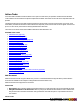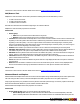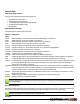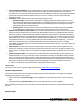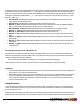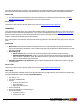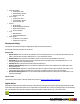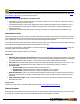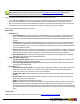7.3
Table Of Contents
- Copyright Information
- Table of Content
- Overview
- Getting Started
- Understanding PlanetPress Suite Workflow Tools
- The Nature of PlanetPress Suite Workflow Tools
- The Three Flavors of the PlanetPress Suite Workflow Tools
- Terms and Definitions
- About Configurations
- About Processes
- About Subprocesses
- About Tasks
- About Branches and Conditions
- About Data
- About Data Selections
- About Data Emulation
- About Related Programs and Services
- About Documents
- About Printing
- The PlanetPress Suite Workflow Tools Configuration Program
- Start the PlanetPress Suite Workflow Tools Configuration Program
- The PlanetPress Suite Button
- Create a New Configuration
- Open a PlanetPress Suite Configuration File
- Saving and Sending a Configuration
- Save your Configuration
- Send your Configuration
- Import Processes from Another Configuration File
- Import Documents
- Import PrintShop Mail Documents
- Change the Interface Language
- Exit the PlanetPress Suite Workflow Tools Configuration Program
- The Quick Access Toolbar
- The PlanetPress Suite Ribbon
- The Configuration Components Pane
- Access Process Properties
- Add a PlanetPress Suite Process
- Manipulate Local Variables
- Activate or Deactivate a Process
- Convert a Branch to a Subprocess
- Manipulate Global Variables
- View Document Properties
- Use Data and Metadata Files Attached to Documents
- Use Attached Document Preview
- Add Resident Documents in the Configuration Components Pane
- Associate Documents and PlanetPress Watch Printer Queues
- Using the Clipboard and Drag & Drop
- Rename Objects in the Configuration Components Pane
- Reorder Objects in the Configuration Components Pane
- Grouping Configuration Components
- Expand and Collapse Categories and Groups in the Configuration Components Pane
- Delete Objects and Groups from the Configuration Components Pane
- The Process Area
- Zoom In or Out within Process Area
- Adding Tasks
- Adding Branches
- Edit a Task
- Replacing Tasks, Conditions or Branches
- Remove Tasks or Branches
- Task Properties Dialog
- Cutting, Copying and Pasting Tasks and Branches
- Moving a Task or Branch Using Drag-and-Drop
- Ignoring Tasks and Branches
- Resize Rows and Columns of the Process Area
- Selecting Documents in Tasks
- Highlight a Task or Branch
- Undo a Command
- Redo a Command
- The Plug-in Bar
- The Object Inspector Pane
- The Debug Information Pane
- The Message Area Pane
- Customizing the Program Window
- Preferences
- General User Options
- Object Inspector User Options
- Configuration Components Pane User Options
- Default Configuration User Options
- Notification Messages Preferences
- Sample Data User Options
- Network User Options
- PlanetPress Capture User Options
- PDF Text Extraction Tolerance Factors
- Logging User Options
- Messenger User Options
- HTTP Server Input User Options
- HTTP Server Input 2 User Options
- LPD Input Preferences
- Serial Input Service User Options
- Telnet Input User Options
- PlanetPress Fax User Options
- FTP Output Service User Options
- PlanetPress Image User Options
- LPR Output User Options
- PrintShop Web Connect Service User Options
- Editor Options
- Other Dialogs
- Working With Variables
- Data in PlanetPress Suite Workflow Tools
- Task Properties Reference
- Input Tasks
- Action Tasks
- Add Document
- Add/Remove Text
- Advanced Search and Replace
- Barcode Scan
- Change Emulation
- Create PDF
- Decompress File(s)
- Digital Action
- Download to Printer
- External Program
- Load External File
- Open XSLT
- PlanetPress Database
- Rename
- Run Script
- Search and Replace
- Send Images to Printer
- Send to Folder
- Set Job Infos and Variables
- SOAP Client Plug-in
- Standard Filter
- Translator
- Windows Print Converter
- Data Splitters
- Process Logic Tasks
- Connector Tasks
- Create MRDX
- Input from SharePoint
- Laserfiche Repository Output
- Lookup in Microsoft® Excel® Documents
- Microsoft® Word® Documents To PDF Conversion
- Output to SharePoint
- About PlanetPress Fax
- PlanetPress Fax
- Captaris RightFax Configuration
- About PlanetPress Image
- PlanetPress Image
- Overview of the PDF/A and PDF/X Standards
- PrintShop Mail
- PlanetPress Capture
- Metadata Tasks
- Output Tasks
- Variable Properties
- Unknown Tasks
- Masks
- Printer Queues and Documents
- PlanetPress Suite Workflow Tools Printer Queues
- Printer Queue Advanced Properties
- Windows Output Printer Queue Properties
- LPR Output Printer Queue Properties
- FTP Output Printer Queue Properties
- Send to Folder Printer Queue Properties
- PlanetPress Suite Workflow Tools and PlanetPress Design Documents
- Variable Content Document File Formats: PTZ, PTK and PS
- PlanetPress Suite Workflow Tools and Printshop Mail Documents
- Triggers
- Load Balancing
- Location of Documents and Resources
- Debugging and Error Handling
- Using Scripts
- Index
The On Error Tab is common to all tasks. Details can be found on "Task Properties Dialog" (page 54).
Add/Remove Text
Add/Remove Text action tasks can be used to perform the following actions on the data file they receive:
l To add or remove characters.
l To add or remove lines of data.
l To add the content of a text file.
Note that the content must be located at the beginning or the end of the data file.
Add/Remove Text action task properties are as follows:
General tab
l Action group
l Add: Select if you want the task to add content to the job file.
l Remove: Select if you want the task to remove content from the job file.
l Content: Select what the task will actually add or remove. Select Text file to add the whole content of a text file to the
beginning or end of the job file. Select Characters to add the string of characters entered in the Characters box to the
beginning or end of the job file, or to remove a given number of characters from the beginning or end of the job file.
Select Lines to add the lines of text entered in the Lines box to the beginning or end of the job file, or to remove a given
number of lines from the beginning or end of the job file.
l Position: Select whether you want the task to add or remove content from the beginning or end of the job file.
l Add CRLF after last line: Select if you want to add a CRLF (carriage return/line feed) character after the last line of
text added to the job file. This option is only available when you choose to add lines of text to the job file.
l ASCII file: Enter the path and name of the text file to be added to the job file, or use the browse button to navigate to
this file. This box is only displayed when the Text file option is selected in the Content box.
l Characters: Enter the string of characters to be added to the job file. This box is only displayed when the Characters
option is selected in the Content box.
l Lines: Enter the lines of text to be added to the job file.This box is only displayed when the Lines option is selected in
the Content box.
l Remove: Enter the number of characters or lines to be removed from the job file. This box is only displayed when
Remove is selected in the Action group and when the Characters or Lines option is selected in the Content box.
On Error Tab
The On Error Tab is common to all tasks. Details can be found on "Task Properties Dialog" (page 54).
Advanced Search and Replace
Advanced Search and Replace action tasks are used to locate and replace strings of data within the job file and to replace them
with other strings of data. Contrary to Search and Replace action tasks, they allow the use of regular expressions.
Using regular expressions, it is possible to search for patterns rather than specific strings. For instance, a pattern can be spec-
ified to find all valid email addresses or phone numbers within the data stream.
Advanced Search and Replace action task properties are as follows:
General tab
l Search mode group:Select your chosen search mode within this group.
l Search line by line: Select if you want each line in the data stream to be searched separately. When this
option is selected, PlanetPress Suite Workflow Tools considers each line as an individual data stream (lines are
©2010 Objectif Lune Inc - 122 -