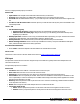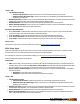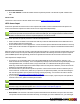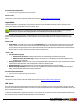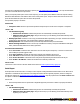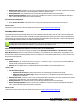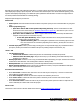7.3
Table Of Contents
- Copyright Information
- Table of Content
- Overview
- Getting Started
- Understanding PlanetPress Suite Workflow Tools
- The Nature of PlanetPress Suite Workflow Tools
- The Three Flavors of the PlanetPress Suite Workflow Tools
- Terms and Definitions
- About Configurations
- About Processes
- About Subprocesses
- About Tasks
- About Branches and Conditions
- About Data
- About Data Selections
- About Data Emulation
- About Related Programs and Services
- About Documents
- About Printing
- The PlanetPress Suite Workflow Tools Configuration Program
- Start the PlanetPress Suite Workflow Tools Configuration Program
- The PlanetPress Suite Button
- Create a New Configuration
- Open a PlanetPress Suite Configuration File
- Saving and Sending a Configuration
- Save your Configuration
- Send your Configuration
- Import Processes from Another Configuration File
- Import Documents
- Import PrintShop Mail Documents
- Change the Interface Language
- Exit the PlanetPress Suite Workflow Tools Configuration Program
- The Quick Access Toolbar
- The PlanetPress Suite Ribbon
- The Configuration Components Pane
- Access Process Properties
- Add a PlanetPress Suite Process
- Manipulate Local Variables
- Activate or Deactivate a Process
- Convert a Branch to a Subprocess
- Manipulate Global Variables
- View Document Properties
- Use Data and Metadata Files Attached to Documents
- Use Attached Document Preview
- Add Resident Documents in the Configuration Components Pane
- Associate Documents and PlanetPress Watch Printer Queues
- Using the Clipboard and Drag & Drop
- Rename Objects in the Configuration Components Pane
- Reorder Objects in the Configuration Components Pane
- Grouping Configuration Components
- Expand and Collapse Categories and Groups in the Configuration Components Pane
- Delete Objects and Groups from the Configuration Components Pane
- The Process Area
- Zoom In or Out within Process Area
- Adding Tasks
- Adding Branches
- Edit a Task
- Replacing Tasks, Conditions or Branches
- Remove Tasks or Branches
- Task Properties Dialog
- Cutting, Copying and Pasting Tasks and Branches
- Moving a Task or Branch Using Drag-and-Drop
- Ignoring Tasks and Branches
- Resize Rows and Columns of the Process Area
- Selecting Documents in Tasks
- Highlight a Task or Branch
- Undo a Command
- Redo a Command
- The Plug-in Bar
- The Object Inspector Pane
- The Debug Information Pane
- The Message Area Pane
- Customizing the Program Window
- Preferences
- General User Options
- Object Inspector User Options
- Configuration Components Pane User Options
- Default Configuration User Options
- Notification Messages Preferences
- Sample Data User Options
- Network User Options
- PlanetPress Capture User Options
- PDF Text Extraction Tolerance Factors
- Logging User Options
- Messenger User Options
- HTTP Server Input User Options
- HTTP Server Input 2 User Options
- LPD Input Preferences
- Serial Input Service User Options
- Telnet Input User Options
- PlanetPress Fax User Options
- FTP Output Service User Options
- PlanetPress Image User Options
- LPR Output User Options
- PrintShop Web Connect Service User Options
- Editor Options
- Other Dialogs
- Working With Variables
- Data in PlanetPress Suite Workflow Tools
- Task Properties Reference
- Input Tasks
- Action Tasks
- Add Document
- Add/Remove Text
- Advanced Search and Replace
- Barcode Scan
- Change Emulation
- Create PDF
- Decompress File(s)
- Digital Action
- Download to Printer
- External Program
- Load External File
- Open XSLT
- PlanetPress Database
- Rename
- Run Script
- Search and Replace
- Send Images to Printer
- Send to Folder
- Set Job Infos and Variables
- SOAP Client Plug-in
- Standard Filter
- Translator
- Windows Print Converter
- Data Splitters
- Process Logic Tasks
- Connector Tasks
- Create MRDX
- Input from SharePoint
- Laserfiche Repository Output
- Lookup in Microsoft® Excel® Documents
- Microsoft® Word® Documents To PDF Conversion
- Output to SharePoint
- About PlanetPress Fax
- PlanetPress Fax
- Captaris RightFax Configuration
- About PlanetPress Image
- PlanetPress Image
- Overview of the PDF/A and PDF/X Standards
- PrintShop Mail
- PlanetPress Capture
- Metadata Tasks
- Output Tasks
- Variable Properties
- Unknown Tasks
- Masks
- Printer Queues and Documents
- PlanetPress Suite Workflow Tools Printer Queues
- Printer Queue Advanced Properties
- Windows Output Printer Queue Properties
- LPR Output Printer Queue Properties
- FTP Output Printer Queue Properties
- Send to Folder Printer Queue Properties
- PlanetPress Suite Workflow Tools and PlanetPress Design Documents
- Variable Content Document File Formats: PTZ, PTK and PS
- PlanetPress Suite Workflow Tools and Printshop Mail Documents
- Triggers
- Load Balancing
- Location of Documents and Resources
- Debugging and Error Handling
- Using Scripts
- Index
Job Information definitions
l %1- URLaddress:Contains the full URL that was requested by the task. This includes any GETvariables in the
URL.
On Error Tab
The On Error Tab is common to all tasks. Details can be found on "Task Properties Dialog" (page 54).
HTTP Server Input
HTTP Server input tasks are used to receive HTTP requests made via GET or POST commands and to send replies to the
servers from which the requests were made. The HTTP server supports both http and https.
While you can insert the HTTPServer Input Task anywhere in your process as a secondary input task, in reality the
HTTPServer Input Task will only function when used as the initial input, as it is triggered when the PlanetPress Suite
Workflow Tools HTTPServer receives a request and passes it on to the correct task.
HTTP Server input tasks are typically used in one of the two following situations:
l HTML Form Action: An HTMLForm in the browser that may contain text and attached files can be filled and sent to a
process with the HTTPServer Input Task.
l HTTP Data Submission: A custom application or a server sends the request to PlanetPressSuite Workflow Tools using
either a POST or GET command. The application or server then waits for a response from PlanetPressSuite Workflow
Tools.
When the HTTPServer Input Task receives a request through either situation, it receives all the text and input fields, converts
them into an XMLformat, saves any files submitted, and passes this data to the following task. When the process completes
(when the last output has been generated), whatever was generated is returned to the client via the HTTPServer itself.
This is important for multiple reasons:
l In most cases, you would want to either return a file understandable by the client (like a PDF or a ZIPfile), or an
HTMLfile that a browser can display. This is accomplished by making sure the last action task is generating that file (be
it the Digital Action task, a Create File where you type in the HTMLor a Load External File that gets an existing
HTMLfile), and the actual output task is a Delete Output Task. Even if the job file is "deleted", it is first returned to the
application or client that made the request.
l The time that it takes to generate the response is important - most browsers will time out after a while if they do not
receive an answer. For this reason, make sure your process is as optimized as possible, even if this means doing fur-
ther work through another process (like book keeping, archiving or printing). You can set the HTTPServer timeout
value through the "HTTP Server Input User Options" (page 77).
l If you use a splitter in your process and the result of the splitter is the last output, only the last part of the split will be
returned. In most cases, splitters should be put in branches.
You can control access to the PlanetPressSuite Workflow Tools HTTP Server via the Access Manager.
Start in version 7.2 of PlanetPress Suite, you can now serve static resources through PlanetPress, which is especially
useful for images, CSSand Javascript files. See "HTTPServer Input 2 User Options" (page 77).
HTTP Server input task properties are as follows:
l HTTP action: Enter the name of the action requested of PlanetPressSuite Workflow Tools by the client. This name
corresponds to the URLthat the client will be accessing. For example, if you enter "MakePDF" here, you could trigger
©2010 Objectif Lune Inc - 113 -