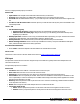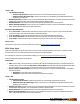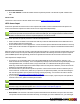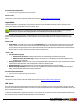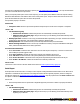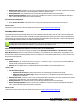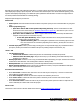7.3
Table Of Contents
- Copyright Information
- Table of Content
- Overview
- Getting Started
- Understanding PlanetPress Suite Workflow Tools
- The Nature of PlanetPress Suite Workflow Tools
- The Three Flavors of the PlanetPress Suite Workflow Tools
- Terms and Definitions
- About Configurations
- About Processes
- About Subprocesses
- About Tasks
- About Branches and Conditions
- About Data
- About Data Selections
- About Data Emulation
- About Related Programs and Services
- About Documents
- About Printing
- The PlanetPress Suite Workflow Tools Configuration Program
- Start the PlanetPress Suite Workflow Tools Configuration Program
- The PlanetPress Suite Button
- Create a New Configuration
- Open a PlanetPress Suite Configuration File
- Saving and Sending a Configuration
- Save your Configuration
- Send your Configuration
- Import Processes from Another Configuration File
- Import Documents
- Import PrintShop Mail Documents
- Change the Interface Language
- Exit the PlanetPress Suite Workflow Tools Configuration Program
- The Quick Access Toolbar
- The PlanetPress Suite Ribbon
- The Configuration Components Pane
- Access Process Properties
- Add a PlanetPress Suite Process
- Manipulate Local Variables
- Activate or Deactivate a Process
- Convert a Branch to a Subprocess
- Manipulate Global Variables
- View Document Properties
- Use Data and Metadata Files Attached to Documents
- Use Attached Document Preview
- Add Resident Documents in the Configuration Components Pane
- Associate Documents and PlanetPress Watch Printer Queues
- Using the Clipboard and Drag & Drop
- Rename Objects in the Configuration Components Pane
- Reorder Objects in the Configuration Components Pane
- Grouping Configuration Components
- Expand and Collapse Categories and Groups in the Configuration Components Pane
- Delete Objects and Groups from the Configuration Components Pane
- The Process Area
- Zoom In or Out within Process Area
- Adding Tasks
- Adding Branches
- Edit a Task
- Replacing Tasks, Conditions or Branches
- Remove Tasks or Branches
- Task Properties Dialog
- Cutting, Copying and Pasting Tasks and Branches
- Moving a Task or Branch Using Drag-and-Drop
- Ignoring Tasks and Branches
- Resize Rows and Columns of the Process Area
- Selecting Documents in Tasks
- Highlight a Task or Branch
- Undo a Command
- Redo a Command
- The Plug-in Bar
- The Object Inspector Pane
- The Debug Information Pane
- The Message Area Pane
- Customizing the Program Window
- Preferences
- General User Options
- Object Inspector User Options
- Configuration Components Pane User Options
- Default Configuration User Options
- Notification Messages Preferences
- Sample Data User Options
- Network User Options
- PlanetPress Capture User Options
- PDF Text Extraction Tolerance Factors
- Logging User Options
- Messenger User Options
- HTTP Server Input User Options
- HTTP Server Input 2 User Options
- LPD Input Preferences
- Serial Input Service User Options
- Telnet Input User Options
- PlanetPress Fax User Options
- FTP Output Service User Options
- PlanetPress Image User Options
- LPR Output User Options
- PrintShop Web Connect Service User Options
- Editor Options
- Other Dialogs
- Working With Variables
- Data in PlanetPress Suite Workflow Tools
- Task Properties Reference
- Input Tasks
- Action Tasks
- Add Document
- Add/Remove Text
- Advanced Search and Replace
- Barcode Scan
- Change Emulation
- Create PDF
- Decompress File(s)
- Digital Action
- Download to Printer
- External Program
- Load External File
- Open XSLT
- PlanetPress Database
- Rename
- Run Script
- Search and Replace
- Send Images to Printer
- Send to Folder
- Set Job Infos and Variables
- SOAP Client Plug-in
- Standard Filter
- Translator
- Windows Print Converter
- Data Splitters
- Process Logic Tasks
- Connector Tasks
- Create MRDX
- Input from SharePoint
- Laserfiche Repository Output
- Lookup in Microsoft® Excel® Documents
- Microsoft® Word® Documents To PDF Conversion
- Output to SharePoint
- About PlanetPress Fax
- PlanetPress Fax
- Captaris RightFax Configuration
- About PlanetPress Image
- PlanetPress Image
- Overview of the PDF/A and PDF/X Standards
- PrintShop Mail
- PlanetPress Capture
- Metadata Tasks
- Output Tasks
- Variable Properties
- Unknown Tasks
- Masks
- Printer Queues and Documents
- PlanetPress Suite Workflow Tools Printer Queues
- Printer Queue Advanced Properties
- Windows Output Printer Queue Properties
- LPR Output Printer Queue Properties
- FTP Output Printer Queue Properties
- Send to Folder Printer Queue Properties
- PlanetPress Suite Workflow Tools and PlanetPress Design Documents
- Variable Content Document File Formats: PTZ, PTK and PS
- PlanetPress Suite Workflow Tools and Printshop Mail Documents
- Triggers
- Load Balancing
- Location of Documents and Resources
- Debugging and Error Handling
- Using Scripts
- Index
"Other" Tab
l Job Information group
l Information elements:indicates what job infos are automatically created by the input task.
l Add lines before first data page:Using the arrows keys you can add any job information directly at the
beginning of your data file.
l Backup input files:Check this to save a copy of each data file that is captured by your input. These files are saved in
the PlanetPress Suite Workflow Tools working folders under the "Backup"folder.
l Backup filename:Enter the filename that you wish the input data file backup to be saved under.
l Delete Existing Metadata:Check to remove any metadata from memory. This option is disabled on initial input
tasks, and is checked by default on secondary input tasks.
Job Information definitions
l %1- User name:Contains the user name that was used to connect to the FTPserver. This is useful if this task is
used as a secondary input and the information is defined dynamically.
l %2 - FTPServer:Contains the FTP address of the server from which the files were retrieved.
l %3 - Source file name:Contains the name of the current file that was retrieved from the server.
l %4 - Folder:Contains the FTPfolder from which the current file was retrieved. This may differ from
On Error Tab
The On Error Tab is common to all tasks. Details can be found on "Task Properties Dialog" (page 54).
HTTP Client Input
HTTP Client input tasks use the HTTP protocol to issue HTTP GET commands (queries) to HTTP servers. Replies received
from the HTTP servers are used as jobfiles and are thus passed on to following tasks.
For information on secure HTTP communication settings, refer to "HTTP Server Input User Options" (page 77).
HTTP Client input task properties are as follows:
General tab
l URL: Enter the URL of the HTTP server from which the file must be downloaded. Since this is a variable property box,
variables may be used, as well as the Get Data and Select Data commands. Note that when PlanetPressSuite Work-
flow Tools connects to a secure page, an SSL (Secure Socket Layer) connection is automatically used.
l Server requires authentication: Check this option if the HTTP server requires user authentication. This enables
the following options.
l Username: A user name known to the Web server.
l Password: The password associated with the username entered above.
"Other" Tab
l Job Information group
l Information elements:indicates what job infos are automatically created by the input task.
l Add lines before first data page:Using the arrows keys you can add any job information directly at the
beginning of your data file.
l Backup input files:Check this to save a copy of each data file that is captured by your input. These files are saved in
the PlanetPress Suite Workflow Tools working folders under the "Backup"folder.
l Backup filename:Enter the filename that you wish the input data file backup to be saved under.
l Delete Existing Metadata:Check to remove any metadata from memory. This option is disabled on initial input
tasks, and is checked by default on secondary input tasks.
©2010 Objectif Lune Inc - 112 -