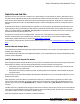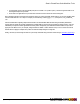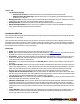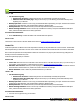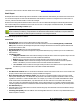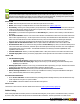7.3
Table Of Contents
- Copyright Information
- Table of Content
- Overview
- Getting Started
- Understanding PlanetPress Suite Workflow Tools
- The Nature of PlanetPress Suite Workflow Tools
- The Three Flavors of the PlanetPress Suite Workflow Tools
- Terms and Definitions
- About Configurations
- About Processes
- About Subprocesses
- About Tasks
- About Branches and Conditions
- About Data
- About Data Selections
- About Data Emulation
- About Related Programs and Services
- About Documents
- About Printing
- The PlanetPress Suite Workflow Tools Configuration Program
- Start the PlanetPress Suite Workflow Tools Configuration Program
- The PlanetPress Suite Button
- Create a New Configuration
- Open a PlanetPress Suite Configuration File
- Saving and Sending a Configuration
- Save your Configuration
- Send your Configuration
- Import Processes from Another Configuration File
- Import Documents
- Import PrintShop Mail Documents
- Change the Interface Language
- Exit the PlanetPress Suite Workflow Tools Configuration Program
- The Quick Access Toolbar
- The PlanetPress Suite Ribbon
- The Configuration Components Pane
- Access Process Properties
- Add a PlanetPress Suite Process
- Manipulate Local Variables
- Activate or Deactivate a Process
- Convert a Branch to a Subprocess
- Manipulate Global Variables
- View Document Properties
- Use Data and Metadata Files Attached to Documents
- Use Attached Document Preview
- Add Resident Documents in the Configuration Components Pane
- Associate Documents and PlanetPress Watch Printer Queues
- Using the Clipboard and Drag & Drop
- Rename Objects in the Configuration Components Pane
- Reorder Objects in the Configuration Components Pane
- Grouping Configuration Components
- Expand and Collapse Categories and Groups in the Configuration Components Pane
- Delete Objects and Groups from the Configuration Components Pane
- The Process Area
- Zoom In or Out within Process Area
- Adding Tasks
- Adding Branches
- Edit a Task
- Replacing Tasks, Conditions or Branches
- Remove Tasks or Branches
- Task Properties Dialog
- Cutting, Copying and Pasting Tasks and Branches
- Moving a Task or Branch Using Drag-and-Drop
- Ignoring Tasks and Branches
- Resize Rows and Columns of the Process Area
- Selecting Documents in Tasks
- Highlight a Task or Branch
- Undo a Command
- Redo a Command
- The Plug-in Bar
- The Object Inspector Pane
- The Debug Information Pane
- The Message Area Pane
- Customizing the Program Window
- Preferences
- General User Options
- Object Inspector User Options
- Configuration Components Pane User Options
- Default Configuration User Options
- Notification Messages Preferences
- Sample Data User Options
- Network User Options
- PlanetPress Capture User Options
- PDF Text Extraction Tolerance Factors
- Logging User Options
- Messenger User Options
- HTTP Server Input User Options
- HTTP Server Input 2 User Options
- LPD Input Preferences
- Serial Input Service User Options
- Telnet Input User Options
- PlanetPress Fax User Options
- FTP Output Service User Options
- PlanetPress Image User Options
- LPR Output User Options
- PrintShop Web Connect Service User Options
- Editor Options
- Other Dialogs
- Working With Variables
- Data in PlanetPress Suite Workflow Tools
- Task Properties Reference
- Input Tasks
- Action Tasks
- Add Document
- Add/Remove Text
- Advanced Search and Replace
- Barcode Scan
- Change Emulation
- Create PDF
- Decompress File(s)
- Digital Action
- Download to Printer
- External Program
- Load External File
- Open XSLT
- PlanetPress Database
- Rename
- Run Script
- Search and Replace
- Send Images to Printer
- Send to Folder
- Set Job Infos and Variables
- SOAP Client Plug-in
- Standard Filter
- Translator
- Windows Print Converter
- Data Splitters
- Process Logic Tasks
- Connector Tasks
- Create MRDX
- Input from SharePoint
- Laserfiche Repository Output
- Lookup in Microsoft® Excel® Documents
- Microsoft® Word® Documents To PDF Conversion
- Output to SharePoint
- About PlanetPress Fax
- PlanetPress Fax
- Captaris RightFax Configuration
- About PlanetPress Image
- PlanetPress Image
- Overview of the PDF/A and PDF/X Standards
- PrintShop Mail
- PlanetPress Capture
- Metadata Tasks
- Output Tasks
- Variable Properties
- Unknown Tasks
- Masks
- Printer Queues and Documents
- PlanetPress Suite Workflow Tools Printer Queues
- Printer Queue Advanced Properties
- Windows Output Printer Queue Properties
- LPR Output Printer Queue Properties
- FTP Output Printer Queue Properties
- Send to Folder Printer Queue Properties
- PlanetPress Suite Workflow Tools and PlanetPress Design Documents
- Variable Content Document File Formats: PTZ, PTK and PS
- PlanetPress Suite Workflow Tools and Printshop Mail Documents
- Triggers
- Load Balancing
- Location of Documents and Resources
- Debugging and Error Handling
- Using Scripts
- Index
The On Error Tab is common to all tasks. Details can be found on "Task Properties Dialog" (page 54).
Email Input
Email input tasks retrieve data through a Microsoft Outlook or POP3 mail client. With Outlook, the email account of the current
user on the local computer is used. Note that PlanetPress Suite Workflow Tools must run using the same account as the cur-
rent user, otherwise the task will fail to retrieve the messages.
Emails retrieved using POP3 are deleted from the mail server. Also note that all the messages retrieved using Microsoft Out-
look or Outlook Express are deleted from the current user’s account. To keep copies of the deleted emails, use the Move
message after processing to folder option.
If you use Email input tasks to capture data encoded using a Double-Byte character set (such as those used for Jap-
anese or Chinese, for instance), it is preferable to use attachments rather than the email body to carry the data from
its source to the input task, as data corruption is less likely to occur using this method.
Email input task properties are as follows:
General tab
l Message body: Select to use the data found in the body of the email.
l Attached file: Select to use the data found in the email’s attachment. If both the Message body and Attached
files options are selected, the message’s body and the message’s attachment are treated as separate data files and
processed one after the other.
l Unzip attached file: Select to unzip the attached files.
l Zip password: Enter the password required to unzip the attached files (if any). Note that you can use variables and
data selections.
l Conditions group
l “Subject” contains: Select to limit those messages used by this task to those with a specific subject. The sub-
ject you enter in the box below can include variables and wildcards.
l Nothing: Select to limit those messages used by this task to those that do not specify any subject.
l “From” contains: Select to limit those messages used by this task to those that are sent from a specific
address. The address you enter in the box below can include variables and wildcards.
l “To” contains: Select to limit those messages used by this task to those that are sent to a specific address.
The address you enter in the box below can include variables and wildcards.
Login Tab
l Use Microsoft Outlook: Select to use the Microsoft Outlook email account of the current user to receive emails. This
property cannot be used unless Outlook is properly installed and configured.
l Move message after processing to folder: Enter the name of an Outlook Folder to keep copies of the emails
taken by this email input task. You should enter only the name of the folder as it appears in Outlook’s Folder List area,
regardless of whether it is a child of another folder. For example, if you want to use a folder named Bills that is listed
under another folder named PassedDue, only enter Bills in the text box. Make sure no two folders have the same
name, even if they are under different parent folders, as this could generate errors. Consider creating a special folder
in Outlook (perhaps a child of the Deleted Items folder named Watch) and then using that folder as your backup folder.
l Use POP3 mail group
l Select this option to use a POP3 mail server and to activate this group. Note that emails retrieved via POP3 are always
deleted from the server.
l Incoming mail (POP3): Enter the address of the incoming POP3 mail server. This box is only enabled when the Use
POP3 mail option is selected.
©2010 Objectif Lune Inc - 108 -