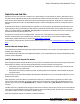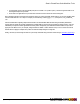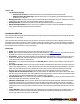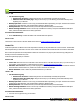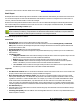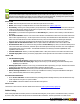7.3
Table Of Contents
- Copyright Information
- Table of Content
- Overview
- Getting Started
- Understanding PlanetPress Suite Workflow Tools
- The Nature of PlanetPress Suite Workflow Tools
- The Three Flavors of the PlanetPress Suite Workflow Tools
- Terms and Definitions
- About Configurations
- About Processes
- About Subprocesses
- About Tasks
- About Branches and Conditions
- About Data
- About Data Selections
- About Data Emulation
- About Related Programs and Services
- About Documents
- About Printing
- The PlanetPress Suite Workflow Tools Configuration Program
- Start the PlanetPress Suite Workflow Tools Configuration Program
- The PlanetPress Suite Button
- Create a New Configuration
- Open a PlanetPress Suite Configuration File
- Saving and Sending a Configuration
- Save your Configuration
- Send your Configuration
- Import Processes from Another Configuration File
- Import Documents
- Import PrintShop Mail Documents
- Change the Interface Language
- Exit the PlanetPress Suite Workflow Tools Configuration Program
- The Quick Access Toolbar
- The PlanetPress Suite Ribbon
- The Configuration Components Pane
- Access Process Properties
- Add a PlanetPress Suite Process
- Manipulate Local Variables
- Activate or Deactivate a Process
- Convert a Branch to a Subprocess
- Manipulate Global Variables
- View Document Properties
- Use Data and Metadata Files Attached to Documents
- Use Attached Document Preview
- Add Resident Documents in the Configuration Components Pane
- Associate Documents and PlanetPress Watch Printer Queues
- Using the Clipboard and Drag & Drop
- Rename Objects in the Configuration Components Pane
- Reorder Objects in the Configuration Components Pane
- Grouping Configuration Components
- Expand and Collapse Categories and Groups in the Configuration Components Pane
- Delete Objects and Groups from the Configuration Components Pane
- The Process Area
- Zoom In or Out within Process Area
- Adding Tasks
- Adding Branches
- Edit a Task
- Replacing Tasks, Conditions or Branches
- Remove Tasks or Branches
- Task Properties Dialog
- Cutting, Copying and Pasting Tasks and Branches
- Moving a Task or Branch Using Drag-and-Drop
- Ignoring Tasks and Branches
- Resize Rows and Columns of the Process Area
- Selecting Documents in Tasks
- Highlight a Task or Branch
- Undo a Command
- Redo a Command
- The Plug-in Bar
- The Object Inspector Pane
- The Debug Information Pane
- The Message Area Pane
- Customizing the Program Window
- Preferences
- General User Options
- Object Inspector User Options
- Configuration Components Pane User Options
- Default Configuration User Options
- Notification Messages Preferences
- Sample Data User Options
- Network User Options
- PlanetPress Capture User Options
- PDF Text Extraction Tolerance Factors
- Logging User Options
- Messenger User Options
- HTTP Server Input User Options
- HTTP Server Input 2 User Options
- LPD Input Preferences
- Serial Input Service User Options
- Telnet Input User Options
- PlanetPress Fax User Options
- FTP Output Service User Options
- PlanetPress Image User Options
- LPR Output User Options
- PrintShop Web Connect Service User Options
- Editor Options
- Other Dialogs
- Working With Variables
- Data in PlanetPress Suite Workflow Tools
- Task Properties Reference
- Input Tasks
- Action Tasks
- Add Document
- Add/Remove Text
- Advanced Search and Replace
- Barcode Scan
- Change Emulation
- Create PDF
- Decompress File(s)
- Digital Action
- Download to Printer
- External Program
- Load External File
- Open XSLT
- PlanetPress Database
- Rename
- Run Script
- Search and Replace
- Send Images to Printer
- Send to Folder
- Set Job Infos and Variables
- SOAP Client Plug-in
- Standard Filter
- Translator
- Windows Print Converter
- Data Splitters
- Process Logic Tasks
- Connector Tasks
- Create MRDX
- Input from SharePoint
- Laserfiche Repository Output
- Lookup in Microsoft® Excel® Documents
- Microsoft® Word® Documents To PDF Conversion
- Output to SharePoint
- About PlanetPress Fax
- PlanetPress Fax
- Captaris RightFax Configuration
- About PlanetPress Image
- PlanetPress Image
- Overview of the PDF/A and PDF/X Standards
- PrintShop Mail
- PlanetPress Capture
- Metadata Tasks
- Output Tasks
- Variable Properties
- Unknown Tasks
- Masks
- Printer Queues and Documents
- PlanetPress Suite Workflow Tools Printer Queues
- Printer Queue Advanced Properties
- Windows Output Printer Queue Properties
- LPR Output Printer Queue Properties
- FTP Output Printer Queue Properties
- Send to Folder Printer Queue Properties
- PlanetPress Suite Workflow Tools and PlanetPress Design Documents
- Variable Content Document File Formats: PTZ, PTK and PS
- PlanetPress Suite Workflow Tools and Printshop Mail Documents
- Triggers
- Load Balancing
- Location of Documents and Resources
- Debugging and Error Handling
- Using Scripts
- Index
Data File and Job File
Whichever source it may come from, a serial port, an e-mail message, or an LPR request, for instance, and whatever its for-
mat, data entering a PlanetPress Suite process via an input task is always referred to as a data file. Job file is a more general
term, that can refer to data files as well as other types of files traveling through a process. Image files, for example, can be
passed from task to task in order to be downloaded to a printer. So files traveling within a process are mostly referred to as
job files.
By default, job file names are generated using the %f variable. You may change the wayPlanetPress Suite Workflow Tools
names job files by using any combination of static characters, PlanetPress Suite Workflow Tools variables and Job info var-
iables. You could for instance enter Process_%w_Job_%f in the File name box to add the process name in the name gen-
erated by the PlanetPress Suite Workflow Tools.
A single job file can be the source of multiple job files. This is the case, for example, when a process includes multiple
branches, as each branch is given a duplicate copy of the job file. This is also the case when a job file is split into multiple
smaller files by a Splitter action task, for instance (see "Data Splitters" (page 143)).
It is important to note that job files may be used as a helpful debugging resource (see "Debugging and Error Handling" (page
223)).
Actual Data and Sample Data
The actual data is the dynamic data captured by PlanetPress Suite Workflow Tools at runtime. The sample data file is a static
sampling of the runtime data.
In the PlanetPress Suite Workflow Tools Configuration program, you use sample data files to create and edit PlanetPress Suite
Workflow Tools configurations.
Job File Names and Output File Names
When an input task sends a new data file down a process, it gives it an internal file name referred to as the job file name (asso-
ciated with the %f variable). The new job file typically keeps the same name until the end of the process.
l If the job file comes to a branch in the process, the PlanetPress Suite Workflow Tools make a copy of the job file and
give the new file a new job file name.
l If the job file is processed by a splitter action task, the task typically creates a number of new files which are all given
new job file names.
Since these files are generated and managed by the PlanetPress Suite Workflow Tools, you should not actually pay too much
attention to their names.
Many output tasks, on the other hand, let you determine exactly how you want the files they generate to be named. In the
case of Send to Folder output tasks, for example, output files are saved under their job file names by default (using the var-
iable %f), but you may use a static (MyOutput.txt, for example) or variable name (%O_Invoices, for instance) of your
choosing.
Variables such as %o (original file name) bring up the issue of file overwriting. If the process receives two source files with the
same name, the second output file may overwrite the first one. This may be what you want, but otherwise you may consider
using another variable, such as in %u (unique 13-character string).
When choosing naming schemes for output files, consider the following:
Data in PlanetPress Suite Workflow Tools
©2010 Objectif Lune Inc - 101 -