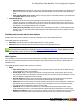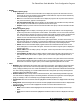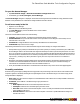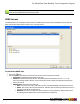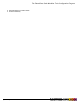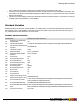7.2
Table Of Contents
- Copyright Information
- Table of Content
- Overview
- Getting Started
- Understanding PlanetPress Suite Workflow Tools
- The Nature of PlanetPress Suite Workflow Tools
- The Three Flavors of the PlanetPress Suite Workflow Tools
- Terms and Definitions
- About Configurations
- About Processes
- About Subprocesses
- About Tasks
- About Branches and Conditions
- About Data
- About Data Selections
- About Data Emulation
- About Related Programs and Services
- About Documents
- About Printing
- The PlanetPress Suite Workflow Tools Configuration Program
- Start the PlanetPress Suite Workflow Tools Configuration Program
- The PlanetPress Suite Button
- Create a New Configuration
- Open a PlanetPress Suite Configuration File
- Saving and Sending a Configuration
- Save your Configuration
- Send your Configuration
- Import Processes from Another Configuration File
- Import Documents
- Import PrintShop Mail Documents
- Change the Interface Language
- Exit the PlanetPress Suite Workflow Tools Configuration Program
- The Quick Access Toolbar
- The PlanetPress Suite Ribbon
- The Configuration Components Pane
- Add a PlanetPress Suite Process
- Manipulate Local Variables
- Activate or Deactivate a Process
- Convert a Branch to a Subprocess
- Manipulate Global Variables
- Access Process Properties
- View Document Properties
- Add Resident Documents in the Configuration Components Pane
- Associate Documents and PlanetPress Watch Printer Queues
- Using the Clipboard and Drag & Drop
- Rename Objects in the Configuration Components Pane
- Reorder Objects in the Configuration Components Pane
- Grouping Configuration Components
- Expand and Collapse Categories and Groups in the Configuration Components Pane
- Delete Objects and Groups from the Configuration Components Pane
- The Process Area
- Zoom In or Out within Process Area
- Adding Tasks
- Adding Branches
- Edit a Task
- Replacing Tasks, Conditions or Branches
- Remove Tasks or Branches
- Task Properties Dialog
- Cutting, Copying and Pasting Tasks and Branches
- Moving a Task or Branch Using Drag-and-Drop
- Ignoring Tasks and Branches
- Resize Rows and Columns of the Process Area
- Selecting Documents in Tasks
- Highlight a Task or Branch
- Undo a Command
- Redo a Command
- The Plug-in Bar
- The Object Inspector Pane
- The Debug Information Pane
- The Message Area Pane
- Customizing the Program Window
- Preferences
- General User Options
- Object Inspector User Options
- Configuration Components Pane User Options
- Default Configuration User Options
- Notification Messages Preferences
- Sample Data User Options
- Network User Options
- PlanetPress Capture User Options
- Logging User Options
- Messenger User Options
- HTTP Server Input User Options
- HTTP Server Input 2 User Options
- LPD Input Preferences
- Serial Input Service User Options
- Telnet Input User Options
- PlanetPress Fax User Options
- FTP Output Service User Options
- PlanetPress Image User Options
- LPR Output User Options
- PrintShop Web Connect Service User Options
- Editor Options
- Advanced SQL Statement dialog
- Access Manager
- SOAP Access
- Working With Variables
- Data in PlanetPress Suite Workflow Tools
- Task Properties Reference
- Input Tasks
- Initial and Secondary Input Tasks
- Create File Input Task Properties
- Folder Capture Input Task Properties
- Folder Listing Input Task Properties
- Concatenate PDF Files Input Task Properties
- Email Input Task Properties
- Error Bin Input Task Properties
- FTP Input Task Properties
- HTTP Client Input Task Properties
- WinQueue Input Task Properties
- HTTP Server Input Task Properties
- LPD Input Task Properties
- Serial Input Task Properties
- PrintShop Web Connect Input Task Properties
- Telnet Input Task Properties
- SOAP Input Task Properties
- Action Tasks
- Add Document Action Properties
- Add/Remove Text Action Properties
- Search and Replace Action Task Properties
- Advanced Search and Replace Action Task Properties
- Create PDF Action Task Properties
- Decompress Action Task Properties
- Change Emulation Action Task Properties
- External Program Action Task Properties
- Download to Printer Action Task Properties
- Load External File Action Properties
- Rename Action Task Property
- Set Job Infos and Variables Action Task Properties
- Windows Print Converter Action Task Properties
- Standard Filter Action Task Properties
- Translator Action Task Properties
- PlanetPress Database Action Task Properties
- XSLT Editor Action Task Properties
- Send Images to Printer Action Task Properties
- Send to Folder Action Task Properties
- Run Script Action Task Properties
- Microsoft® Word® To PDF Action Task Properties
- Create MRDX Action Task Properties
- PrintShop Mail Action Task Properties
- Process Logic Tasks
- Branch Properties
- Comment Properties
- Conditions
- File Name Condition Properties
- File Size Condition Properties
- SNMP Condition Properties
- Text Condition Properties
- Time of Day Condition
- Splitters
- About Using Emulations with Splitters
- Database Splitter Action Task Properties
- Emulated Data Splitter Action Task Properties
- In-Stream Splitter Action Task Properties
- PDF Splitter Action Task Properties
- XML Splitter Action Task Properties
- Generic Splitter Action Task Properties
- Loop Action Task Properties
- Send to Process Task Properties
- Metadata Tasks
- Barcode Scan Action Task Properties
- Create Metadata Action Task Properties
- Embed/Extract PlanetPress Suite Metadata
- Lookup in Microsoft® Excel® Documents Action Task Properties
- Metadata Fields Management Task Properties
- Metadata Filter Action Task Properties
- Metadata Level Creation Action Task Properties
- Metadata Sequencer Action Task Properties
- Metadata Sorter Task Properties
- Metadata-Based N-Up Task Properties
- Rule Interface
- Output Tasks
- Delete Output Task Properties
- FTP Output Task Properties
- Laserfiche Repository Output Task Properties
- Printer Queue Output Task Properties
- Print Using a Windows Driver Output Task Properties
- SOAP Client Task Properties
- Send Email Output Task Properties
- Send to Folder Output Task Properties
- Output to SharePoint Action Task Properties
- About PlanetPress Fax
- PlanetPress Fax Output Task Properties
- Captaris RightFax Configuration
- About PlanetPress Image
- PlanetPress Image Output Task Properties
- Digital Action Task Properties
- Overview of the PDF/A and PDF/X Standards
- Variable Properties
- Unknown Tasks
- Masks
- Input Tasks
- PlanetPress Capture
- The 3 steps to a PlanetPress Capture workflow
- PlanetPress Capture Glossary
- Anoto Digital Pen
- Anoto Functionality Statement
- Anoto Pattern
- Capture Condition
- Capture-Ready Document
- Capture Document Manager
- Capture Field
- Capture Fields Generator
- Capture Fields Processor
- Client/Server Architecture
- Closed Document
- Contamination
- Get Capture Document
- ICR (Intelligent Character Recognition)
- Ink Data
- Open Document
- Pattern Sequence
- Pen ID
- PGC File
- Pidget
- PlanetPress Capture Database
- Trace Code
- General Considerations
- Security Considerations
- Capture Fields Processor Action Task
- Get Capture Document Action Task
- Printer Queues and Documents
- PlanetPress Suite Workflow Tools Printer Queues
- Printer Queue Advanced Properties
- Windows Output Printer Queue Properties
- LPR Output Printer Queue Properties
- FTP Output Printer Queue Properties
- Send to Folder Printer Queue Properties
- PlanetPress Suite Workflow Tools and PlanetPress Design Documents
- Variable Content Document File Formats: PTZ, PTK and PS
- PlanetPress Suite Workflow Tools and Printshop Mail Documents
- Load Balancing
- Location of Documents and Resources
- Debugging PlanetPress Suite Processes
- Error Handling
- Using Scripts
- Index
advance one indentation level to enter the body of the for loop, then press BACKSPACE to enter the end for state-
ment. You must select Auto indent mode to use this option.
l Cursor through tabs: Select to move one by one through the spaces of tabs using the left or right arrow
keys. Clear to have the arrow keys treat the tab as a single character. You must select Use tab character to use
this option.
l Group undo: Select to set the undo feature of the Editor to undo the last group of editing commands entered.
An editing command is defined as a mouse click, a press on ENTER, or a press on any other key. A group of edit-
ing commands is a sequence of a single type of editing command. Clear to set the undo feature to undo only the
last command entered.
l Cursor beyond EOF: Select to make it possible to position the pointer beyond the end of the program file.
Clear to prevent this. If you clear Insert mode and select Cursor beyond EOF, you can only overwrite the exist-
ing lines of the program; you cannot add lines to it.
l Cursor beyond EOL: Select to make it possible to position the pointer beyond the end of the line. Clear to pre-
vent this.
l Keep trailing blanks: Select to preserve any blank spaces occurring at the end of a line. Clear to remove
those blank spaces.
l Persistent blocks: Select to have any text you enter immediately after selecting a block of code appended to
that block of code as part of the selection. When you select this option, you can also use the arrow keys to move
within the code without affecting the selected code. You must select the Enable selection option to use the Per-
sistent blocks option.
l Overwrite blocks: Select to have any text you enter immediately after selecting a block of code replace that
block of code. You must clear Persistent blocks and select Enable selection for this option to have an effect.
l Enable selection: Select to permit the creation of selections in the Code area. If selected, you can create a
selection by clicking and dragging the pointer over a portion of code, or by double-clicking to highlight the word
or line under the pointer (the Double click line option determines whether a word or line highlights). You can cut,
copy, paste, and print selections. If you also select Enable dragging, you can drag selections to reposition them
in the code.
l Enable dragging: Select to permit dragging and dropping a selection to reposition it in the program. This
option works only if you also select Enable selection.
l Enable search highlight: Select to highlight the search term match found in the code when you perform a
search. Clear to prevent the highlighting. In both cases, the pointer appears after the last character of the
search term match.
l Double click line: Select to highlight the complete line of code when you double-click that line. Clear to high-
light only the word under the pointer.
l Find text at cursor: Use to set the behavior of the Find dialog box. Select to automatically copy the word
under the pointer into the Text to find box when you open the Find dialog box. Clear to prevent the copy. If no
previous search terms appear in the Text to find drop-down list, the Editor performs the copy regardless of
whether this option is selected or cleared.
l Block indent: Enter the number of spaces to jump for each block indent. The default is 2 and the maximum is
16. The Block indent typically should agree with the tab stops in the Tab stops option. Perform a block indent by
selecting a region of code and pressing CTRL+SHIFT+I (to indent the code to the right) or CTRL+SHIFT+U (to
move the code to the left).
l Tab stops: Use to set the number of spaces to advance when you enter a tab character or to set a series of tab
stops. Enter a single integer to set the number of spaces to advance with each tab. Enter a sequence of two or
more integers, each separated by a space, to specify tab stops. The sequence must be in ascending order. Tab
stops are measured in number of space characters. For example, a value of 20 places the tab stop at the 20th
space character. You can also use the drop-down list to select a previously entered value.
The PlanetPress Suite Workflow Tools Configuration Program
©2010 Objectif Lune Inc - 82 -