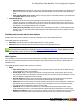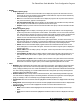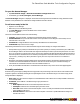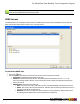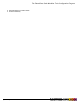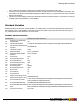7.2
Table Of Contents
- Copyright Information
- Table of Content
- Overview
- Getting Started
- Understanding PlanetPress Suite Workflow Tools
- The Nature of PlanetPress Suite Workflow Tools
- The Three Flavors of the PlanetPress Suite Workflow Tools
- Terms and Definitions
- About Configurations
- About Processes
- About Subprocesses
- About Tasks
- About Branches and Conditions
- About Data
- About Data Selections
- About Data Emulation
- About Related Programs and Services
- About Documents
- About Printing
- The PlanetPress Suite Workflow Tools Configuration Program
- Start the PlanetPress Suite Workflow Tools Configuration Program
- The PlanetPress Suite Button
- Create a New Configuration
- Open a PlanetPress Suite Configuration File
- Saving and Sending a Configuration
- Save your Configuration
- Send your Configuration
- Import Processes from Another Configuration File
- Import Documents
- Import PrintShop Mail Documents
- Change the Interface Language
- Exit the PlanetPress Suite Workflow Tools Configuration Program
- The Quick Access Toolbar
- The PlanetPress Suite Ribbon
- The Configuration Components Pane
- Add a PlanetPress Suite Process
- Manipulate Local Variables
- Activate or Deactivate a Process
- Convert a Branch to a Subprocess
- Manipulate Global Variables
- Access Process Properties
- View Document Properties
- Add Resident Documents in the Configuration Components Pane
- Associate Documents and PlanetPress Watch Printer Queues
- Using the Clipboard and Drag & Drop
- Rename Objects in the Configuration Components Pane
- Reorder Objects in the Configuration Components Pane
- Grouping Configuration Components
- Expand and Collapse Categories and Groups in the Configuration Components Pane
- Delete Objects and Groups from the Configuration Components Pane
- The Process Area
- Zoom In or Out within Process Area
- Adding Tasks
- Adding Branches
- Edit a Task
- Replacing Tasks, Conditions or Branches
- Remove Tasks or Branches
- Task Properties Dialog
- Cutting, Copying and Pasting Tasks and Branches
- Moving a Task or Branch Using Drag-and-Drop
- Ignoring Tasks and Branches
- Resize Rows and Columns of the Process Area
- Selecting Documents in Tasks
- Highlight a Task or Branch
- Undo a Command
- Redo a Command
- The Plug-in Bar
- The Object Inspector Pane
- The Debug Information Pane
- The Message Area Pane
- Customizing the Program Window
- Preferences
- General User Options
- Object Inspector User Options
- Configuration Components Pane User Options
- Default Configuration User Options
- Notification Messages Preferences
- Sample Data User Options
- Network User Options
- PlanetPress Capture User Options
- Logging User Options
- Messenger User Options
- HTTP Server Input User Options
- HTTP Server Input 2 User Options
- LPD Input Preferences
- Serial Input Service User Options
- Telnet Input User Options
- PlanetPress Fax User Options
- FTP Output Service User Options
- PlanetPress Image User Options
- LPR Output User Options
- PrintShop Web Connect Service User Options
- Editor Options
- Advanced SQL Statement dialog
- Access Manager
- SOAP Access
- Working With Variables
- Data in PlanetPress Suite Workflow Tools
- Task Properties Reference
- Input Tasks
- Initial and Secondary Input Tasks
- Create File Input Task Properties
- Folder Capture Input Task Properties
- Folder Listing Input Task Properties
- Concatenate PDF Files Input Task Properties
- Email Input Task Properties
- Error Bin Input Task Properties
- FTP Input Task Properties
- HTTP Client Input Task Properties
- WinQueue Input Task Properties
- HTTP Server Input Task Properties
- LPD Input Task Properties
- Serial Input Task Properties
- PrintShop Web Connect Input Task Properties
- Telnet Input Task Properties
- SOAP Input Task Properties
- Action Tasks
- Add Document Action Properties
- Add/Remove Text Action Properties
- Search and Replace Action Task Properties
- Advanced Search and Replace Action Task Properties
- Create PDF Action Task Properties
- Decompress Action Task Properties
- Change Emulation Action Task Properties
- External Program Action Task Properties
- Download to Printer Action Task Properties
- Load External File Action Properties
- Rename Action Task Property
- Set Job Infos and Variables Action Task Properties
- Windows Print Converter Action Task Properties
- Standard Filter Action Task Properties
- Translator Action Task Properties
- PlanetPress Database Action Task Properties
- XSLT Editor Action Task Properties
- Send Images to Printer Action Task Properties
- Send to Folder Action Task Properties
- Run Script Action Task Properties
- Microsoft® Word® To PDF Action Task Properties
- Create MRDX Action Task Properties
- PrintShop Mail Action Task Properties
- Process Logic Tasks
- Branch Properties
- Comment Properties
- Conditions
- File Name Condition Properties
- File Size Condition Properties
- SNMP Condition Properties
- Text Condition Properties
- Time of Day Condition
- Splitters
- About Using Emulations with Splitters
- Database Splitter Action Task Properties
- Emulated Data Splitter Action Task Properties
- In-Stream Splitter Action Task Properties
- PDF Splitter Action Task Properties
- XML Splitter Action Task Properties
- Generic Splitter Action Task Properties
- Loop Action Task Properties
- Send to Process Task Properties
- Metadata Tasks
- Barcode Scan Action Task Properties
- Create Metadata Action Task Properties
- Embed/Extract PlanetPress Suite Metadata
- Lookup in Microsoft® Excel® Documents Action Task Properties
- Metadata Fields Management Task Properties
- Metadata Filter Action Task Properties
- Metadata Level Creation Action Task Properties
- Metadata Sequencer Action Task Properties
- Metadata Sorter Task Properties
- Metadata-Based N-Up Task Properties
- Rule Interface
- Output Tasks
- Delete Output Task Properties
- FTP Output Task Properties
- Laserfiche Repository Output Task Properties
- Printer Queue Output Task Properties
- Print Using a Windows Driver Output Task Properties
- SOAP Client Task Properties
- Send Email Output Task Properties
- Send to Folder Output Task Properties
- Output to SharePoint Action Task Properties
- About PlanetPress Fax
- PlanetPress Fax Output Task Properties
- Captaris RightFax Configuration
- About PlanetPress Image
- PlanetPress Image Output Task Properties
- Digital Action Task Properties
- Overview of the PDF/A and PDF/X Standards
- Variable Properties
- Unknown Tasks
- Masks
- Input Tasks
- PlanetPress Capture
- The 3 steps to a PlanetPress Capture workflow
- PlanetPress Capture Glossary
- Anoto Digital Pen
- Anoto Functionality Statement
- Anoto Pattern
- Capture Condition
- Capture-Ready Document
- Capture Document Manager
- Capture Field
- Capture Fields Generator
- Capture Fields Processor
- Client/Server Architecture
- Closed Document
- Contamination
- Get Capture Document
- ICR (Intelligent Character Recognition)
- Ink Data
- Open Document
- Pattern Sequence
- Pen ID
- PGC File
- Pidget
- PlanetPress Capture Database
- Trace Code
- General Considerations
- Security Considerations
- Capture Fields Processor Action Task
- Get Capture Document Action Task
- Printer Queues and Documents
- PlanetPress Suite Workflow Tools Printer Queues
- Printer Queue Advanced Properties
- Windows Output Printer Queue Properties
- LPR Output Printer Queue Properties
- FTP Output Printer Queue Properties
- Send to Folder Printer Queue Properties
- PlanetPress Suite Workflow Tools and PlanetPress Design Documents
- Variable Content Document File Formats: PTZ, PTK and PS
- PlanetPress Suite Workflow Tools and Printshop Mail Documents
- Load Balancing
- Location of Documents and Resources
- Debugging PlanetPress Suite Processes
- Error Handling
- Using Scripts
- Index
l Retry interval: Select the interval, in seconds, at which time PlanetPress Suite Workflow Tools attempts to dis-
patch the job using the LPR output. This takes place only within the Max. retry period, after which the attempt
ends.
l Keep a backup when error occurs: Select to move the job file to a local folder relative to your install folder
called pplpr\error in the case of an error.
l LPR settings group
l Time-out: Set the time in seconds the PlanetPress Suite Workflow Tools process waits when it sends jobs
using the LPR protocol. The default value for the Time-out property is 7200 seconds (2 hours). On a time-out,
partially sent data files are not passed to the rest of the process; the LPR output resets and is ready to send fur-
ther data files. Log messages include the time-out duration.
l Polling interval (seconds): Select the period of time—the default is 4 seconds—for which PlanetPress Suite
Workflow Tools is to wait when it finishes dispatching jobs to the LPR printer queues before polling the LPR out-
put folder again.
PrintShop Web Connect Service User Options
PrintShop Web Connect service preferences control the credentials to log into the PrintShop Web server.
The available preferences are as follows:
l Username: Enter the username of a valid PrintShop Web user, mostly operators.
l Password: Enter the password associated with the username on the PrintShop Web server.
It is also mandatory to send your configuration to your PlanetPress Suite Workflow Tools service since the PrintShop
Web credentials are included in the *.cfg file (See "Send your Configuration" (page 32)), which is updated every time
the configuration is sent to the service via the Send configuration button.
Editor Options
The Script Editor is used to edit scripts used in Run Script and the XSLT Editor is used to edit scripts used in Open XSLT action
tasks. Most of the options listed below are valid for both editors. Those options which are only valid for a specific editor are
identified as such.
The available Script Editor and XSLT Editor options are as follows:
l Editor
l Auto indent mode: Select to automatically position the insertion pointer under the first non-blank character
of the preceding line when you press ENTER.
l Insert mode: Select to use Insert mode and clear to use Overwrite mode. In Insert mode, when you enter
text, existing text shifts to accommodate it. In Overwrite mode, text you enter overwrites existing text. You can
also press INSERT to toggle between the two modes.
l Use tab character: Select to use the tab character instead of spaces to represent tabs in the program file.
Clear to use spaces to represent tabs. You must clear the Smart tab option to use this option.
l Smart tab: Select to use smart tabs. A smart tab advances with reference to the preceding line. It advances to
align with the first non-blank character it encounters on the preceding line, from its current position forward.
You must clear the Use tab character option to use Smart tabs.
l Optimal fill: Select to optimize the indent of every auto-indented line by minimizing the number of space
and/or tab characters it uses. You must select both Auto indent mode and Use tab character to use this option.
l Backspace unindents: Select to move the insertion pointer to the previous indentation level when you press
BACKSPACE. This is useful when you enter a block of code such as a for loop; you enter the for statement,
The PlanetPress Suite Workflow Tools Configuration Program
©2010 Objectif Lune Inc - 81 -