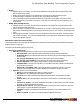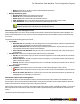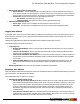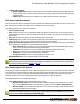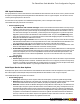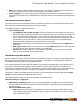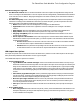7.2
Table Of Contents
- Copyright Information
- Table of Content
- Overview
- Getting Started
- Understanding PlanetPress Suite Workflow Tools
- The Nature of PlanetPress Suite Workflow Tools
- The Three Flavors of the PlanetPress Suite Workflow Tools
- Terms and Definitions
- About Configurations
- About Processes
- About Subprocesses
- About Tasks
- About Branches and Conditions
- About Data
- About Data Selections
- About Data Emulation
- About Related Programs and Services
- About Documents
- About Printing
- The PlanetPress Suite Workflow Tools Configuration Program
- Start the PlanetPress Suite Workflow Tools Configuration Program
- The PlanetPress Suite Button
- Create a New Configuration
- Open a PlanetPress Suite Configuration File
- Saving and Sending a Configuration
- Save your Configuration
- Send your Configuration
- Import Processes from Another Configuration File
- Import Documents
- Import PrintShop Mail Documents
- Change the Interface Language
- Exit the PlanetPress Suite Workflow Tools Configuration Program
- The Quick Access Toolbar
- The PlanetPress Suite Ribbon
- The Configuration Components Pane
- Add a PlanetPress Suite Process
- Manipulate Local Variables
- Activate or Deactivate a Process
- Convert a Branch to a Subprocess
- Manipulate Global Variables
- Access Process Properties
- View Document Properties
- Add Resident Documents in the Configuration Components Pane
- Associate Documents and PlanetPress Watch Printer Queues
- Using the Clipboard and Drag & Drop
- Rename Objects in the Configuration Components Pane
- Reorder Objects in the Configuration Components Pane
- Grouping Configuration Components
- Expand and Collapse Categories and Groups in the Configuration Components Pane
- Delete Objects and Groups from the Configuration Components Pane
- The Process Area
- Zoom In or Out within Process Area
- Adding Tasks
- Adding Branches
- Edit a Task
- Replacing Tasks, Conditions or Branches
- Remove Tasks or Branches
- Task Properties Dialog
- Cutting, Copying and Pasting Tasks and Branches
- Moving a Task or Branch Using Drag-and-Drop
- Ignoring Tasks and Branches
- Resize Rows and Columns of the Process Area
- Selecting Documents in Tasks
- Highlight a Task or Branch
- Undo a Command
- Redo a Command
- The Plug-in Bar
- The Object Inspector Pane
- The Debug Information Pane
- The Message Area Pane
- Customizing the Program Window
- Preferences
- General User Options
- Object Inspector User Options
- Configuration Components Pane User Options
- Default Configuration User Options
- Notification Messages Preferences
- Sample Data User Options
- Network User Options
- PlanetPress Capture User Options
- Logging User Options
- Messenger User Options
- HTTP Server Input User Options
- HTTP Server Input 2 User Options
- LPD Input Preferences
- Serial Input Service User Options
- Telnet Input User Options
- PlanetPress Fax User Options
- FTP Output Service User Options
- PlanetPress Image User Options
- LPR Output User Options
- PrintShop Web Connect Service User Options
- Editor Options
- Advanced SQL Statement dialog
- Access Manager
- SOAP Access
- Working With Variables
- Data in PlanetPress Suite Workflow Tools
- Task Properties Reference
- Input Tasks
- Initial and Secondary Input Tasks
- Create File Input Task Properties
- Folder Capture Input Task Properties
- Folder Listing Input Task Properties
- Concatenate PDF Files Input Task Properties
- Email Input Task Properties
- Error Bin Input Task Properties
- FTP Input Task Properties
- HTTP Client Input Task Properties
- WinQueue Input Task Properties
- HTTP Server Input Task Properties
- LPD Input Task Properties
- Serial Input Task Properties
- PrintShop Web Connect Input Task Properties
- Telnet Input Task Properties
- SOAP Input Task Properties
- Action Tasks
- Add Document Action Properties
- Add/Remove Text Action Properties
- Search and Replace Action Task Properties
- Advanced Search and Replace Action Task Properties
- Create PDF Action Task Properties
- Decompress Action Task Properties
- Change Emulation Action Task Properties
- External Program Action Task Properties
- Download to Printer Action Task Properties
- Load External File Action Properties
- Rename Action Task Property
- Set Job Infos and Variables Action Task Properties
- Windows Print Converter Action Task Properties
- Standard Filter Action Task Properties
- Translator Action Task Properties
- PlanetPress Database Action Task Properties
- XSLT Editor Action Task Properties
- Send Images to Printer Action Task Properties
- Send to Folder Action Task Properties
- Run Script Action Task Properties
- Microsoft® Word® To PDF Action Task Properties
- Create MRDX Action Task Properties
- PrintShop Mail Action Task Properties
- Process Logic Tasks
- Branch Properties
- Comment Properties
- Conditions
- File Name Condition Properties
- File Size Condition Properties
- SNMP Condition Properties
- Text Condition Properties
- Time of Day Condition
- Splitters
- About Using Emulations with Splitters
- Database Splitter Action Task Properties
- Emulated Data Splitter Action Task Properties
- In-Stream Splitter Action Task Properties
- PDF Splitter Action Task Properties
- XML Splitter Action Task Properties
- Generic Splitter Action Task Properties
- Loop Action Task Properties
- Send to Process Task Properties
- Metadata Tasks
- Barcode Scan Action Task Properties
- Create Metadata Action Task Properties
- Embed/Extract PlanetPress Suite Metadata
- Lookup in Microsoft® Excel® Documents Action Task Properties
- Metadata Fields Management Task Properties
- Metadata Filter Action Task Properties
- Metadata Level Creation Action Task Properties
- Metadata Sequencer Action Task Properties
- Metadata Sorter Task Properties
- Metadata-Based N-Up Task Properties
- Rule Interface
- Output Tasks
- Delete Output Task Properties
- FTP Output Task Properties
- Laserfiche Repository Output Task Properties
- Printer Queue Output Task Properties
- Print Using a Windows Driver Output Task Properties
- SOAP Client Task Properties
- Send Email Output Task Properties
- Send to Folder Output Task Properties
- Output to SharePoint Action Task Properties
- About PlanetPress Fax
- PlanetPress Fax Output Task Properties
- Captaris RightFax Configuration
- About PlanetPress Image
- PlanetPress Image Output Task Properties
- Digital Action Task Properties
- Overview of the PDF/A and PDF/X Standards
- Variable Properties
- Unknown Tasks
- Masks
- Input Tasks
- PlanetPress Capture
- The 3 steps to a PlanetPress Capture workflow
- PlanetPress Capture Glossary
- Anoto Digital Pen
- Anoto Functionality Statement
- Anoto Pattern
- Capture Condition
- Capture-Ready Document
- Capture Document Manager
- Capture Field
- Capture Fields Generator
- Capture Fields Processor
- Client/Server Architecture
- Closed Document
- Contamination
- Get Capture Document
- ICR (Intelligent Character Recognition)
- Ink Data
- Open Document
- Pattern Sequence
- Pen ID
- PGC File
- Pidget
- PlanetPress Capture Database
- Trace Code
- General Considerations
- Security Considerations
- Capture Fields Processor Action Task
- Get Capture Document Action Task
- Printer Queues and Documents
- PlanetPress Suite Workflow Tools Printer Queues
- Printer Queue Advanced Properties
- Windows Output Printer Queue Properties
- LPR Output Printer Queue Properties
- FTP Output Printer Queue Properties
- Send to Folder Printer Queue Properties
- PlanetPress Suite Workflow Tools and PlanetPress Design Documents
- Variable Content Document File Formats: PTZ, PTK and PS
- PlanetPress Suite Workflow Tools and Printshop Mail Documents
- Load Balancing
- Location of Documents and Resources
- Debugging PlanetPress Suite Processes
- Error Handling
- Using Scripts
- Index
l Error Log: Select to send an email that includes the current error log to the administrator when an error
occurs. The error log is sent to all addresses you enter in the Administrator’s address(es) text box.
l Error file: When enabled, sends an e-mail with an attachment of the offending file when an error occurs in the
PlanetPress Image output task. Additionally, a backup of the job is created in the Error folder, which is located in
the PlanetPress Suite installation folder.
l Name or address not resolved: Select to send an email to the administrator when a name or address in the doc-
ument selected to be used in PlanetPress Image cannot be resolved.
l Delete log after: Enter the number of days to wait before deleting the log of the generated PlanetPress Image out-
put. Each log file covers a single 24-hour period and is kept in the Log folder, which is located in the PlanetPress Suite
installation folder. This log may be on the local computer running PlanetPress Suite Workflow Tools or on another com-
puter on your network.
l Activation: Click to enter activation codes for the PlanetPress Image service installed on the same computer as Plan-
etPress Suite Workflow Tools. If you have already activated the PlanetPress Image service from its Control Panel
applet, this is reflected when you open the activation dialog box by clicking this button.
l Check for updates: Click to access the Objectif Lune website to search for updates to PlanetPress Image. You are
guided through the updating process with the PlanetPress Suite Update Service wizard.
l About: Click to display an About dialog box for PlanetPress Image. This dialog box contains information such as the
version number, whether the software is activated or the number of days remaining in the trial.
l Select Language: Click to select a different interface language for the PlanetPress Image Configuration applet. Note
that this button is not displayed if you edit the PlanetPress Image options directly (not via PlanetPress Suite Workflow
Tools Configuration program).
PlanetPress Image 2 or database tab
l Add PDF to PlanetPress Search database group:Select to populate a PlanetPress Search database using the
documents created by PlanetPress Image and to activate the related options. Refer to the PlanetPress Search User
Guide for more information on this PlanetPress Suite software.
l Database type: Select the type of the database in which you want to create a table (Access, or SQL Server).
l Connection time-out: Enter the time, in seconds, that the connection to the database is maintained while no action
is taking place before the connection is severed.
l Database directory: Enter the path of the directory in which the Access database is located, or use the Browse but-
ton to navigate to, and select, the directory. This option is available only when you select Access database in the Data-
base type box.
l Data source name: Enter the name of the computer on which the database runs. This option is available only when
you select SQL Server database or Oracle database in the Database type box.
l Use default database: Select to use the default database associated with your user profile on that SQL Server or
Oracle database. Clear to enter the name of the database in the box that appears.
l Use Windows NT Integrated security: Select to use your Windows user name and password to log onto the SQL
database.
l User ID: Enter the user id required to access the database to which you are adding new PDI files from the generated
PDF files. If you are using an SQL database, enter the login name you chose when you configured the SQL database
(refer to the “Using PlanetPress Search with an SQL Server Database” section of the PlanetPress Search User Guide).
l Password: Enter the password required to access the database.
l Test Connection: Click to verify that PlanetPress Image can connect to the specified database.
l Enforce global table creation: Select this option, as it ensures that all database users are granted access to the
database. This option is available only when you select SQL database in the Database type box.
PlanetPress Image 3 or network tab
The options in this section are identical to the ones in the "Network User Options" (page 69) section. However, they determine
how PlanetPress Image will interact with your Novell NetWare system, not the PlanetPress Suite Workflow Tools Service.
The PlanetPress Suite Workflow Tools Configuration Program
©2010 Objectif Lune Inc - 79 -