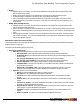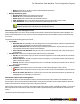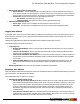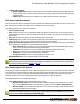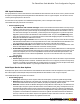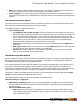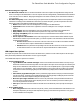7.2
Table Of Contents
- Copyright Information
- Table of Content
- Overview
- Getting Started
- Understanding PlanetPress Suite Workflow Tools
- The Nature of PlanetPress Suite Workflow Tools
- The Three Flavors of the PlanetPress Suite Workflow Tools
- Terms and Definitions
- About Configurations
- About Processes
- About Subprocesses
- About Tasks
- About Branches and Conditions
- About Data
- About Data Selections
- About Data Emulation
- About Related Programs and Services
- About Documents
- About Printing
- The PlanetPress Suite Workflow Tools Configuration Program
- Start the PlanetPress Suite Workflow Tools Configuration Program
- The PlanetPress Suite Button
- Create a New Configuration
- Open a PlanetPress Suite Configuration File
- Saving and Sending a Configuration
- Save your Configuration
- Send your Configuration
- Import Processes from Another Configuration File
- Import Documents
- Import PrintShop Mail Documents
- Change the Interface Language
- Exit the PlanetPress Suite Workflow Tools Configuration Program
- The Quick Access Toolbar
- The PlanetPress Suite Ribbon
- The Configuration Components Pane
- Add a PlanetPress Suite Process
- Manipulate Local Variables
- Activate or Deactivate a Process
- Convert a Branch to a Subprocess
- Manipulate Global Variables
- Access Process Properties
- View Document Properties
- Add Resident Documents in the Configuration Components Pane
- Associate Documents and PlanetPress Watch Printer Queues
- Using the Clipboard and Drag & Drop
- Rename Objects in the Configuration Components Pane
- Reorder Objects in the Configuration Components Pane
- Grouping Configuration Components
- Expand and Collapse Categories and Groups in the Configuration Components Pane
- Delete Objects and Groups from the Configuration Components Pane
- The Process Area
- Zoom In or Out within Process Area
- Adding Tasks
- Adding Branches
- Edit a Task
- Replacing Tasks, Conditions or Branches
- Remove Tasks or Branches
- Task Properties Dialog
- Cutting, Copying and Pasting Tasks and Branches
- Moving a Task or Branch Using Drag-and-Drop
- Ignoring Tasks and Branches
- Resize Rows and Columns of the Process Area
- Selecting Documents in Tasks
- Highlight a Task or Branch
- Undo a Command
- Redo a Command
- The Plug-in Bar
- The Object Inspector Pane
- The Debug Information Pane
- The Message Area Pane
- Customizing the Program Window
- Preferences
- General User Options
- Object Inspector User Options
- Configuration Components Pane User Options
- Default Configuration User Options
- Notification Messages Preferences
- Sample Data User Options
- Network User Options
- PlanetPress Capture User Options
- Logging User Options
- Messenger User Options
- HTTP Server Input User Options
- HTTP Server Input 2 User Options
- LPD Input Preferences
- Serial Input Service User Options
- Telnet Input User Options
- PlanetPress Fax User Options
- FTP Output Service User Options
- PlanetPress Image User Options
- LPR Output User Options
- PrintShop Web Connect Service User Options
- Editor Options
- Advanced SQL Statement dialog
- Access Manager
- SOAP Access
- Working With Variables
- Data in PlanetPress Suite Workflow Tools
- Task Properties Reference
- Input Tasks
- Initial and Secondary Input Tasks
- Create File Input Task Properties
- Folder Capture Input Task Properties
- Folder Listing Input Task Properties
- Concatenate PDF Files Input Task Properties
- Email Input Task Properties
- Error Bin Input Task Properties
- FTP Input Task Properties
- HTTP Client Input Task Properties
- WinQueue Input Task Properties
- HTTP Server Input Task Properties
- LPD Input Task Properties
- Serial Input Task Properties
- PrintShop Web Connect Input Task Properties
- Telnet Input Task Properties
- SOAP Input Task Properties
- Action Tasks
- Add Document Action Properties
- Add/Remove Text Action Properties
- Search and Replace Action Task Properties
- Advanced Search and Replace Action Task Properties
- Create PDF Action Task Properties
- Decompress Action Task Properties
- Change Emulation Action Task Properties
- External Program Action Task Properties
- Download to Printer Action Task Properties
- Load External File Action Properties
- Rename Action Task Property
- Set Job Infos and Variables Action Task Properties
- Windows Print Converter Action Task Properties
- Standard Filter Action Task Properties
- Translator Action Task Properties
- PlanetPress Database Action Task Properties
- XSLT Editor Action Task Properties
- Send Images to Printer Action Task Properties
- Send to Folder Action Task Properties
- Run Script Action Task Properties
- Microsoft® Word® To PDF Action Task Properties
- Create MRDX Action Task Properties
- PrintShop Mail Action Task Properties
- Process Logic Tasks
- Branch Properties
- Comment Properties
- Conditions
- File Name Condition Properties
- File Size Condition Properties
- SNMP Condition Properties
- Text Condition Properties
- Time of Day Condition
- Splitters
- About Using Emulations with Splitters
- Database Splitter Action Task Properties
- Emulated Data Splitter Action Task Properties
- In-Stream Splitter Action Task Properties
- PDF Splitter Action Task Properties
- XML Splitter Action Task Properties
- Generic Splitter Action Task Properties
- Loop Action Task Properties
- Send to Process Task Properties
- Metadata Tasks
- Barcode Scan Action Task Properties
- Create Metadata Action Task Properties
- Embed/Extract PlanetPress Suite Metadata
- Lookup in Microsoft® Excel® Documents Action Task Properties
- Metadata Fields Management Task Properties
- Metadata Filter Action Task Properties
- Metadata Level Creation Action Task Properties
- Metadata Sequencer Action Task Properties
- Metadata Sorter Task Properties
- Metadata-Based N-Up Task Properties
- Rule Interface
- Output Tasks
- Delete Output Task Properties
- FTP Output Task Properties
- Laserfiche Repository Output Task Properties
- Printer Queue Output Task Properties
- Print Using a Windows Driver Output Task Properties
- SOAP Client Task Properties
- Send Email Output Task Properties
- Send to Folder Output Task Properties
- Output to SharePoint Action Task Properties
- About PlanetPress Fax
- PlanetPress Fax Output Task Properties
- Captaris RightFax Configuration
- About PlanetPress Image
- PlanetPress Image Output Task Properties
- Digital Action Task Properties
- Overview of the PDF/A and PDF/X Standards
- Variable Properties
- Unknown Tasks
- Masks
- Input Tasks
- PlanetPress Capture
- The 3 steps to a PlanetPress Capture workflow
- PlanetPress Capture Glossary
- Anoto Digital Pen
- Anoto Functionality Statement
- Anoto Pattern
- Capture Condition
- Capture-Ready Document
- Capture Document Manager
- Capture Field
- Capture Fields Generator
- Capture Fields Processor
- Client/Server Architecture
- Closed Document
- Contamination
- Get Capture Document
- ICR (Intelligent Character Recognition)
- Ink Data
- Open Document
- Pattern Sequence
- Pen ID
- PGC File
- Pidget
- PlanetPress Capture Database
- Trace Code
- General Considerations
- Security Considerations
- Capture Fields Processor Action Task
- Get Capture Document Action Task
- Printer Queues and Documents
- PlanetPress Suite Workflow Tools Printer Queues
- Printer Queue Advanced Properties
- Windows Output Printer Queue Properties
- LPR Output Printer Queue Properties
- FTP Output Printer Queue Properties
- Send to Folder Printer Queue Properties
- PlanetPress Suite Workflow Tools and PlanetPress Design Documents
- Variable Content Document File Formats: PTZ, PTK and PS
- PlanetPress Suite Workflow Tools and Printshop Mail Documents
- Load Balancing
- Location of Documents and Resources
- Debugging PlanetPress Suite Processes
- Error Handling
- Using Scripts
- Index
l About: Click to display an About dialog box for PlanetPress Fax. This dialog box contains information such as the ver-
sion number, whether the software is activated or the number of days remaining in the trial.
l Select Language: Click to select a different interface language for the PlanetPress Fax Configuration applet. Note
that this button is not displayed if you edit the PlanetPress Fax options directly (not via PlanetPress Watch Configuration
program).
FTP Output Service User Options
FTP output user options control certain functions of the FTP Client service, which in turn has a direct impact on all FTP output
tasks performed by PlanetPress Suite Workflow Tools on a given computer.
The available FTP output user options are as follows:
l Protocol options group
l Log all Winsock and network messages: Select to have PlanetPress Suite Workflow Tools keep a log of
all Winsock and other network messages that occur through the FTP output. These messages are related to jobs
sent from PlanetPress Suite Workflow Tools to a server via an FTP output, which in turn uses the FTP output
service. Log files are kept in the Log folder, which is located in the PlanetPress Suite installation folder. They are
named ftpdate.log, where date is the current date in yyyymmdd numerical format. Note that changing this
option also affects the log displayed in the PlanetPress Suite Service Console.
l Interval: Select the interval (in seconds) at which the FTP service is to dispatch jobs from the ftpPut folder to
the FTP sites.
l Back up job on error: Select to move the job file to a local folder ftpPut\error if an error occurs while send-
ing a job via the FTP output. This folder is relative to your install folder.
l FTP Port: Select the port number that you want PlanetPress Suite Workflow Tools to use for all FTP output
tasks. The recommended port is 21 (the default setting).
PlanetPress Image User Options
PlanetPress Image user options control certain functions of the PlanetPress Image service, which in turn has a direct impact on
all PlanetPress Image output tasks performed on a given computer. These include error and logging options, PlanetPress
Search database options, as well as networking and email options.
Bear in mind that PlanetPress Image output tasks included in a given PlanetPress Suite Workflow Tools configuration can be
performed by a PlanetPress Image installation running on a different computer, typically one that runs only PlanetPress
Image. When you change the user options on a given computer, only that computer is affected. So you should consider chang-
ing the PlanetPress Image user options on the computer that actually performs the PlanetPress Image output tasks.
The changes you make to the PlanetPress Image user options are stored in the PlanetPress Image configuration file (ppim-
age.cfg). They will be applied when PlanetPress Image is started.
The available PlanetPress Image user options are separated in four different sections:
PlanetPress Image 1 or logging tab
l Administrator’s address(es): Enter one or more system administrator email addresses to which error and other
messages related to the creation of PDFs/images by PlanetPress Image are sent. Separate multiple email addresses
with semi-colons (;).
l Send to the administrator group
l Daily log: Select to send an email to the administrator every day at midnight (according to the local system
clock) reporting the daily activity of PlanetPress Image. The log is sent to all addresses you enter in the Admin-
istrator’s address(es) text box.
The PlanetPress Suite Workflow Tools Configuration Program
©2010 Objectif Lune Inc - 78 -