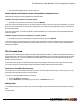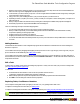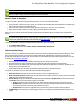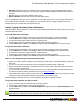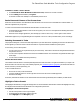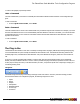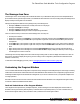7.2
Table Of Contents
- Copyright Information
- Table of Content
- Overview
- Getting Started
- Understanding PlanetPress Suite Workflow Tools
- The Nature of PlanetPress Suite Workflow Tools
- The Three Flavors of the PlanetPress Suite Workflow Tools
- Terms and Definitions
- About Configurations
- About Processes
- About Subprocesses
- About Tasks
- About Branches and Conditions
- About Data
- About Data Selections
- About Data Emulation
- About Related Programs and Services
- About Documents
- About Printing
- The PlanetPress Suite Workflow Tools Configuration Program
- Start the PlanetPress Suite Workflow Tools Configuration Program
- The PlanetPress Suite Button
- Create a New Configuration
- Open a PlanetPress Suite Configuration File
- Saving and Sending a Configuration
- Save your Configuration
- Send your Configuration
- Import Processes from Another Configuration File
- Import Documents
- Import PrintShop Mail Documents
- Change the Interface Language
- Exit the PlanetPress Suite Workflow Tools Configuration Program
- The Quick Access Toolbar
- The PlanetPress Suite Ribbon
- The Configuration Components Pane
- Add a PlanetPress Suite Process
- Manipulate Local Variables
- Activate or Deactivate a Process
- Convert a Branch to a Subprocess
- Manipulate Global Variables
- Access Process Properties
- View Document Properties
- Add Resident Documents in the Configuration Components Pane
- Associate Documents and PlanetPress Watch Printer Queues
- Using the Clipboard and Drag & Drop
- Rename Objects in the Configuration Components Pane
- Reorder Objects in the Configuration Components Pane
- Grouping Configuration Components
- Expand and Collapse Categories and Groups in the Configuration Components Pane
- Delete Objects and Groups from the Configuration Components Pane
- The Process Area
- Zoom In or Out within Process Area
- Adding Tasks
- Adding Branches
- Edit a Task
- Replacing Tasks, Conditions or Branches
- Remove Tasks or Branches
- Task Properties Dialog
- Cutting, Copying and Pasting Tasks and Branches
- Moving a Task or Branch Using Drag-and-Drop
- Ignoring Tasks and Branches
- Resize Rows and Columns of the Process Area
- Selecting Documents in Tasks
- Highlight a Task or Branch
- Undo a Command
- Redo a Command
- The Plug-in Bar
- The Object Inspector Pane
- The Debug Information Pane
- The Message Area Pane
- Customizing the Program Window
- Preferences
- General User Options
- Object Inspector User Options
- Configuration Components Pane User Options
- Default Configuration User Options
- Notification Messages Preferences
- Sample Data User Options
- Network User Options
- PlanetPress Capture User Options
- Logging User Options
- Messenger User Options
- HTTP Server Input User Options
- HTTP Server Input 2 User Options
- LPD Input Preferences
- Serial Input Service User Options
- Telnet Input User Options
- PlanetPress Fax User Options
- FTP Output Service User Options
- PlanetPress Image User Options
- LPR Output User Options
- PrintShop Web Connect Service User Options
- Editor Options
- Advanced SQL Statement dialog
- Access Manager
- SOAP Access
- Working With Variables
- Data in PlanetPress Suite Workflow Tools
- Task Properties Reference
- Input Tasks
- Initial and Secondary Input Tasks
- Create File Input Task Properties
- Folder Capture Input Task Properties
- Folder Listing Input Task Properties
- Concatenate PDF Files Input Task Properties
- Email Input Task Properties
- Error Bin Input Task Properties
- FTP Input Task Properties
- HTTP Client Input Task Properties
- WinQueue Input Task Properties
- HTTP Server Input Task Properties
- LPD Input Task Properties
- Serial Input Task Properties
- PrintShop Web Connect Input Task Properties
- Telnet Input Task Properties
- SOAP Input Task Properties
- Action Tasks
- Add Document Action Properties
- Add/Remove Text Action Properties
- Search and Replace Action Task Properties
- Advanced Search and Replace Action Task Properties
- Create PDF Action Task Properties
- Decompress Action Task Properties
- Change Emulation Action Task Properties
- External Program Action Task Properties
- Download to Printer Action Task Properties
- Load External File Action Properties
- Rename Action Task Property
- Set Job Infos and Variables Action Task Properties
- Windows Print Converter Action Task Properties
- Standard Filter Action Task Properties
- Translator Action Task Properties
- PlanetPress Database Action Task Properties
- XSLT Editor Action Task Properties
- Send Images to Printer Action Task Properties
- Send to Folder Action Task Properties
- Run Script Action Task Properties
- Microsoft® Word® To PDF Action Task Properties
- Create MRDX Action Task Properties
- PrintShop Mail Action Task Properties
- Process Logic Tasks
- Branch Properties
- Comment Properties
- Conditions
- File Name Condition Properties
- File Size Condition Properties
- SNMP Condition Properties
- Text Condition Properties
- Time of Day Condition
- Splitters
- About Using Emulations with Splitters
- Database Splitter Action Task Properties
- Emulated Data Splitter Action Task Properties
- In-Stream Splitter Action Task Properties
- PDF Splitter Action Task Properties
- XML Splitter Action Task Properties
- Generic Splitter Action Task Properties
- Loop Action Task Properties
- Send to Process Task Properties
- Metadata Tasks
- Barcode Scan Action Task Properties
- Create Metadata Action Task Properties
- Embed/Extract PlanetPress Suite Metadata
- Lookup in Microsoft® Excel® Documents Action Task Properties
- Metadata Fields Management Task Properties
- Metadata Filter Action Task Properties
- Metadata Level Creation Action Task Properties
- Metadata Sequencer Action Task Properties
- Metadata Sorter Task Properties
- Metadata-Based N-Up Task Properties
- Rule Interface
- Output Tasks
- Delete Output Task Properties
- FTP Output Task Properties
- Laserfiche Repository Output Task Properties
- Printer Queue Output Task Properties
- Print Using a Windows Driver Output Task Properties
- SOAP Client Task Properties
- Send Email Output Task Properties
- Send to Folder Output Task Properties
- Output to SharePoint Action Task Properties
- About PlanetPress Fax
- PlanetPress Fax Output Task Properties
- Captaris RightFax Configuration
- About PlanetPress Image
- PlanetPress Image Output Task Properties
- Digital Action Task Properties
- Overview of the PDF/A and PDF/X Standards
- Variable Properties
- Unknown Tasks
- Masks
- Input Tasks
- PlanetPress Capture
- The 3 steps to a PlanetPress Capture workflow
- PlanetPress Capture Glossary
- Anoto Digital Pen
- Anoto Functionality Statement
- Anoto Pattern
- Capture Condition
- Capture-Ready Document
- Capture Document Manager
- Capture Field
- Capture Fields Generator
- Capture Fields Processor
- Client/Server Architecture
- Closed Document
- Contamination
- Get Capture Document
- ICR (Intelligent Character Recognition)
- Ink Data
- Open Document
- Pattern Sequence
- Pen ID
- PGC File
- Pidget
- PlanetPress Capture Database
- Trace Code
- General Considerations
- Security Considerations
- Capture Fields Processor Action Task
- Get Capture Document Action Task
- Printer Queues and Documents
- PlanetPress Suite Workflow Tools Printer Queues
- Printer Queue Advanced Properties
- Windows Output Printer Queue Properties
- LPR Output Printer Queue Properties
- FTP Output Printer Queue Properties
- Send to Folder Printer Queue Properties
- PlanetPress Suite Workflow Tools and PlanetPress Design Documents
- Variable Content Document File Formats: PTZ, PTK and PS
- PlanetPress Suite Workflow Tools and Printshop Mail Documents
- Load Balancing
- Location of Documents and Resources
- Debugging PlanetPress Suite Processes
- Error Handling
- Using Scripts
- Index
The Message Area Pane
The Messages area is used in Debug mode to indicate the status of your PlanetPress Suite process as the sample data file is
processed and used to generate output. When your PlanetPress Suite Workflow Tools runs in Debug mode, the Messages area
displays useful processing and error information.
Messages are displayed in different colors (debug levels)in the Message area.
l Messages in Red are critical and are normally critical errors in the plugin.
l Messages in Orange are warnings.
l Messages in Gray are job info and variable changes.
l Messages in Black are debug information and processing information.
There are various actions you can execute in the Message area. Here they are:
l Click any line to select it.
l While a line is selected, press Delete on your keyboard or right-click on the line and select Delete to delete the line.
l While a line is selected, press CTRL+Xon your keyboard or right-click on the line and select Cut to place the line in
the clipboard.
l Press CTRL+C on your keyboard or right-click on the line and select Copy to place a copy of the line in the clipboard.
l Press CTRL+A on your keyboard or right-click on any line and select Select All to select all the lines in the Message
Area.
l Right-click anywhere in the Message Area and select Clear Messages to clear the contents of the Message Area.
l Right-click anywhere in the Message Area and select Save to File to display a dialog box that lets you save a copy of
the MessageArea content to a text file.
The Message Area will only display information while running in Debug mode. It does not display information from other run-
ning services, and will not display the log of any process running in a live configuration (submitted to the PlanetPress Suite
Workflow Tools Service).
To learn more about debugging a process, refer to "Debugging PlanetPress Suite Processes" (page 213).
Customizing the Program Window
You can combine and attach the Configuration Components Pane, Messages area and Object Inspector into a single secondary
window that can be docked to and undocked from the main PlanetPress Suite Workflow Tools Configuration program window.
Combining and attaching areas can facilitate the management of your screen real estate. It lets you reposition multiple areas
in a single operation.
Note that since the Process area must remain in the main PlanetPress Suite Workflow Tools Configuaration Program window,
it cannot be combined and attached in this fashion.
Dock and Undock Areas of the Program Window
The Configuration Components Pane, the Object Inspector, and the Messages area can be displayed in windows that are
attached to the Program window (docked position) or that float above it (undocked position). You dock a window when you
attach it to the Program window, and you undock it when you detach it from the Program window.
The PlanetPress Suite Workflow Tools Configuration Program
©2010 Objectif Lune Inc - 60 -