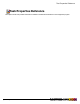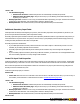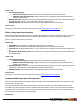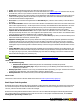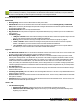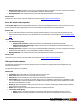7.1
Table Of Contents
- Copyright Information
- Table of Contents
- Overview
- Getting Started
- Understanding PlanetPress Suite Workflow Tools
- The Nature of PlanetPress Suite Workflow Tools
- The Three Flavors of the PlanetPress Suite Workflow Tools
- Terms and Definitions
- About Configurations
- About Processes
- About Subprocesses
- About Tasks
- About Branches and Conditions
- About Data
- About Data Selections
- About Data Emulation
- About Related Programs and Services
- About Documents
- About Printing
- The PlanetPress Suite Workflow Tools Configuration Program
- Start the PlanetPress Suite Workflow Tools Configuration Program
- The PlanetPress Suite Button
- Create a New Configuration
- Open a PlanetPress Suite Configuration File
- Saving and Sending a Configuration
- Save your Configuration
- Send your Configuration
- Import Processes from Another Configuration File
- Import Documents
- Import PrintShop Mail Documents
- Change the Interface Language
- Exit the PlanetPress Suite Workflow Tools Configuration Program
- The Quick Access Toolbar
- The PlanetPress Suite Ribbon
- The Configuration Components Pane
- Using the Clipboard and Drag & Drop
- Add a PlanetPress Suite Process
- Activate or Deactivate a Process
- Access Process Properties
- View Document Properties
- Convert a Branch to a Subprocess
- Add Resident Documents in the Configuration Components Pane
- Associate Documents and PlanetPress Watch Printer Queues
- Rename Objects in the Configuration Components Pane
- Reorder Objects in the Configuration Components Pane
- Grouping Configuration Components
- Expand and Collapse Categories and Groups in the Configuration Components Pane
- Delete Objects and Groups from the Configuration Components Pane
- The Process Area
- Zoom In or Out within Process Area
- Adding Tasks
- Adding Branches
- Edit a Task
- Replacing Tasks, Conditions or Branches
- Remove Tasks or Branches
- Task Properties Dialog
- Cutting, Copying and Pasting Tasks and Branches
- Moving a Task or Branch Using Drag-and-Drop
- Ignoring Tasks and Branches
- Resize Rows and Columns of the Process Area
- Selecting Documents in Tasks
- Highlight a Task or Branch
- Undo a Command
- Redo a Command
- The Plug-in Bar
- The Object Inspector Pane
- The Debug Information Pane
- The Message Area Pane
- Customizing the Program Window
- Preferences
- General User Options
- Object Inspector User Options
- Configuration Components Pane User Options
- Default Configuration User Options
- Notification Messages Preferences
- Sample Data User Options
- Network User Options
- Logging User Options
- Messenger User Options
- HTTP Server Input User Options
- LPD Input Preferences
- Serial Input Service User Options
- Telnet Input User Options
- PlanetPress Fax User Options
- FTP Output Service User Options
- PlanetPress Image User Options
- LPR Output User Options
- PrintShop Web Connect Service User Options
- Editor Options
- Advanced SQL Statement dialog
- PlanetPress Suite Access Manager
- Add or Delete Document Instances
- Virtual Drive Manager
- Working With Variables
- Data in PlanetPress Suite Workflow Tools
- Task Properties Reference
- Input Tasks
- Initial and Secondary Input Tasks
- Create File Input Task Properties
- Folder Capture Input Task Properties
- Folder Listing Input Task Properties
- Concatenate PDF Files Input Task Properties
- Email Input Task Properties
- Error Bin Input Task Properties
- FTP Input Task Properties
- HTTP Client Input Task Properties
- WinQueue Input Task Properties
- HTTP Server Input Task Properties
- LPD Input Task Properties
- Serial Input Task Properties
- PrintShop Web Connect Input Task Properties
- Telnet Input Task Properties
- SOAP Input Task Properties
- Action Tasks
- Add Document Action Properties
- Add/Remove Text Action Properties
- Search and Replace Action Task Properties
- Advanced Search and Replace Action Task Properties
- Create PDF Action Task Properties
- Digital Action Task Properties
- Decompress Action Task Properties
- Change Emulation Action Task Properties
- External Program Action Task Properties
- Download to Printer Action Task Properties
- Load External File Action Properties
- Rename Action Task Property
- Set Job Infos and Variables Action Task Properties
- Windows Print Converter Action Task Properties
- Standard Filter Action Task Properties
- Translator Action Task Properties
- PlanetPress Database Action Task Properties
- XSLT Editor Action Task Properties
- Send Images to Printer Action Task Properties
- Send to Folder Action Task Properties
- Run Script Action Task Properties
- Microsoft® Word® To PDF Action Task Properties
- Create MRDX Action Task Properties
- PrintShop Mail Action Task Properties
- Process Logic Tasks
- Branch Properties
- Comment Properties
- Conditions
- File Name Condition Properties
- File Size Condition Properties
- SNMP Condition Properties
- Text Condition Properties
- Time of Day Condition
- Splitters
- About Using Emulations with Splitters
- Database Splitter Action Task Properties
- Emulated Data Splitter Action Task Properties
- In-Stream Splitter Action Task Properties
- PDF Splitter Action Task Properties
- XML Splitter Action Task Properties
- Generic Splitter Action Task Properties
- Loop Action Task Properties
- Send to Process Task Properties
- Metadata Tasks
- Barcode Scan Action Task Properties
- Create Metadata Action Task Properties
- Embed/Extract PlanetPress Suite Metadata
- Lookup in Microsoft® Excel® Documents Action Task Properties
- Metadata Fields Management Task Properties
- Metadata Filter Action Task Properties
- Metadata Level Creation Action Task Properties
- Metadata Sequencer Action Task Properties
- Metadata Sorter Task Properties
- Metadata-Based N-Up Task Properties
- Rule Interface
- Output Tasks
- Delete Output Task Properties
- FTP Output Task Properties
- Laserfiche Repository Output Task Properties
- Printer Queue Output Task Properties
- Print Using a Windows Driver Output Task Properties
- SOAP Client Task Properties
- Send Email Output Task Properties
- Send to Folder Output Task Properties
- About PlanetPress Fax
- PlanetPress Fax Output Task Properties
- About PlanetPress Image
- PlanetPress Image Output Task Properties
- Overview of the PDF/A and PDF/X Standards
- Variable Properties
- Unknown Tasks
- Masks
- Input Tasks
- Printer Queues and Documents
- PlanetPress Suite Workflow Tools Printer Queues
- Printer Queue Advanced Properties
- Windows Output Printer Queue Properties
- LPR Output Printer Queue Properties
- FTP Output Printer Queue Properties
- Send to Folder Printer Queue Properties
- PlanetPress Suite Workflow Tools and PlanetPress Design Documents
- Variable Content Document File Formats: PTZ, PTK and PS
- PlanetPress Suite Workflow Tools and Printshop Mail Documents
- Load Balancing
- Location of Documents and Resources
- Debugging PlanetPress Suite Processes
- Error Handling
- Using Scripts
- Index
l Folder: Enter the full path of the folder from which the input files are to be taken.
l Masks: Enter a single or multiple file names or use file name masks. See "Masks" (page 178). Since this task only sup-
ports PDFfiles, make sure your extension remains .PDF for all your masks.
l Sort files by: Select a given sorting method to prompt PlanetPress Suite Workflow Tools to sort the files in the source
folder before taking them (and thus to take them in a specific order). Select None to let PlanetPress Suite Workflow
Tools take the files without sorting them first.
l Sort order: If you selected a sorting method in the Sort files by box, select the order in which you want the files to
be sorted.
l Use archive attribute: Select to turn on the archive attribute of the data files found in the source folder and to leave
them in their original location (i.e. to take copies of the source files). Note that PlanetPress Suite Workflow Tools never
takes source files that have their archive attribute turned on (so the source files will not be taken again and again).
When this option is turned off, PlanetPress Suite Workflow Tools removes data files from the source location.
l Capture files in sub-directories also: Select to capture files from child folders of the source folder as well. When
this option is selected, the chosen Sort order is applied to each separate folder, not across folders. The subfolders them-
selves are always processed in alphabetical order, regardless of the sort order.
l Sort directories first: If you selected a sorting method in the Sort files by box, and if you want the folders present
in the source folder to be sorted first, select this option.
l Optimize resulting PDF: Select to specify whether the resulting PDF should be optimized. Optimization can lead to
a significant reduction in the size of the PDF, but it may also add a certain amount of time to the process. This option
should only be unchecked if the timing of the process is critical and needs to be done quickly, but keep in mind that the
resulting PDFmay be much larger than it should be and may even be too large for PlanetPress Suite Workflow Tools to
handle.
l Create Metadata:Select to specify that a basic metadata structure should be created for the resulting PDF file. The
metadata structure created will contain a single job that contains a single document. This single document will contain
one "page"per page in your PDF, and each metadata page will contain one datapage, which in turn contains the infor-
mation about the PDFpage (size, orientation, etc).
Metadata can be manipulated with the Metadata Tasks, see "Metadata Tasks" (page 145).
"Other" Tab
l Job Information group
l Information elements:indicates what job infos are automatically created by the input task.
l Add lines before first data page:Using the arrows keys you can add any job information directly at the
beginning of your data file.
l Backup input files:Check this to save a copy of each data file that is captured by your input. These files are saved in
the PlanetPress Suite Workflow Tools working folders under the "Backup"folder.
l Backup filename:Enter the filename that you wish the input data file backup to be saved under.
On Error Tab
The On Error Tab is common to all tasks. Details can be found on "Task Properties Dialog" (page 51).
Email Input Task Properties
Email input tasks retrieve data through a Microsoft Outlook or POP3 mail client. With Outlook, the email account of the current
user on the local computer is used. Note that PlanetPress Suite Workflow Tools must run using the same account as the cur-
rent user, otherwise the task will fail to retrieve the messages.
Emails retrieved using POP3 are deleted from the mail server. Also note that all the messages retrieved using Microsoft Out-
look or Outlook Express are deleted from the current user’s account. To keep copies of the deleted emails, use the Move
message after processing to folder option.
©2010 Objectif Lune Inc - 97 -