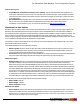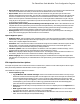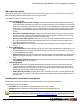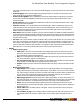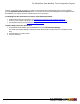7.1
Table Of Contents
- Copyright Information
- Table of Contents
- Overview
- Getting Started
- Understanding PlanetPress Suite Workflow Tools
- The Nature of PlanetPress Suite Workflow Tools
- The Three Flavors of the PlanetPress Suite Workflow Tools
- Terms and Definitions
- About Configurations
- About Processes
- About Subprocesses
- About Tasks
- About Branches and Conditions
- About Data
- About Data Selections
- About Data Emulation
- About Related Programs and Services
- About Documents
- About Printing
- The PlanetPress Suite Workflow Tools Configuration Program
- Start the PlanetPress Suite Workflow Tools Configuration Program
- The PlanetPress Suite Button
- Create a New Configuration
- Open a PlanetPress Suite Configuration File
- Saving and Sending a Configuration
- Save your Configuration
- Send your Configuration
- Import Processes from Another Configuration File
- Import Documents
- Import PrintShop Mail Documents
- Change the Interface Language
- Exit the PlanetPress Suite Workflow Tools Configuration Program
- The Quick Access Toolbar
- The PlanetPress Suite Ribbon
- The Configuration Components Pane
- Using the Clipboard and Drag & Drop
- Add a PlanetPress Suite Process
- Activate or Deactivate a Process
- Access Process Properties
- View Document Properties
- Convert a Branch to a Subprocess
- Add Resident Documents in the Configuration Components Pane
- Associate Documents and PlanetPress Watch Printer Queues
- Rename Objects in the Configuration Components Pane
- Reorder Objects in the Configuration Components Pane
- Grouping Configuration Components
- Expand and Collapse Categories and Groups in the Configuration Components Pane
- Delete Objects and Groups from the Configuration Components Pane
- The Process Area
- Zoom In or Out within Process Area
- Adding Tasks
- Adding Branches
- Edit a Task
- Replacing Tasks, Conditions or Branches
- Remove Tasks or Branches
- Task Properties Dialog
- Cutting, Copying and Pasting Tasks and Branches
- Moving a Task or Branch Using Drag-and-Drop
- Ignoring Tasks and Branches
- Resize Rows and Columns of the Process Area
- Selecting Documents in Tasks
- Highlight a Task or Branch
- Undo a Command
- Redo a Command
- The Plug-in Bar
- The Object Inspector Pane
- The Debug Information Pane
- The Message Area Pane
- Customizing the Program Window
- Preferences
- General User Options
- Object Inspector User Options
- Configuration Components Pane User Options
- Default Configuration User Options
- Notification Messages Preferences
- Sample Data User Options
- Network User Options
- Logging User Options
- Messenger User Options
- HTTP Server Input User Options
- LPD Input Preferences
- Serial Input Service User Options
- Telnet Input User Options
- PlanetPress Fax User Options
- FTP Output Service User Options
- PlanetPress Image User Options
- LPR Output User Options
- PrintShop Web Connect Service User Options
- Editor Options
- Advanced SQL Statement dialog
- PlanetPress Suite Access Manager
- Add or Delete Document Instances
- Virtual Drive Manager
- Working With Variables
- Data in PlanetPress Suite Workflow Tools
- Task Properties Reference
- Input Tasks
- Initial and Secondary Input Tasks
- Create File Input Task Properties
- Folder Capture Input Task Properties
- Folder Listing Input Task Properties
- Concatenate PDF Files Input Task Properties
- Email Input Task Properties
- Error Bin Input Task Properties
- FTP Input Task Properties
- HTTP Client Input Task Properties
- WinQueue Input Task Properties
- HTTP Server Input Task Properties
- LPD Input Task Properties
- Serial Input Task Properties
- PrintShop Web Connect Input Task Properties
- Telnet Input Task Properties
- SOAP Input Task Properties
- Action Tasks
- Add Document Action Properties
- Add/Remove Text Action Properties
- Search and Replace Action Task Properties
- Advanced Search and Replace Action Task Properties
- Create PDF Action Task Properties
- Digital Action Task Properties
- Decompress Action Task Properties
- Change Emulation Action Task Properties
- External Program Action Task Properties
- Download to Printer Action Task Properties
- Load External File Action Properties
- Rename Action Task Property
- Set Job Infos and Variables Action Task Properties
- Windows Print Converter Action Task Properties
- Standard Filter Action Task Properties
- Translator Action Task Properties
- PlanetPress Database Action Task Properties
- XSLT Editor Action Task Properties
- Send Images to Printer Action Task Properties
- Send to Folder Action Task Properties
- Run Script Action Task Properties
- Microsoft® Word® To PDF Action Task Properties
- Create MRDX Action Task Properties
- PrintShop Mail Action Task Properties
- Process Logic Tasks
- Branch Properties
- Comment Properties
- Conditions
- File Name Condition Properties
- File Size Condition Properties
- SNMP Condition Properties
- Text Condition Properties
- Time of Day Condition
- Splitters
- About Using Emulations with Splitters
- Database Splitter Action Task Properties
- Emulated Data Splitter Action Task Properties
- In-Stream Splitter Action Task Properties
- PDF Splitter Action Task Properties
- XML Splitter Action Task Properties
- Generic Splitter Action Task Properties
- Loop Action Task Properties
- Send to Process Task Properties
- Metadata Tasks
- Barcode Scan Action Task Properties
- Create Metadata Action Task Properties
- Embed/Extract PlanetPress Suite Metadata
- Lookup in Microsoft® Excel® Documents Action Task Properties
- Metadata Fields Management Task Properties
- Metadata Filter Action Task Properties
- Metadata Level Creation Action Task Properties
- Metadata Sequencer Action Task Properties
- Metadata Sorter Task Properties
- Metadata-Based N-Up Task Properties
- Rule Interface
- Output Tasks
- Delete Output Task Properties
- FTP Output Task Properties
- Laserfiche Repository Output Task Properties
- Printer Queue Output Task Properties
- Print Using a Windows Driver Output Task Properties
- SOAP Client Task Properties
- Send Email Output Task Properties
- Send to Folder Output Task Properties
- About PlanetPress Fax
- PlanetPress Fax Output Task Properties
- About PlanetPress Image
- PlanetPress Image Output Task Properties
- Overview of the PDF/A and PDF/X Standards
- Variable Properties
- Unknown Tasks
- Masks
- Input Tasks
- Printer Queues and Documents
- PlanetPress Suite Workflow Tools Printer Queues
- Printer Queue Advanced Properties
- Windows Output Printer Queue Properties
- LPR Output Printer Queue Properties
- FTP Output Printer Queue Properties
- Send to Folder Printer Queue Properties
- PlanetPress Suite Workflow Tools and PlanetPress Design Documents
- Variable Content Document File Formats: PTZ, PTK and PS
- PlanetPress Suite Workflow Tools and Printshop Mail Documents
- Load Balancing
- Location of Documents and Resources
- Debugging PlanetPress Suite Processes
- Error Handling
- Using Scripts
- Index
l Database type: Select the type of the database in which you want to create a table (Access, or SQL Server).
l Connection time-out: Enter the time, in seconds, that the connection to the database is maintained while no action
is taking place before the connection is severed.
l Database directory: Enter the path of the directory in which the Access database is located, or use the Browse but-
ton to navigate to, and select, the directory. This option is available only when you select Access database in the Data-
base type box.
l Data source name: Enter the name of the computer on which the database runs. This option is available only when
you select SQL Server database or Oracle database in the Database type box.
l Use default database: Select to use the default database associated with your user profile on that SQL Server or
Oracle database. Clear to enter the name of the database in the box that appears.
l Use Windows NT Integrated security: Select to use your Windows user name and password to log onto the SQL
database.
l User ID: Enter the user id required to access the database to which you are adding new PDI files from the generated
PDF files. If you are using an SQL database, enter the login name you chose when you configured the SQL database
(refer to the “Using PlanetPress Search with an SQL Server Database” section of the PlanetPress Search User Guide).
l Password: Enter the password required to access the database.
l Test Connection: Click to verify that PlanetPress Image can connect to the specified database.
l Enforce global table creation: Select this option, as it ensures that all database users are granted access to the
database. This option is available only when you select SQL database in the Database type box.
PlanetPress Image 3 or network tab
The options in this section are identical to the ones in the "Network User Options" (page 67) section. However, they determine
how PlanetPress Image will interact with your Novell NetWare system, not the PlanetPress Suite Workflow Tools Service.
PlanetPress Image 4 or login tab
l Use Microsoft Outlook: Select to use Microsoft Outlook on the host computer running PlanetPress Image to send
the error messages to the administrators. The host computer must be running Outlook, and PlanetPress Suite Workflow
Tools must have access to Outlook. Outgoing emails appear in the outbox of Outlook, and is sent whenever Outlook is
set to send email.
l Use SMTP mail group:Check to activate this group’s options and to use Simple Mail Transfer Protocol (SMTP) to
send the error messages to the administrators. Note that if you select this option, you will be required to enter infor-
mation in the Name, Email address and Outgoing mail (SMTP) boxes.
l Name: Enter the name of the user sending the error messages to the administrators.
l Organization: Enter the name of the organization of the user sending the error messages to the admin-
istrators.
l Email address: Enter the email address of the user sending the error messages to the administrators.
l Reply address: Enter the reply address that recipients use to reply to the error messages.
l Outgoing mail (SMTP): Enter the IP address of the server that PlanetPress Suite Workflow Tools uses to
send the emails via SMTP.
l Server requires authentication: Select if the outgoing server used to send the emails via SMTP requires
authentication. Note that if you select this option, you will be required to enter information in the Account name
and Password boxes below.
l Account name: Enter the account name of the user on the server to be able to send emails via SMTP.
You must select Server requires authentication to enable this field.
l Password: Enter the password corresponding to the Account name of the user on the server to be able
to send email via SMTP. You must select Server requires authentication to enable this field.
The PlanetPress Suite Workflow Tools Configuration Program
©2010 Objectif Lune Inc - 74 -