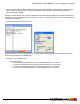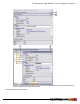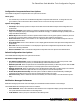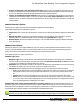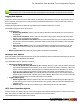7.1
Table Of Contents
- Copyright Information
- Table of Contents
- Overview
- Getting Started
- Understanding PlanetPress Suite Workflow Tools
- The Nature of PlanetPress Suite Workflow Tools
- The Three Flavors of the PlanetPress Suite Workflow Tools
- Terms and Definitions
- About Configurations
- About Processes
- About Subprocesses
- About Tasks
- About Branches and Conditions
- About Data
- About Data Selections
- About Data Emulation
- About Related Programs and Services
- About Documents
- About Printing
- The PlanetPress Suite Workflow Tools Configuration Program
- Start the PlanetPress Suite Workflow Tools Configuration Program
- The PlanetPress Suite Button
- Create a New Configuration
- Open a PlanetPress Suite Configuration File
- Saving and Sending a Configuration
- Save your Configuration
- Send your Configuration
- Import Processes from Another Configuration File
- Import Documents
- Import PrintShop Mail Documents
- Change the Interface Language
- Exit the PlanetPress Suite Workflow Tools Configuration Program
- The Quick Access Toolbar
- The PlanetPress Suite Ribbon
- The Configuration Components Pane
- Using the Clipboard and Drag & Drop
- Add a PlanetPress Suite Process
- Activate or Deactivate a Process
- Access Process Properties
- View Document Properties
- Convert a Branch to a Subprocess
- Add Resident Documents in the Configuration Components Pane
- Associate Documents and PlanetPress Watch Printer Queues
- Rename Objects in the Configuration Components Pane
- Reorder Objects in the Configuration Components Pane
- Grouping Configuration Components
- Expand and Collapse Categories and Groups in the Configuration Components Pane
- Delete Objects and Groups from the Configuration Components Pane
- The Process Area
- Zoom In or Out within Process Area
- Adding Tasks
- Adding Branches
- Edit a Task
- Replacing Tasks, Conditions or Branches
- Remove Tasks or Branches
- Task Properties Dialog
- Cutting, Copying and Pasting Tasks and Branches
- Moving a Task or Branch Using Drag-and-Drop
- Ignoring Tasks and Branches
- Resize Rows and Columns of the Process Area
- Selecting Documents in Tasks
- Highlight a Task or Branch
- Undo a Command
- Redo a Command
- The Plug-in Bar
- The Object Inspector Pane
- The Debug Information Pane
- The Message Area Pane
- Customizing the Program Window
- Preferences
- General User Options
- Object Inspector User Options
- Configuration Components Pane User Options
- Default Configuration User Options
- Notification Messages Preferences
- Sample Data User Options
- Network User Options
- Logging User Options
- Messenger User Options
- HTTP Server Input User Options
- LPD Input Preferences
- Serial Input Service User Options
- Telnet Input User Options
- PlanetPress Fax User Options
- FTP Output Service User Options
- PlanetPress Image User Options
- LPR Output User Options
- PrintShop Web Connect Service User Options
- Editor Options
- Advanced SQL Statement dialog
- PlanetPress Suite Access Manager
- Add or Delete Document Instances
- Virtual Drive Manager
- Working With Variables
- Data in PlanetPress Suite Workflow Tools
- Task Properties Reference
- Input Tasks
- Initial and Secondary Input Tasks
- Create File Input Task Properties
- Folder Capture Input Task Properties
- Folder Listing Input Task Properties
- Concatenate PDF Files Input Task Properties
- Email Input Task Properties
- Error Bin Input Task Properties
- FTP Input Task Properties
- HTTP Client Input Task Properties
- WinQueue Input Task Properties
- HTTP Server Input Task Properties
- LPD Input Task Properties
- Serial Input Task Properties
- PrintShop Web Connect Input Task Properties
- Telnet Input Task Properties
- SOAP Input Task Properties
- Action Tasks
- Add Document Action Properties
- Add/Remove Text Action Properties
- Search and Replace Action Task Properties
- Advanced Search and Replace Action Task Properties
- Create PDF Action Task Properties
- Digital Action Task Properties
- Decompress Action Task Properties
- Change Emulation Action Task Properties
- External Program Action Task Properties
- Download to Printer Action Task Properties
- Load External File Action Properties
- Rename Action Task Property
- Set Job Infos and Variables Action Task Properties
- Windows Print Converter Action Task Properties
- Standard Filter Action Task Properties
- Translator Action Task Properties
- PlanetPress Database Action Task Properties
- XSLT Editor Action Task Properties
- Send Images to Printer Action Task Properties
- Send to Folder Action Task Properties
- Run Script Action Task Properties
- Microsoft® Word® To PDF Action Task Properties
- Create MRDX Action Task Properties
- PrintShop Mail Action Task Properties
- Process Logic Tasks
- Branch Properties
- Comment Properties
- Conditions
- File Name Condition Properties
- File Size Condition Properties
- SNMP Condition Properties
- Text Condition Properties
- Time of Day Condition
- Splitters
- About Using Emulations with Splitters
- Database Splitter Action Task Properties
- Emulated Data Splitter Action Task Properties
- In-Stream Splitter Action Task Properties
- PDF Splitter Action Task Properties
- XML Splitter Action Task Properties
- Generic Splitter Action Task Properties
- Loop Action Task Properties
- Send to Process Task Properties
- Metadata Tasks
- Barcode Scan Action Task Properties
- Create Metadata Action Task Properties
- Embed/Extract PlanetPress Suite Metadata
- Lookup in Microsoft® Excel® Documents Action Task Properties
- Metadata Fields Management Task Properties
- Metadata Filter Action Task Properties
- Metadata Level Creation Action Task Properties
- Metadata Sequencer Action Task Properties
- Metadata Sorter Task Properties
- Metadata-Based N-Up Task Properties
- Rule Interface
- Output Tasks
- Delete Output Task Properties
- FTP Output Task Properties
- Laserfiche Repository Output Task Properties
- Printer Queue Output Task Properties
- Print Using a Windows Driver Output Task Properties
- SOAP Client Task Properties
- Send Email Output Task Properties
- Send to Folder Output Task Properties
- About PlanetPress Fax
- PlanetPress Fax Output Task Properties
- About PlanetPress Image
- PlanetPress Image Output Task Properties
- Overview of the PDF/A and PDF/X Standards
- Variable Properties
- Unknown Tasks
- Masks
- Input Tasks
- Printer Queues and Documents
- PlanetPress Suite Workflow Tools Printer Queues
- Printer Queue Advanced Properties
- Windows Output Printer Queue Properties
- LPR Output Printer Queue Properties
- FTP Output Printer Queue Properties
- Send to Folder Printer Queue Properties
- PlanetPress Suite Workflow Tools and PlanetPress Design Documents
- Variable Content Document File Formats: PTZ, PTK and PS
- PlanetPress Suite Workflow Tools and Printshop Mail Documents
- Load Balancing
- Location of Documents and Resources
- Debugging PlanetPress Suite Processes
- Error Handling
- Using Scripts
- Index
l LDP settings group
l Timeout (sec): Set the time in seconds the PlanetPress Suite process waits for the transfer of bytes in the data
file before ending the transfer of this file. The default value for the Time-out property is 7200 seconds (2 hours).
On a time-out, partially received data files are not passed to the rest of the process; the LPD input resets and is
ready to receive further data files. Log messages include the time-out duration.
Serial Input Service User Options
Serial input user options control certain functions of the PlanetPress Suite Workflow Tools Serial Capture service, which in turn
has a direct impact on all Serial input tasks performed by PlanetPress Suite Workflow Tools on a given computer.
The available Serial input user options are as follows:
l Serial settings group
l Serial port: Select the port of the computer where the Serial input is connected to (COM1 through COM8).
l Baud rate: Select the baud rate of the Serial input. The baud rate is the number of bits transferred per second.
The transferred bits include the start bit, the data bits, the parity bit (if defined), and the stop bits.
l Data bits: Select the number of data bits defining the incoming data file on this serial port. The data bits trans-
ferred through a serial port represent the data content. This excludes the start, parity, and stop bits: these are
bits defining the beginning and end of each unit of transferred data, as well as error detection provided by the
parity bit. The majority of serial ports use between five and eight data bits. Binary data is typically transmitted
as eight bits. Text-based data is transmitted as seven bits or eight bits. If the data is based on the ASCII char-
acter set, a minimum of seven bits is required. If an eighth bit is used, it must have a value of 0. If the data is
based on the extended ASCII character set, eight bits must be used.
l Parity: Select the type of parity used for error detection. The parity transfers through the serial connection as a
single bit. It is used to verify that each set of data bits transfers correctly. It is then stripped away before the
data file passes through the rest of the PlanetPress Suite Workflow Tools process. Select None to ignore all par-
ity bits; no error detection occurs.
l Stop bits: Since most serial ports operate asynchronously, the transmitted byte must be identified by start and
stop bits. The start bit indicates when the data byte is about to begin and the stop bit(s) indicates when the data
byte was transferred. The start bit is always 0 to mark the beginning of the byte, but the stop bit can be a single
1, or two bits each with a value of 1.
l Time-out: Set the time in seconds the PlanetPress Suite Workflow Tools process waits for the transfer of bytes
in the data file before ending the transfer of this file. On a time-out, partially received data files are not passed to
the rest of the process; the Serial input resets, ready to receive further data files.
l Job delimiters: Enter the strings that tell PlanetPress Suite Workflow Tools the data file being retrieved through the
Serial input is complete. Each line in the Job delimiters text box is a different delimiter. You can enter as many delim-
iters as you want, one per line. The three default delimiters that appear are three of the most commonly recognized
end of a file delimiters.
l Log (verbose): Select to keep a log of errors and other information related to the Serial input. Since these messages
can accumulate, you have the option of not logging them.
Telnet Input User Options
The Telnet input user option controls the log of the PlanetPress Suite Workflow Tools Telnet Capture service. Since Plan-
etPress Suite Workflow Tools lets you monitor multiple Telnet inputs simultaneously, the port setting for all Telnet input tasks
cannot be set in the user options.
The available Telnet input user options are as follows:
The PlanetPress Suite Workflow Tools Configuration Program
©2010 Objectif Lune Inc - 70 -