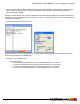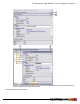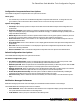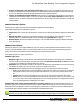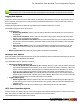7.1
Table Of Contents
- Copyright Information
- Table of Contents
- Overview
- Getting Started
- Understanding PlanetPress Suite Workflow Tools
- The Nature of PlanetPress Suite Workflow Tools
- The Three Flavors of the PlanetPress Suite Workflow Tools
- Terms and Definitions
- About Configurations
- About Processes
- About Subprocesses
- About Tasks
- About Branches and Conditions
- About Data
- About Data Selections
- About Data Emulation
- About Related Programs and Services
- About Documents
- About Printing
- The PlanetPress Suite Workflow Tools Configuration Program
- Start the PlanetPress Suite Workflow Tools Configuration Program
- The PlanetPress Suite Button
- Create a New Configuration
- Open a PlanetPress Suite Configuration File
- Saving and Sending a Configuration
- Save your Configuration
- Send your Configuration
- Import Processes from Another Configuration File
- Import Documents
- Import PrintShop Mail Documents
- Change the Interface Language
- Exit the PlanetPress Suite Workflow Tools Configuration Program
- The Quick Access Toolbar
- The PlanetPress Suite Ribbon
- The Configuration Components Pane
- Using the Clipboard and Drag & Drop
- Add a PlanetPress Suite Process
- Activate or Deactivate a Process
- Access Process Properties
- View Document Properties
- Convert a Branch to a Subprocess
- Add Resident Documents in the Configuration Components Pane
- Associate Documents and PlanetPress Watch Printer Queues
- Rename Objects in the Configuration Components Pane
- Reorder Objects in the Configuration Components Pane
- Grouping Configuration Components
- Expand and Collapse Categories and Groups in the Configuration Components Pane
- Delete Objects and Groups from the Configuration Components Pane
- The Process Area
- Zoom In or Out within Process Area
- Adding Tasks
- Adding Branches
- Edit a Task
- Replacing Tasks, Conditions or Branches
- Remove Tasks or Branches
- Task Properties Dialog
- Cutting, Copying and Pasting Tasks and Branches
- Moving a Task or Branch Using Drag-and-Drop
- Ignoring Tasks and Branches
- Resize Rows and Columns of the Process Area
- Selecting Documents in Tasks
- Highlight a Task or Branch
- Undo a Command
- Redo a Command
- The Plug-in Bar
- The Object Inspector Pane
- The Debug Information Pane
- The Message Area Pane
- Customizing the Program Window
- Preferences
- General User Options
- Object Inspector User Options
- Configuration Components Pane User Options
- Default Configuration User Options
- Notification Messages Preferences
- Sample Data User Options
- Network User Options
- Logging User Options
- Messenger User Options
- HTTP Server Input User Options
- LPD Input Preferences
- Serial Input Service User Options
- Telnet Input User Options
- PlanetPress Fax User Options
- FTP Output Service User Options
- PlanetPress Image User Options
- LPR Output User Options
- PrintShop Web Connect Service User Options
- Editor Options
- Advanced SQL Statement dialog
- PlanetPress Suite Access Manager
- Add or Delete Document Instances
- Virtual Drive Manager
- Working With Variables
- Data in PlanetPress Suite Workflow Tools
- Task Properties Reference
- Input Tasks
- Initial and Secondary Input Tasks
- Create File Input Task Properties
- Folder Capture Input Task Properties
- Folder Listing Input Task Properties
- Concatenate PDF Files Input Task Properties
- Email Input Task Properties
- Error Bin Input Task Properties
- FTP Input Task Properties
- HTTP Client Input Task Properties
- WinQueue Input Task Properties
- HTTP Server Input Task Properties
- LPD Input Task Properties
- Serial Input Task Properties
- PrintShop Web Connect Input Task Properties
- Telnet Input Task Properties
- SOAP Input Task Properties
- Action Tasks
- Add Document Action Properties
- Add/Remove Text Action Properties
- Search and Replace Action Task Properties
- Advanced Search and Replace Action Task Properties
- Create PDF Action Task Properties
- Digital Action Task Properties
- Decompress Action Task Properties
- Change Emulation Action Task Properties
- External Program Action Task Properties
- Download to Printer Action Task Properties
- Load External File Action Properties
- Rename Action Task Property
- Set Job Infos and Variables Action Task Properties
- Windows Print Converter Action Task Properties
- Standard Filter Action Task Properties
- Translator Action Task Properties
- PlanetPress Database Action Task Properties
- XSLT Editor Action Task Properties
- Send Images to Printer Action Task Properties
- Send to Folder Action Task Properties
- Run Script Action Task Properties
- Microsoft® Word® To PDF Action Task Properties
- Create MRDX Action Task Properties
- PrintShop Mail Action Task Properties
- Process Logic Tasks
- Branch Properties
- Comment Properties
- Conditions
- File Name Condition Properties
- File Size Condition Properties
- SNMP Condition Properties
- Text Condition Properties
- Time of Day Condition
- Splitters
- About Using Emulations with Splitters
- Database Splitter Action Task Properties
- Emulated Data Splitter Action Task Properties
- In-Stream Splitter Action Task Properties
- PDF Splitter Action Task Properties
- XML Splitter Action Task Properties
- Generic Splitter Action Task Properties
- Loop Action Task Properties
- Send to Process Task Properties
- Metadata Tasks
- Barcode Scan Action Task Properties
- Create Metadata Action Task Properties
- Embed/Extract PlanetPress Suite Metadata
- Lookup in Microsoft® Excel® Documents Action Task Properties
- Metadata Fields Management Task Properties
- Metadata Filter Action Task Properties
- Metadata Level Creation Action Task Properties
- Metadata Sequencer Action Task Properties
- Metadata Sorter Task Properties
- Metadata-Based N-Up Task Properties
- Rule Interface
- Output Tasks
- Delete Output Task Properties
- FTP Output Task Properties
- Laserfiche Repository Output Task Properties
- Printer Queue Output Task Properties
- Print Using a Windows Driver Output Task Properties
- SOAP Client Task Properties
- Send Email Output Task Properties
- Send to Folder Output Task Properties
- About PlanetPress Fax
- PlanetPress Fax Output Task Properties
- About PlanetPress Image
- PlanetPress Image Output Task Properties
- Overview of the PDF/A and PDF/X Standards
- Variable Properties
- Unknown Tasks
- Masks
- Input Tasks
- Printer Queues and Documents
- PlanetPress Suite Workflow Tools Printer Queues
- Printer Queue Advanced Properties
- Windows Output Printer Queue Properties
- LPR Output Printer Queue Properties
- FTP Output Printer Queue Properties
- Send to Folder Printer Queue Properties
- PlanetPress Suite Workflow Tools and PlanetPress Design Documents
- Variable Content Document File Formats: PTZ, PTK and PS
- PlanetPress Suite Workflow Tools and Printshop Mail Documents
- Load Balancing
- Location of Documents and Resources
- Debugging PlanetPress Suite Processes
- Error Handling
- Using Scripts
- Index
l Prompt on Importing a non-PlanetPress Document: Select to have your PlanetPress Suite Workflow Tools
prompt for confirmation when a document that is not a valid PlanetPress document is about to be imported. This may
occur if a non-PlanetPress document will inadvertently have a PP4 or PSI file extension.
l Prompt on Resetting Document Attributes: Select to have your PlanetPress Suite Workflow Tools prompt for
confirmation when importing a hidden or read-only document using the File | Import document command. By con-
firming the import, you allow your PlanetPress Suite Workflow Tools to reset the document’s attributes to ’Visible’ and
’Read and Write’.
Sample Data User Options
Sample Data user options control the way the Data Selector displays the sample data file.
The available sample data user options are as follows:
l Select Font: Click to access the Font dialog box to select the font in which the Data Selector displays the sample data
file.
l Default text editor: Contains the complete path and name of the executable file of the application used as the
default text editor. For Windows Notepad, only the executable name (Notepad.exe) is required.
l Browse button:Click the browse button to navigate to your executable instead of typing the path and executable
name, then click OK.
Network User Options
Network user options let you Configure NetWare® Login user options, so that the PlanetPress Suite Workflow Tools can
access your Novell® NetWare network. The following procedure also lets you choose the Universal Naming Convention
(UNC), which removes inconsistencies when accessing paths on Novell and other networks.
The available network user options are as follows:
NetWare Login group
l NetWare Login: Check to enable the user options PlanetPress Suite Workflow Tools requires to access NetWare
resources. When you select this option, you must enter values in the Username, Password, and Tree boxes below
to properly log in to NetWare (the other properties are optional).
l Username: Enter your NetWare username. This is the user the PlanetPress Suite Workflow Tools service uses to log
in to NetWare at runtime. The service accesses resources as configured for this user.
l Password: Enter the NetWare password corresponding to the user you entered in the Username text box.
l Tree: Enter the Netware Directory Services (NDS) tree where the user resides. This is the user you entered in
the Username text box. Click Trees to navigate to the desired tree. You must enter a value for the Tree text
box.
l Context: Enter the context on the NDS tree where the user you enter in the Username text box resides.
l Server: Enter the server where the NDS tree you entered in the Tree text box resides. You do not have to spec-
ify a server if there is only a single configured server on your network. Click Servers to navigate to the desired
server on which the NDS tree containing the user resides.
Expand folder paths in UNC (Universal Naming Convention) format: Select to expand all paths used in the con-
figuration to UNC. This converts map drives such as “f:\, to absolute paths referenced from a server in the format “\\server-
name\shared-resource-pathname”. When you select this option, the next time you configure a task after editing properties
and clicking OK in its properties dialog box, entered paths are expanded to UNC format.
You can leave the Context box empty if there is a single root context on your NDS tree, if you can perform a context-
free login, or if you enter a server name in the Server box. PlanetPress Suite Workflow Tools and PlanetPress Image
The PlanetPress Suite Workflow Tools Configuration Program
©2010 Objectif Lune Inc - 67 -