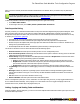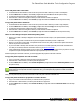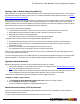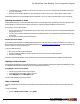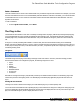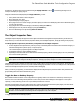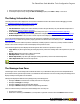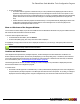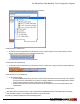7.1
Table Of Contents
- Copyright Information
- Table of Contents
- Overview
- Getting Started
- Understanding PlanetPress Suite Workflow Tools
- The Nature of PlanetPress Suite Workflow Tools
- The Three Flavors of the PlanetPress Suite Workflow Tools
- Terms and Definitions
- About Configurations
- About Processes
- About Subprocesses
- About Tasks
- About Branches and Conditions
- About Data
- About Data Selections
- About Data Emulation
- About Related Programs and Services
- About Documents
- About Printing
- The PlanetPress Suite Workflow Tools Configuration Program
- Start the PlanetPress Suite Workflow Tools Configuration Program
- The PlanetPress Suite Button
- Create a New Configuration
- Open a PlanetPress Suite Configuration File
- Saving and Sending a Configuration
- Save your Configuration
- Send your Configuration
- Import Processes from Another Configuration File
- Import Documents
- Import PrintShop Mail Documents
- Change the Interface Language
- Exit the PlanetPress Suite Workflow Tools Configuration Program
- The Quick Access Toolbar
- The PlanetPress Suite Ribbon
- The Configuration Components Pane
- Using the Clipboard and Drag & Drop
- Add a PlanetPress Suite Process
- Activate or Deactivate a Process
- Access Process Properties
- View Document Properties
- Convert a Branch to a Subprocess
- Add Resident Documents in the Configuration Components Pane
- Associate Documents and PlanetPress Watch Printer Queues
- Rename Objects in the Configuration Components Pane
- Reorder Objects in the Configuration Components Pane
- Grouping Configuration Components
- Expand and Collapse Categories and Groups in the Configuration Components Pane
- Delete Objects and Groups from the Configuration Components Pane
- The Process Area
- Zoom In or Out within Process Area
- Adding Tasks
- Adding Branches
- Edit a Task
- Replacing Tasks, Conditions or Branches
- Remove Tasks or Branches
- Task Properties Dialog
- Cutting, Copying and Pasting Tasks and Branches
- Moving a Task or Branch Using Drag-and-Drop
- Ignoring Tasks and Branches
- Resize Rows and Columns of the Process Area
- Selecting Documents in Tasks
- Highlight a Task or Branch
- Undo a Command
- Redo a Command
- The Plug-in Bar
- The Object Inspector Pane
- The Debug Information Pane
- The Message Area Pane
- Customizing the Program Window
- Preferences
- General User Options
- Object Inspector User Options
- Configuration Components Pane User Options
- Default Configuration User Options
- Notification Messages Preferences
- Sample Data User Options
- Network User Options
- Logging User Options
- Messenger User Options
- HTTP Server Input User Options
- LPD Input Preferences
- Serial Input Service User Options
- Telnet Input User Options
- PlanetPress Fax User Options
- FTP Output Service User Options
- PlanetPress Image User Options
- LPR Output User Options
- PrintShop Web Connect Service User Options
- Editor Options
- Advanced SQL Statement dialog
- PlanetPress Suite Access Manager
- Add or Delete Document Instances
- Virtual Drive Manager
- Working With Variables
- Data in PlanetPress Suite Workflow Tools
- Task Properties Reference
- Input Tasks
- Initial and Secondary Input Tasks
- Create File Input Task Properties
- Folder Capture Input Task Properties
- Folder Listing Input Task Properties
- Concatenate PDF Files Input Task Properties
- Email Input Task Properties
- Error Bin Input Task Properties
- FTP Input Task Properties
- HTTP Client Input Task Properties
- WinQueue Input Task Properties
- HTTP Server Input Task Properties
- LPD Input Task Properties
- Serial Input Task Properties
- PrintShop Web Connect Input Task Properties
- Telnet Input Task Properties
- SOAP Input Task Properties
- Action Tasks
- Add Document Action Properties
- Add/Remove Text Action Properties
- Search and Replace Action Task Properties
- Advanced Search and Replace Action Task Properties
- Create PDF Action Task Properties
- Digital Action Task Properties
- Decompress Action Task Properties
- Change Emulation Action Task Properties
- External Program Action Task Properties
- Download to Printer Action Task Properties
- Load External File Action Properties
- Rename Action Task Property
- Set Job Infos and Variables Action Task Properties
- Windows Print Converter Action Task Properties
- Standard Filter Action Task Properties
- Translator Action Task Properties
- PlanetPress Database Action Task Properties
- XSLT Editor Action Task Properties
- Send Images to Printer Action Task Properties
- Send to Folder Action Task Properties
- Run Script Action Task Properties
- Microsoft® Word® To PDF Action Task Properties
- Create MRDX Action Task Properties
- PrintShop Mail Action Task Properties
- Process Logic Tasks
- Branch Properties
- Comment Properties
- Conditions
- File Name Condition Properties
- File Size Condition Properties
- SNMP Condition Properties
- Text Condition Properties
- Time of Day Condition
- Splitters
- About Using Emulations with Splitters
- Database Splitter Action Task Properties
- Emulated Data Splitter Action Task Properties
- In-Stream Splitter Action Task Properties
- PDF Splitter Action Task Properties
- XML Splitter Action Task Properties
- Generic Splitter Action Task Properties
- Loop Action Task Properties
- Send to Process Task Properties
- Metadata Tasks
- Barcode Scan Action Task Properties
- Create Metadata Action Task Properties
- Embed/Extract PlanetPress Suite Metadata
- Lookup in Microsoft® Excel® Documents Action Task Properties
- Metadata Fields Management Task Properties
- Metadata Filter Action Task Properties
- Metadata Level Creation Action Task Properties
- Metadata Sequencer Action Task Properties
- Metadata Sorter Task Properties
- Metadata-Based N-Up Task Properties
- Rule Interface
- Output Tasks
- Delete Output Task Properties
- FTP Output Task Properties
- Laserfiche Repository Output Task Properties
- Printer Queue Output Task Properties
- Print Using a Windows Driver Output Task Properties
- SOAP Client Task Properties
- Send Email Output Task Properties
- Send to Folder Output Task Properties
- About PlanetPress Fax
- PlanetPress Fax Output Task Properties
- About PlanetPress Image
- PlanetPress Image Output Task Properties
- Overview of the PDF/A and PDF/X Standards
- Variable Properties
- Unknown Tasks
- Masks
- Input Tasks
- Printer Queues and Documents
- PlanetPress Suite Workflow Tools Printer Queues
- Printer Queue Advanced Properties
- Windows Output Printer Queue Properties
- LPR Output Printer Queue Properties
- FTP Output Printer Queue Properties
- Send to Folder Printer Queue Properties
- PlanetPress Suite Workflow Tools and PlanetPress Design Documents
- Variable Content Document File Formats: PTZ, PTK and PS
- PlanetPress Suite Workflow Tools and Printshop Mail Documents
- Load Balancing
- Location of Documents and Resources
- Debugging PlanetPress Suite Processes
- Error Handling
- Using Scripts
- Index
Redo a Command
The Redo command can be used to redo commands that were just undone using the Undo command. For example, if you used
the Undo command three times in a row and immediately thereafter decided to redo those commands, you could use the Redo
command three times in a row to redo those commands. Note that all commands in PlanetPress Suite Workflow Tools Con-
figuration can be redone.
To redo a command:
l From the Quick Access Toolbar, choose Redo.
The Plug-in Bar
The PlanetPress Suite Workflow Tools offer a constantly increasing number of plugins, while always allowing third party plug-
ins to be installed and set up to be used by the PlanetPress Suite Workflow Tools. The PlanetPress Suite Plug-in Bar lists the
available plugin in any of the PlanetPress Suite Workflow Tools, and is divided into categories, which users can customize at
will.
A"Plug-In"is normally something that is added to a software and, while most of the PlanetPress Plug-ins are installed by
default, some may be added so the term is correct. However, because the plug-ins are always expected to execute some sort
of task, they are always referred to, in this documentation, as "tasks", except in the specific case of importing a new plug-in or
customizing the Plug-in bar.
Categories
The default categories lists plug-ins according to what type of task each achieve. Therefore, when first starting your Plan-
etPress Suite Workflow Tools Configuration program, the following categories are used:
l Inputs
l Actions
l Outputs
l Data splitters
l Metadata Related
l Process logic
l Connectors
Note that an Uncategorized category is dynamically created if your PlanetPress Suite Workflow Tools finds any plug-in that
would not be part of the existing Plug-in bar. User-defined plug-ins and third party application plug-ins falls into such a cat-
egory.
Settings & Customization
The Plug-in bar can be customized according to your needs and the plug-ins you most frequently used.
You can use the horizontal dark blue bar separating the plug-in area and the list of categories to change how many plug-in cat-
egories are displayed as the full-width bar with the title, and how much are displayed as the icon only. Move the bar up to dis-
play more full-width categories, down to display them more as icons.
The PlanetPress Suite Workflow Tools Configuration Program
©2010 Objectif Lune Inc - 55 -