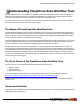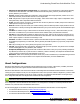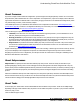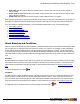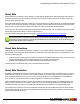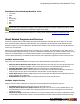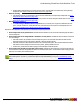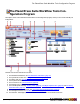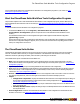7.1
Table Of Contents
- Copyright Information
- Table of Contents
- Overview
- Getting Started
- Understanding PlanetPress Suite Workflow Tools
- The Nature of PlanetPress Suite Workflow Tools
- The Three Flavors of the PlanetPress Suite Workflow Tools
- Terms and Definitions
- About Configurations
- About Processes
- About Subprocesses
- About Tasks
- About Branches and Conditions
- About Data
- About Data Selections
- About Data Emulation
- About Related Programs and Services
- About Documents
- About Printing
- The PlanetPress Suite Workflow Tools Configuration Program
- Start the PlanetPress Suite Workflow Tools Configuration Program
- The PlanetPress Suite Button
- Create a New Configuration
- Open a PlanetPress Suite Configuration File
- Saving and Sending a Configuration
- Save your Configuration
- Send your Configuration
- Import Processes from Another Configuration File
- Import Documents
- Import PrintShop Mail Documents
- Change the Interface Language
- Exit the PlanetPress Suite Workflow Tools Configuration Program
- The Quick Access Toolbar
- The PlanetPress Suite Ribbon
- The Configuration Components Pane
- Using the Clipboard and Drag & Drop
- Add a PlanetPress Suite Process
- Activate or Deactivate a Process
- Access Process Properties
- View Document Properties
- Convert a Branch to a Subprocess
- Add Resident Documents in the Configuration Components Pane
- Associate Documents and PlanetPress Watch Printer Queues
- Rename Objects in the Configuration Components Pane
- Reorder Objects in the Configuration Components Pane
- Grouping Configuration Components
- Expand and Collapse Categories and Groups in the Configuration Components Pane
- Delete Objects and Groups from the Configuration Components Pane
- The Process Area
- Zoom In or Out within Process Area
- Adding Tasks
- Adding Branches
- Edit a Task
- Replacing Tasks, Conditions or Branches
- Remove Tasks or Branches
- Task Properties Dialog
- Cutting, Copying and Pasting Tasks and Branches
- Moving a Task or Branch Using Drag-and-Drop
- Ignoring Tasks and Branches
- Resize Rows and Columns of the Process Area
- Selecting Documents in Tasks
- Highlight a Task or Branch
- Undo a Command
- Redo a Command
- The Plug-in Bar
- The Object Inspector Pane
- The Debug Information Pane
- The Message Area Pane
- Customizing the Program Window
- Preferences
- General User Options
- Object Inspector User Options
- Configuration Components Pane User Options
- Default Configuration User Options
- Notification Messages Preferences
- Sample Data User Options
- Network User Options
- Logging User Options
- Messenger User Options
- HTTP Server Input User Options
- LPD Input Preferences
- Serial Input Service User Options
- Telnet Input User Options
- PlanetPress Fax User Options
- FTP Output Service User Options
- PlanetPress Image User Options
- LPR Output User Options
- PrintShop Web Connect Service User Options
- Editor Options
- Advanced SQL Statement dialog
- PlanetPress Suite Access Manager
- Add or Delete Document Instances
- Virtual Drive Manager
- Working With Variables
- Data in PlanetPress Suite Workflow Tools
- Task Properties Reference
- Input Tasks
- Initial and Secondary Input Tasks
- Create File Input Task Properties
- Folder Capture Input Task Properties
- Folder Listing Input Task Properties
- Concatenate PDF Files Input Task Properties
- Email Input Task Properties
- Error Bin Input Task Properties
- FTP Input Task Properties
- HTTP Client Input Task Properties
- WinQueue Input Task Properties
- HTTP Server Input Task Properties
- LPD Input Task Properties
- Serial Input Task Properties
- PrintShop Web Connect Input Task Properties
- Telnet Input Task Properties
- SOAP Input Task Properties
- Action Tasks
- Add Document Action Properties
- Add/Remove Text Action Properties
- Search and Replace Action Task Properties
- Advanced Search and Replace Action Task Properties
- Create PDF Action Task Properties
- Digital Action Task Properties
- Decompress Action Task Properties
- Change Emulation Action Task Properties
- External Program Action Task Properties
- Download to Printer Action Task Properties
- Load External File Action Properties
- Rename Action Task Property
- Set Job Infos and Variables Action Task Properties
- Windows Print Converter Action Task Properties
- Standard Filter Action Task Properties
- Translator Action Task Properties
- PlanetPress Database Action Task Properties
- XSLT Editor Action Task Properties
- Send Images to Printer Action Task Properties
- Send to Folder Action Task Properties
- Run Script Action Task Properties
- Microsoft® Word® To PDF Action Task Properties
- Create MRDX Action Task Properties
- PrintShop Mail Action Task Properties
- Process Logic Tasks
- Branch Properties
- Comment Properties
- Conditions
- File Name Condition Properties
- File Size Condition Properties
- SNMP Condition Properties
- Text Condition Properties
- Time of Day Condition
- Splitters
- About Using Emulations with Splitters
- Database Splitter Action Task Properties
- Emulated Data Splitter Action Task Properties
- In-Stream Splitter Action Task Properties
- PDF Splitter Action Task Properties
- XML Splitter Action Task Properties
- Generic Splitter Action Task Properties
- Loop Action Task Properties
- Send to Process Task Properties
- Metadata Tasks
- Barcode Scan Action Task Properties
- Create Metadata Action Task Properties
- Embed/Extract PlanetPress Suite Metadata
- Lookup in Microsoft® Excel® Documents Action Task Properties
- Metadata Fields Management Task Properties
- Metadata Filter Action Task Properties
- Metadata Level Creation Action Task Properties
- Metadata Sequencer Action Task Properties
- Metadata Sorter Task Properties
- Metadata-Based N-Up Task Properties
- Rule Interface
- Output Tasks
- Delete Output Task Properties
- FTP Output Task Properties
- Laserfiche Repository Output Task Properties
- Printer Queue Output Task Properties
- Print Using a Windows Driver Output Task Properties
- SOAP Client Task Properties
- Send Email Output Task Properties
- Send to Folder Output Task Properties
- About PlanetPress Fax
- PlanetPress Fax Output Task Properties
- About PlanetPress Image
- PlanetPress Image Output Task Properties
- Overview of the PDF/A and PDF/X Standards
- Variable Properties
- Unknown Tasks
- Masks
- Input Tasks
- Printer Queues and Documents
- PlanetPress Suite Workflow Tools Printer Queues
- Printer Queue Advanced Properties
- Windows Output Printer Queue Properties
- LPR Output Printer Queue Properties
- FTP Output Printer Queue Properties
- Send to Folder Printer Queue Properties
- PlanetPress Suite Workflow Tools and PlanetPress Design Documents
- Variable Content Document File Formats: PTZ, PTK and PS
- PlanetPress Suite Workflow Tools and Printshop Mail Documents
- Load Balancing
- Location of Documents and Resources
- Debugging PlanetPress Suite Processes
- Error Handling
- Using Scripts
- Index
l Input Task:Will either capture data from a specific location, or wait for input from a service or other computer to
start processing.
l Action Task:Will manipulate the data in any number of ways. An action task is any task that is not an input or output
task or a branch or condition.
l Output Task:Will output data to a specific location or send to a different service or computer.
Some tasks have a multi purpose and can be used as either an input, action or output task or any combination. These multi pur-
pose tasks are indicated as such in the task description and can be found in the most relevant section of the available tasks.
For more information on the tasks available to you in the PlanetPress Suite Workflow Tools, see the following pages:
l "Input Tasks" (page 93)
l "Action Tasks" (page 107)
l "Process Logic Tasks" (page 127)
l "Metadata Tasks" (page 145)
l "Output Tasks" (page 157)
l "About PlanetPress Fax" (page 167)
l "About PlanetPress Image" (page 169)
About Branches and Conditions
While some processes can simply start with an input task, manipulate the data with a few action tasks and finish with an output
task, in some cases you may want to have more control over the flow of your process. For example, you may want multiple
outputs, such as printing to multiple printers as well as generating a PDFand emailing it. To do this, you will need branches.
You may also want to detect certain criteria in your data and act differently depending on that data, such as sending a fax only
when a fax number is found, or printing to a different printer depending on who send you a print job. To do this, Conditions are
used.
Branches
A branch is effectively a doubling of your job file. As your job file goes down the process, when it encounters a branch it will go
in that branch, process all tasks up to the output, and return to the main trunk to continue processes. You can have branches
within branches, and all branches must have an output. For more information on branches, see "Branch Properties" (page
127).
A branch is represented as a crossing .
Conditions
Acondition will either execute the branch it creates or the main trunk, but never both. As your job file goes down the process,
when it encounters a condition it will verify whether that condition results in a "true"or "false"value. If the result is true, it
goes in the branch, processes all tasks up to the output, and the process finishes. If the result is false, it goes down the main
trunk and continues processing until the process finishes. For more information on conditions, see "Conditions" (page 128).
A conditional branch (or condition) is shown as a crossing with a red diamond over it
Understanding PlanetPress Suite Workflow Tools
©2010 Objectif Lune Inc - 24 -