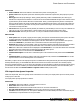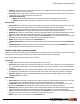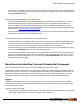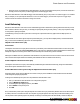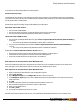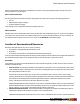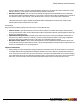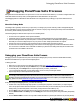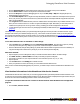7.1
Table Of Contents
- Copyright Information
- Table of Contents
- Overview
- Getting Started
- Understanding PlanetPress Suite Workflow Tools
- The Nature of PlanetPress Suite Workflow Tools
- The Three Flavors of the PlanetPress Suite Workflow Tools
- Terms and Definitions
- About Configurations
- About Processes
- About Subprocesses
- About Tasks
- About Branches and Conditions
- About Data
- About Data Selections
- About Data Emulation
- About Related Programs and Services
- About Documents
- About Printing
- The PlanetPress Suite Workflow Tools Configuration Program
- Start the PlanetPress Suite Workflow Tools Configuration Program
- The PlanetPress Suite Button
- Create a New Configuration
- Open a PlanetPress Suite Configuration File
- Saving and Sending a Configuration
- Save your Configuration
- Send your Configuration
- Import Processes from Another Configuration File
- Import Documents
- Import PrintShop Mail Documents
- Change the Interface Language
- Exit the PlanetPress Suite Workflow Tools Configuration Program
- The Quick Access Toolbar
- The PlanetPress Suite Ribbon
- The Configuration Components Pane
- Using the Clipboard and Drag & Drop
- Add a PlanetPress Suite Process
- Activate or Deactivate a Process
- Access Process Properties
- View Document Properties
- Convert a Branch to a Subprocess
- Add Resident Documents in the Configuration Components Pane
- Associate Documents and PlanetPress Watch Printer Queues
- Rename Objects in the Configuration Components Pane
- Reorder Objects in the Configuration Components Pane
- Grouping Configuration Components
- Expand and Collapse Categories and Groups in the Configuration Components Pane
- Delete Objects and Groups from the Configuration Components Pane
- The Process Area
- Zoom In or Out within Process Area
- Adding Tasks
- Adding Branches
- Edit a Task
- Replacing Tasks, Conditions or Branches
- Remove Tasks or Branches
- Task Properties Dialog
- Cutting, Copying and Pasting Tasks and Branches
- Moving a Task or Branch Using Drag-and-Drop
- Ignoring Tasks and Branches
- Resize Rows and Columns of the Process Area
- Selecting Documents in Tasks
- Highlight a Task or Branch
- Undo a Command
- Redo a Command
- The Plug-in Bar
- The Object Inspector Pane
- The Debug Information Pane
- The Message Area Pane
- Customizing the Program Window
- Preferences
- General User Options
- Object Inspector User Options
- Configuration Components Pane User Options
- Default Configuration User Options
- Notification Messages Preferences
- Sample Data User Options
- Network User Options
- Logging User Options
- Messenger User Options
- HTTP Server Input User Options
- LPD Input Preferences
- Serial Input Service User Options
- Telnet Input User Options
- PlanetPress Fax User Options
- FTP Output Service User Options
- PlanetPress Image User Options
- LPR Output User Options
- PrintShop Web Connect Service User Options
- Editor Options
- Advanced SQL Statement dialog
- PlanetPress Suite Access Manager
- Add or Delete Document Instances
- Virtual Drive Manager
- Working With Variables
- Data in PlanetPress Suite Workflow Tools
- Task Properties Reference
- Input Tasks
- Initial and Secondary Input Tasks
- Create File Input Task Properties
- Folder Capture Input Task Properties
- Folder Listing Input Task Properties
- Concatenate PDF Files Input Task Properties
- Email Input Task Properties
- Error Bin Input Task Properties
- FTP Input Task Properties
- HTTP Client Input Task Properties
- WinQueue Input Task Properties
- HTTP Server Input Task Properties
- LPD Input Task Properties
- Serial Input Task Properties
- PrintShop Web Connect Input Task Properties
- Telnet Input Task Properties
- SOAP Input Task Properties
- Action Tasks
- Add Document Action Properties
- Add/Remove Text Action Properties
- Search and Replace Action Task Properties
- Advanced Search and Replace Action Task Properties
- Create PDF Action Task Properties
- Digital Action Task Properties
- Decompress Action Task Properties
- Change Emulation Action Task Properties
- External Program Action Task Properties
- Download to Printer Action Task Properties
- Load External File Action Properties
- Rename Action Task Property
- Set Job Infos and Variables Action Task Properties
- Windows Print Converter Action Task Properties
- Standard Filter Action Task Properties
- Translator Action Task Properties
- PlanetPress Database Action Task Properties
- XSLT Editor Action Task Properties
- Send Images to Printer Action Task Properties
- Send to Folder Action Task Properties
- Run Script Action Task Properties
- Microsoft® Word® To PDF Action Task Properties
- Create MRDX Action Task Properties
- PrintShop Mail Action Task Properties
- Process Logic Tasks
- Branch Properties
- Comment Properties
- Conditions
- File Name Condition Properties
- File Size Condition Properties
- SNMP Condition Properties
- Text Condition Properties
- Time of Day Condition
- Splitters
- About Using Emulations with Splitters
- Database Splitter Action Task Properties
- Emulated Data Splitter Action Task Properties
- In-Stream Splitter Action Task Properties
- PDF Splitter Action Task Properties
- XML Splitter Action Task Properties
- Generic Splitter Action Task Properties
- Loop Action Task Properties
- Send to Process Task Properties
- Metadata Tasks
- Barcode Scan Action Task Properties
- Create Metadata Action Task Properties
- Embed/Extract PlanetPress Suite Metadata
- Lookup in Microsoft® Excel® Documents Action Task Properties
- Metadata Fields Management Task Properties
- Metadata Filter Action Task Properties
- Metadata Level Creation Action Task Properties
- Metadata Sequencer Action Task Properties
- Metadata Sorter Task Properties
- Metadata-Based N-Up Task Properties
- Rule Interface
- Output Tasks
- Delete Output Task Properties
- FTP Output Task Properties
- Laserfiche Repository Output Task Properties
- Printer Queue Output Task Properties
- Print Using a Windows Driver Output Task Properties
- SOAP Client Task Properties
- Send Email Output Task Properties
- Send to Folder Output Task Properties
- About PlanetPress Fax
- PlanetPress Fax Output Task Properties
- About PlanetPress Image
- PlanetPress Image Output Task Properties
- Overview of the PDF/A and PDF/X Standards
- Variable Properties
- Unknown Tasks
- Masks
- Input Tasks
- Printer Queues and Documents
- PlanetPress Suite Workflow Tools Printer Queues
- Printer Queue Advanced Properties
- Windows Output Printer Queue Properties
- LPR Output Printer Queue Properties
- FTP Output Printer Queue Properties
- Send to Folder Printer Queue Properties
- PlanetPress Suite Workflow Tools and PlanetPress Design Documents
- Variable Content Document File Formats: PTZ, PTK and PS
- PlanetPress Suite Workflow Tools and Printshop Mail Documents
- Load Balancing
- Location of Documents and Resources
- Debugging PlanetPress Suite Processes
- Error Handling
- Using Scripts
- Index
l Click on View Metadata to open the data selector and see the current state of the process' Metadata.
l Click on View as Hex to view the current job file in the internal Hex editor.
l Click on the Stop button to stop the debugging process. If you use Run, Step or Skip after stopping the process,
debugging starts over from the top.
l Use the Set Breakpoint button to tag the currently selected task, branch or condition as a breakpoint. When you click
Run in your process, the process will execute every task until it reaches a breakpoint and will stop just before the task
that is set as a breakpoint.
l Use the Ignore button to disable the task, branch or condition that is currently selected. If you disable a branch or con-
dition, all tasks inside that branch or condition are ignored including the output. Note that if you set a task, branch or
condition to be ignored, it will also be ignored at runtime, providing you sent the configuration to the service.
l Look at the Messages Area Pane to see any message generated by the tasks that run (see "The Message Area Pane"
(page 57)).
The debug mode is especially useful if your job file changes during the process and you need to do a data selection. A good
example of this is when your emulation changes from, say, a Line Printer text file to a PDFfile. While you are designing the
part of the process that still uses the Line Printer job file, you can easily use data selections (see "Use the Data Selector" (page
85)) that refer to the Line Printer job file. However, as soon as your job file becomes a PDF, using a Line Printer data selection
fails.
To use data selections after an emulation or data change:
l Using the Step button in the Debug group of the PlanetPress Suite Ribbon, step through your process, looking
out for any errors along the way, until your your process reaches the change in emulation or data.
l Since the data actually changes during debug, any further data selection will be using the new format or emulation, as
long as the Debug mode remains active (as long as you do not click Stop in the Debug tab).
Alternative method:
l Step through the process in debug mode until you reach the next task after the data or emulation change.
l Click View as Text (or View as PDF if it is a PDF) in the Data group of the Debug tab.
l Save the file somewhere on your computer with the correct extension (such as .txt, .csv, or .xml).
l Stop the process
l Use the Select button of the Debug tab to load this new file.
l Since your job file is now of the new format, you can use data selections that will work.
Once you have created and fully debugged all your processes, you will be ready to send it to the PlanetPress Workflow Tools
service.
View Runtime Information via the PlanetPress Suite Service Console
The PlanetPress Suite Services Console lets you view the logging information generated by PlanetPress Suite Workflow Tools
as well as the services used by PlanetPress Suite Workflow Tools. When the number of displayed messages reaches 2000, the
first 1000 are removed from the display (this has no effect on the actual log files).
To open the PlanetPress Suite Service Console via the PlanetPress Suite Workflow Tools Configuration
program:
l Choose Tools | Service Console.
Debugging PlanetPress Suite Processes
©2010 Objectif Lune Inc - 190 -