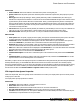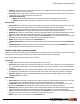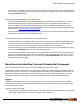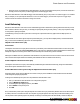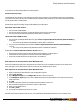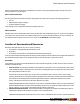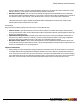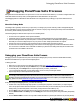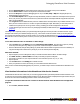7.1
Table Of Contents
- Copyright Information
- Table of Contents
- Overview
- Getting Started
- Understanding PlanetPress Suite Workflow Tools
- The Nature of PlanetPress Suite Workflow Tools
- The Three Flavors of the PlanetPress Suite Workflow Tools
- Terms and Definitions
- About Configurations
- About Processes
- About Subprocesses
- About Tasks
- About Branches and Conditions
- About Data
- About Data Selections
- About Data Emulation
- About Related Programs and Services
- About Documents
- About Printing
- The PlanetPress Suite Workflow Tools Configuration Program
- Start the PlanetPress Suite Workflow Tools Configuration Program
- The PlanetPress Suite Button
- Create a New Configuration
- Open a PlanetPress Suite Configuration File
- Saving and Sending a Configuration
- Save your Configuration
- Send your Configuration
- Import Processes from Another Configuration File
- Import Documents
- Import PrintShop Mail Documents
- Change the Interface Language
- Exit the PlanetPress Suite Workflow Tools Configuration Program
- The Quick Access Toolbar
- The PlanetPress Suite Ribbon
- The Configuration Components Pane
- Using the Clipboard and Drag & Drop
- Add a PlanetPress Suite Process
- Activate or Deactivate a Process
- Access Process Properties
- View Document Properties
- Convert a Branch to a Subprocess
- Add Resident Documents in the Configuration Components Pane
- Associate Documents and PlanetPress Watch Printer Queues
- Rename Objects in the Configuration Components Pane
- Reorder Objects in the Configuration Components Pane
- Grouping Configuration Components
- Expand and Collapse Categories and Groups in the Configuration Components Pane
- Delete Objects and Groups from the Configuration Components Pane
- The Process Area
- Zoom In or Out within Process Area
- Adding Tasks
- Adding Branches
- Edit a Task
- Replacing Tasks, Conditions or Branches
- Remove Tasks or Branches
- Task Properties Dialog
- Cutting, Copying and Pasting Tasks and Branches
- Moving a Task or Branch Using Drag-and-Drop
- Ignoring Tasks and Branches
- Resize Rows and Columns of the Process Area
- Selecting Documents in Tasks
- Highlight a Task or Branch
- Undo a Command
- Redo a Command
- The Plug-in Bar
- The Object Inspector Pane
- The Debug Information Pane
- The Message Area Pane
- Customizing the Program Window
- Preferences
- General User Options
- Object Inspector User Options
- Configuration Components Pane User Options
- Default Configuration User Options
- Notification Messages Preferences
- Sample Data User Options
- Network User Options
- Logging User Options
- Messenger User Options
- HTTP Server Input User Options
- LPD Input Preferences
- Serial Input Service User Options
- Telnet Input User Options
- PlanetPress Fax User Options
- FTP Output Service User Options
- PlanetPress Image User Options
- LPR Output User Options
- PrintShop Web Connect Service User Options
- Editor Options
- Advanced SQL Statement dialog
- PlanetPress Suite Access Manager
- Add or Delete Document Instances
- Virtual Drive Manager
- Working With Variables
- Data in PlanetPress Suite Workflow Tools
- Task Properties Reference
- Input Tasks
- Initial and Secondary Input Tasks
- Create File Input Task Properties
- Folder Capture Input Task Properties
- Folder Listing Input Task Properties
- Concatenate PDF Files Input Task Properties
- Email Input Task Properties
- Error Bin Input Task Properties
- FTP Input Task Properties
- HTTP Client Input Task Properties
- WinQueue Input Task Properties
- HTTP Server Input Task Properties
- LPD Input Task Properties
- Serial Input Task Properties
- PrintShop Web Connect Input Task Properties
- Telnet Input Task Properties
- SOAP Input Task Properties
- Action Tasks
- Add Document Action Properties
- Add/Remove Text Action Properties
- Search and Replace Action Task Properties
- Advanced Search and Replace Action Task Properties
- Create PDF Action Task Properties
- Digital Action Task Properties
- Decompress Action Task Properties
- Change Emulation Action Task Properties
- External Program Action Task Properties
- Download to Printer Action Task Properties
- Load External File Action Properties
- Rename Action Task Property
- Set Job Infos and Variables Action Task Properties
- Windows Print Converter Action Task Properties
- Standard Filter Action Task Properties
- Translator Action Task Properties
- PlanetPress Database Action Task Properties
- XSLT Editor Action Task Properties
- Send Images to Printer Action Task Properties
- Send to Folder Action Task Properties
- Run Script Action Task Properties
- Microsoft® Word® To PDF Action Task Properties
- Create MRDX Action Task Properties
- PrintShop Mail Action Task Properties
- Process Logic Tasks
- Branch Properties
- Comment Properties
- Conditions
- File Name Condition Properties
- File Size Condition Properties
- SNMP Condition Properties
- Text Condition Properties
- Time of Day Condition
- Splitters
- About Using Emulations with Splitters
- Database Splitter Action Task Properties
- Emulated Data Splitter Action Task Properties
- In-Stream Splitter Action Task Properties
- PDF Splitter Action Task Properties
- XML Splitter Action Task Properties
- Generic Splitter Action Task Properties
- Loop Action Task Properties
- Send to Process Task Properties
- Metadata Tasks
- Barcode Scan Action Task Properties
- Create Metadata Action Task Properties
- Embed/Extract PlanetPress Suite Metadata
- Lookup in Microsoft® Excel® Documents Action Task Properties
- Metadata Fields Management Task Properties
- Metadata Filter Action Task Properties
- Metadata Level Creation Action Task Properties
- Metadata Sequencer Action Task Properties
- Metadata Sorter Task Properties
- Metadata-Based N-Up Task Properties
- Rule Interface
- Output Tasks
- Delete Output Task Properties
- FTP Output Task Properties
- Laserfiche Repository Output Task Properties
- Printer Queue Output Task Properties
- Print Using a Windows Driver Output Task Properties
- SOAP Client Task Properties
- Send Email Output Task Properties
- Send to Folder Output Task Properties
- About PlanetPress Fax
- PlanetPress Fax Output Task Properties
- About PlanetPress Image
- PlanetPress Image Output Task Properties
- Overview of the PDF/A and PDF/X Standards
- Variable Properties
- Unknown Tasks
- Masks
- Input Tasks
- Printer Queues and Documents
- PlanetPress Suite Workflow Tools Printer Queues
- Printer Queue Advanced Properties
- Windows Output Printer Queue Properties
- LPR Output Printer Queue Properties
- FTP Output Printer Queue Properties
- Send to Folder Printer Queue Properties
- PlanetPress Suite Workflow Tools and PlanetPress Design Documents
- Variable Content Document File Formats: PTZ, PTK and PS
- PlanetPress Suite Workflow Tools and Printshop Mail Documents
- Load Balancing
- Location of Documents and Resources
- Debugging PlanetPress Suite Processes
- Error Handling
- Using Scripts
- Index
l When the server running PlanetPress Suite Workflow Tools only sends the data to the printer, because the document is
already present on the printer, it adds a trigger before the data (trigger+data).
PlanetPress Suite Workflow Tools adds the trigger code automatically, but you may want to use custom triggers. You would do
this, for example, to use special printer functions. For more on custom triggers, see the Data Capture and Trigger Imple-
mentation Guide as well as the PlanetPress Design User Guide.
Load Balancing
PlanetPress Suite Workflow Tools offers various load balancing options to distribute the printing load and to make the process
faster and more efficient. Print jobs may, for example, be split equally among several printers, or they may be split according
to each printer’s capacity and speed.
Load balancing can only be used for jobs sent to Printer Queue output tasks and it only applies when multiple queues are
selected.
In the General tab of the Printer Queue Output Properties dialog box, you may select multiple printers, and in the Advanced
tab, you can set the load balancing options for the selected printers.
Objectif Lune Printer Driver (PS)
Introduction
The Objectif Lune Printer Driver (PS) allows end-users to print directly to the PlanetPress Suite Workflow Tools from any Win-
dows application, by using the familiar File|Print option. At the other end, PlanetPress Office and PlanetPress Production spe-
cifically can capture the incoming stream and convert it internally into a PDF file along with its metadata.
Although it is available with every PlanetPress Suite Workflow Tools, this feature becomes even more useful in environments
where the Document Input emulation is available (with PlanetPress Office or PlanetPress Production).
Install a Objectif Lune Printer Driver (PS)
The Objectif Lune Printer Driver (PS) is automatically installed during the PlanetPress Suite setup, along with a default Win-
dows Printer Queue called PlanetPress Printer.
Install a Windows Printer Queue using the Objectif Lune Printer Driver (PS)
A Windows Printer Queue using the Objectif Lune Printer Driver (PS) can be installed from the PlanetPress Suite Workflow
Tools WinQueue Input plugin properties.
Creating a new Windows printer queue from any PlanetPress Suite Workflow Tools:
1. Start your PlanetPress Suite Workflow Tools Configuration program.
2. Insert a WinQueue Input plugin.
3. In the WinQueue Input plugin properties, click New.
4. Enter a Name for the printer queue.
5. Click OK.
Every new Windows printer queue using the Objectif Lune Printer Driver (PS) is shared by default. Once such a shared queue
is created, end-users can install it on their own computer by going through the same steps they would when installing a new
remote printer in their Operating System. By default, connecting to a shared printer will automatically result in the Objectif
Printer Queues and Documents
©2010 Objectif Lune Inc - 185 -